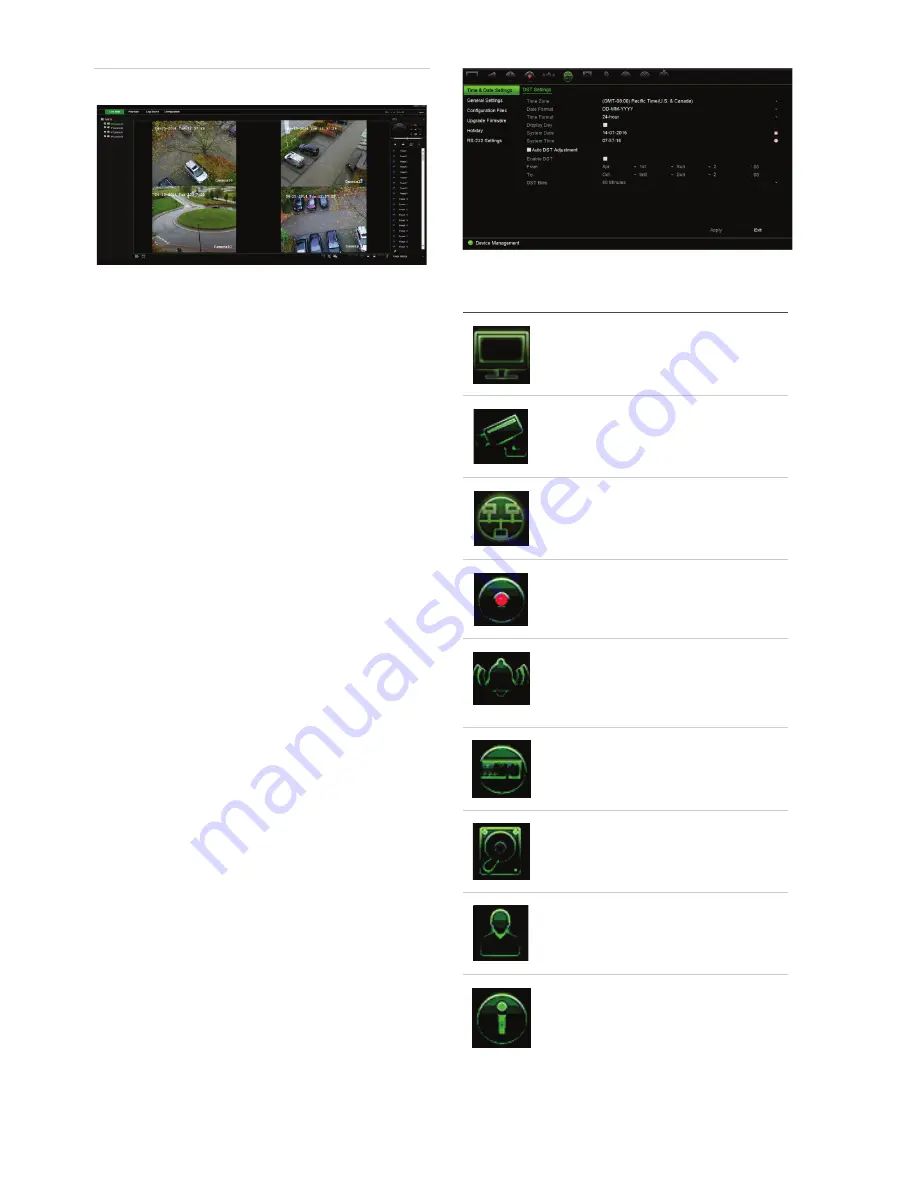
6
TruVision NVR 22 (S/P) Quick Start Guide
Figure 4: Web browser interface
Live view mode
Live mode is the normal operating mode of the
unit where you watch live pictures from the
cameras.
Regularly used functions in live view can be
quickly accessed by clicking the left-button of
the mouse when its cursor is on the camera
image. The shortcut pop-up toolbar appears.
See Figure 3 on page 4 for a description of
the functions available.
Configuring the recorder
The recorder has an icon-driven menu
structure that allows you to configure the unit’s
parameters. Each command icon displays a
screen that lets you edit a group of settings.
Most menus are available only to system
administrators.
Refer to the recorder user manual for detailed
information on configuring the unit.
To access the main menu from live view:
•
Press the
Menu
button on the remote
control or front panel.
- Or -
•
Right-click the mouse and select
Menu
from the pop-up menu.
The main menu screen appears. Move the
mouse over a command icon in the menu
toolbar and click to select it.
Description of the command icons in the
menu toolbar:
Configures display settings.
Configures analog and IP
camera settings.
Configures standard network
settings.
Configures recording settings.
Configures alarm and event
settings such as alarm
inputs/outputs, notifications, and
intrusion panel/zone setup.
Configures system settings.
Configures storage
management.
Configures user settings.
View system information.
Содержание TruVision NVR 22
Страница 8: ......








