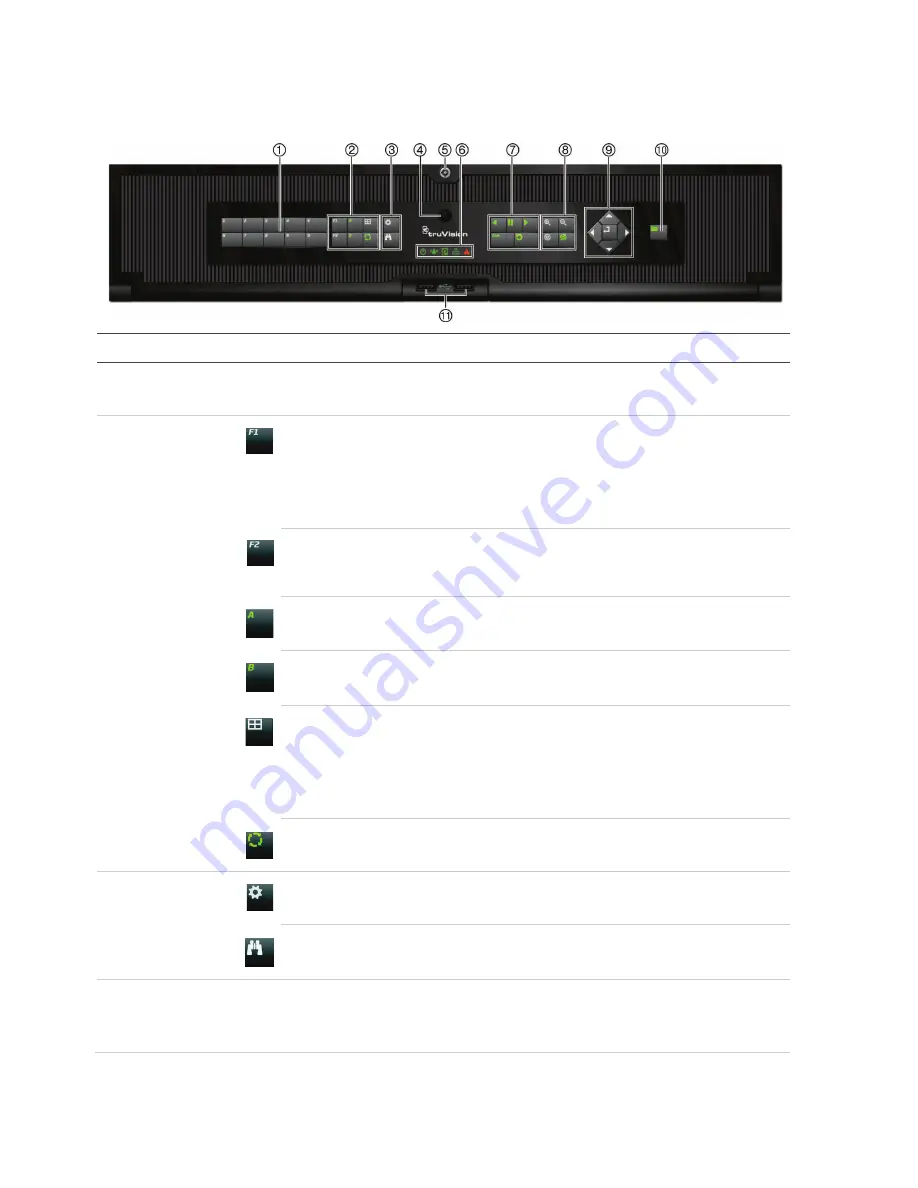
2
TruVision NVR 22 (S/P) Quick Start Guide
Figure 2: Front panel controls
For detailed information on all the button functions, please refer to the user manual.
Name
Description
1.
Channel buttons
Switch between different cameras in live, PTZ control or playback modes.
Use the soft keyboard to enter numerals 0 to 9.
2.
Display buttons
F1
: In Playback mode, click to start and stop video clipping. For audio, press F1 and a
numerical button to play the audio of the specified camera in live view.
In System Information mode, get the DDNS URL. In User Management mode, pop up the
Permission screen of a selected item in User Management > User > User Management.
Delete a selected item from USB flash drive. Exit the virtual keypad.
F2
: In live view mode, all-day playback, and playback modes press to display or hide the time
or control bar. In PTZ mode, stop all ongoing operations. Select or deselect an item. Enter a
selected folder of the external storage device, such as a USB flash drive used for archiving.
A
: In Live View mode, select the main monitor.
B
: In Live View mode, select the event monitor.
Display
: In multiview mode, toggle through the various multiviews (full, quad, 1+5, 1+7, 9, and
16).
In HDD information mode and user management mode delete a selected item. In PTZ mode,
delete a selected key point. In Log Search mode, display the details of a log file in Log Search
result.
Seq
: In Live View mode, start/stop sequencing cameras on the current monitor.
3.
Menu and Search
buttons
Menu
: Enter/exit the main menu.
Search
: In live view, enter the advanced search menu.
4.
IR receiver
Receiver for IR remote.
To connect the remote control to the recorder, press the Device button, enter the device
address, and press Enter. See “IR remote control” on page 5 for more information.
Содержание TruVision NVR 22
Страница 8: ......








