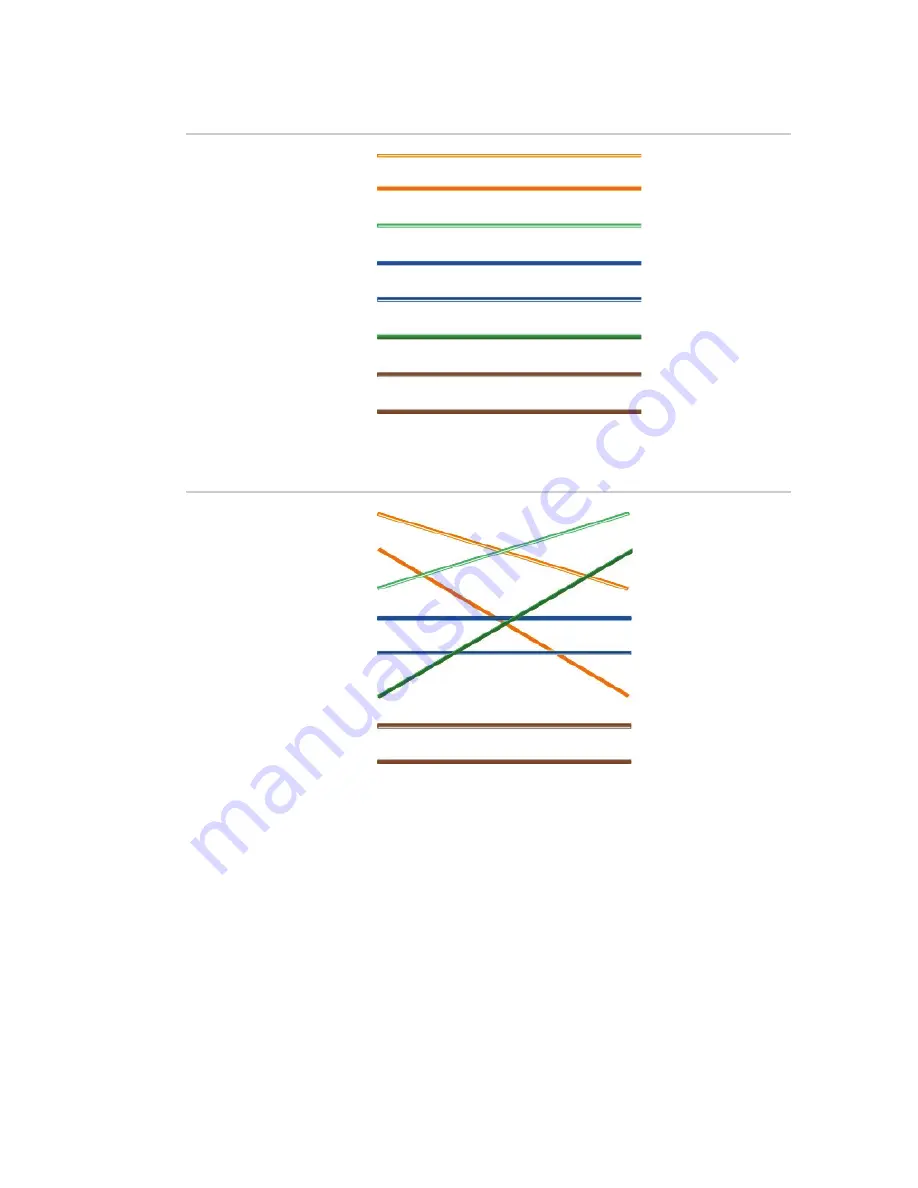
Installation Guide
21
Figure 1: Straight-through cable
1
White/Orange
White/Orange
1
2
Orange
Orange
2
3
White
-Green
White
-Green
3
4
Blue
Blue
4
5
White/Blue
White/Blue
5
6
Green
Green
6
7
White/Brown
White/Brown
7
8
Brown
Brown
8
Figure 2: Cross-over cable
1
White/Orange
White/Orange
1
2
Orange
Orange
2
3
White
-Green
White
-Green
3
4
Blue
Blue
4
5
White/Blue
White/Blue
5
6
Green
Green
6
7
White/Brown
White/Brown
7
8
Brown
Brown
8
Please make sure your connected cables have the same pin
assignment and color as above before deploying the cables in
your network.
Содержание True Vision TVP-5104
Страница 1: ...TruVision IP PTZ Camera Installation Guide P N 1073398 EN REV A ISS 15MAY18 ...
Страница 6: ......
Страница 28: ......


































