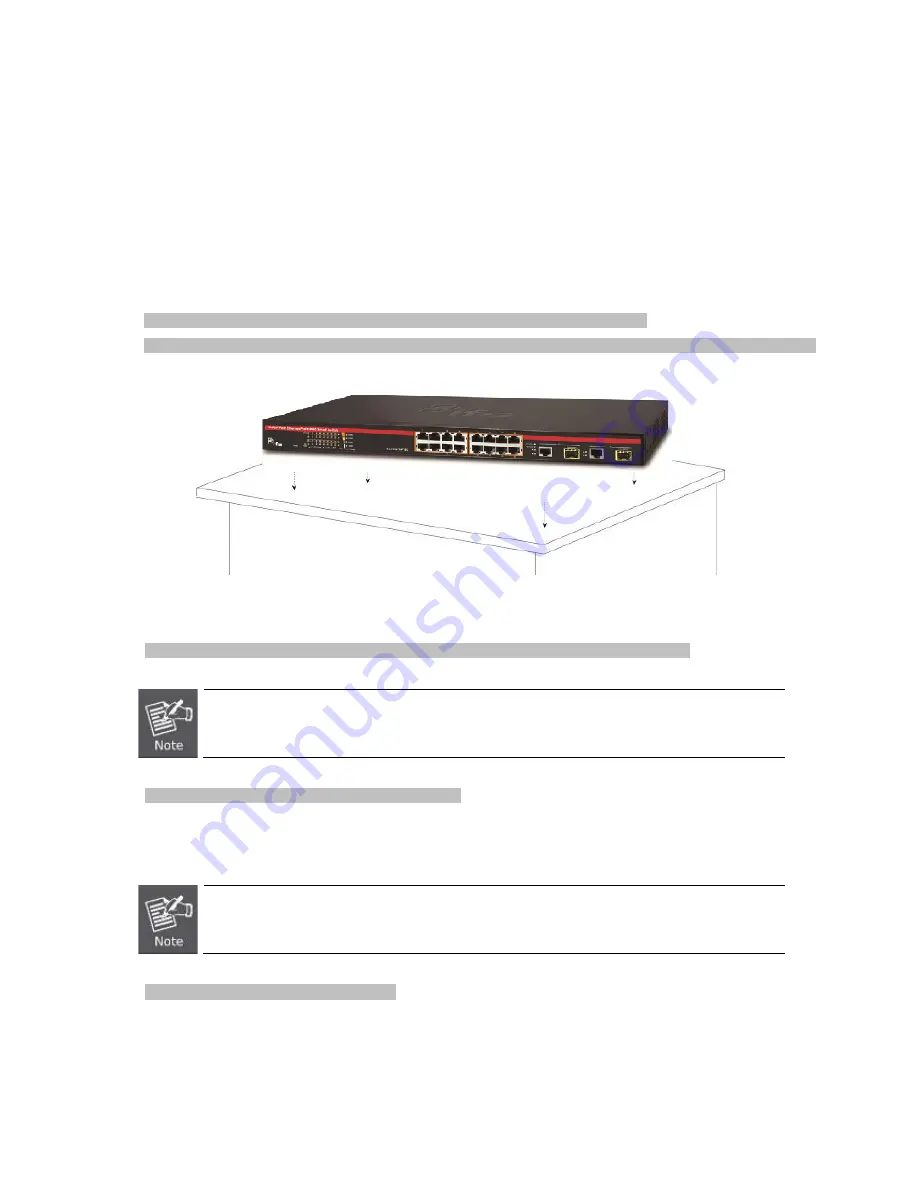
23
2.2 Installing the Switch
This section describes how to install your PoE Web Smart Switch and make connections to the PoE Web Smart Switch. Please
read the following topics and perform the procedures in the order being presented. To install your PoE Web Smart Switch on a
desktop or shelf, simply complete the following steps.
2.2.1 Desktop Installation
To install the PoE Web Smart Switch on desktop or shelf, please follow these steps:
Step1:
Attach the rubber feet to the recessed areas on the bottom of the PoE Web Smart Switch.
Step2:
Place the PoE Web Smart Switch on the desktop or the shelf near a DC or PoE-in power source, as shown in
Figure 2-4
.
Figure 2-4
Place the PoE Web Smart Switch on the desktop
Step3:
Keep enough ventilation space between the PoE Web Smart Switch and the surrounding objects.
When choosing a location, please keep in mind the environmental restrictions discussed in Chapter 1,
Section 4 under specifications.
Step4:
Connect the PoE Web Smart Switch to network devices.
Connect one end of a standard network cable to the 10/100/1000
RJ45
ports on the front of the PoE Web Smart Switch
.
Connect the other end of the cable to the network devices such as printer server, workstation or router.
Connection to the PoE Web Smart Switch requires UTP Category 5 network cabling with
RJ45
tips. For
more information, please see the Cabling Specifications in Appendix A.
Step5:
Supply power to the PoE Web Smart Switch.
Connect one end of the power cable to the PoE Web Smart Switch.
Connect the power plug of the power cable to a standard wall outlet.
When the PoE Web Smart Switch receives power, the Power LED should remain solid Green.






























