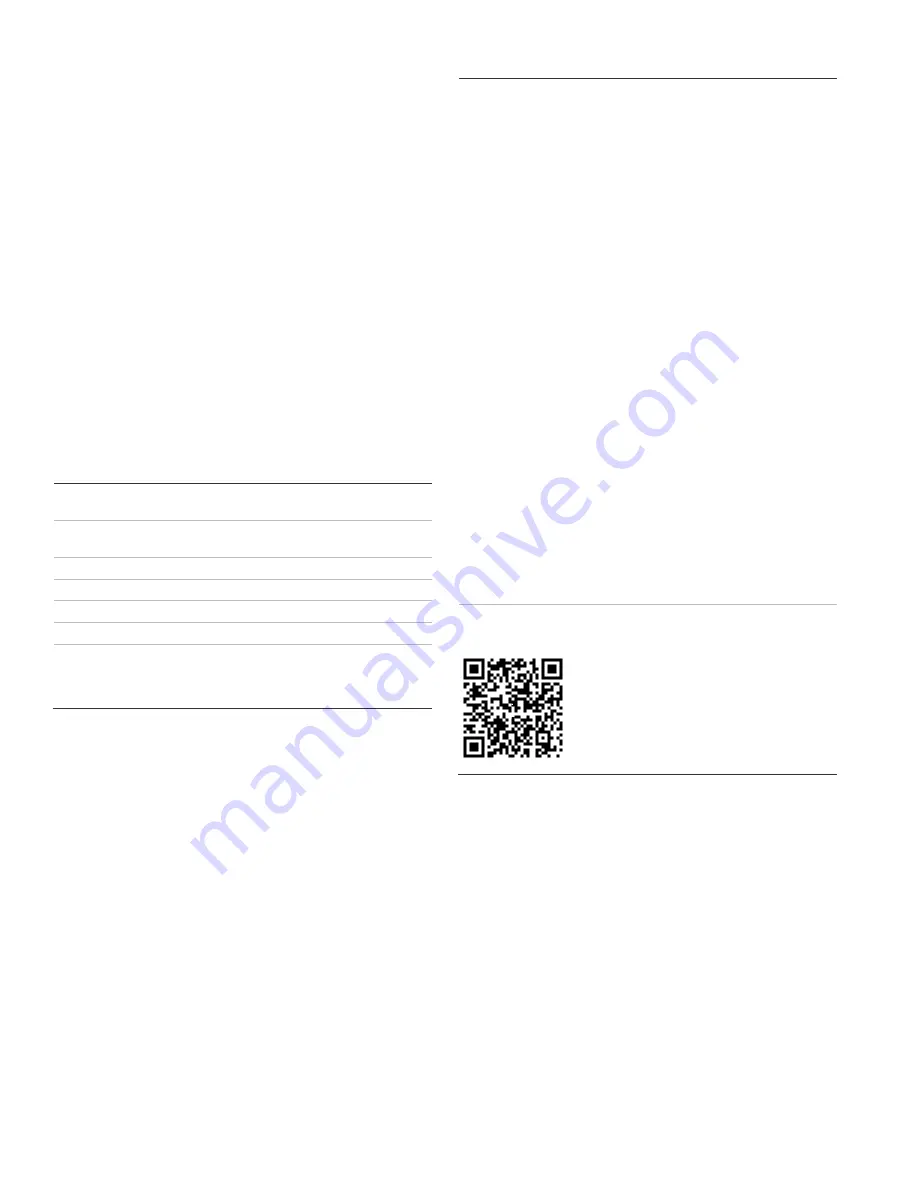
6 / 6
P/N 466-
5412 (EN) • REV A • ISS 15JAN18
correct the problem, delete the touch screen and relearn
the touch screen again.
•
Red text on the Door Lock page indicates an open door or
a door that is not monitored.
•
If the sensors and the At-a-Glance icons state on the main
screen are not synchronized or operating as expected to
provide building status, use the following as a guideline
when naming sensors in the Simon panel:
•
Sensor names must have the word “window” or “door”
from the text library to interact with the touch screen Doors
and Windows icons on the Main screen.
•
The Motion icon is controlled by sensors that are
programmed into the following groups: 15, 17, 18, 20, 28,
and 32.
•
The Property icon is controlled by the following sensors:
- All sensors learned into Group 43.
- Sensors tha
t are not named “window” or “door”.
- Sensors not learned into the Motion groups.
- Sensors that are named keyfob or keychain.
Specifications
Compatibility
Simon XT (version 1.3 and later),
Simon XTi, Simon XTi-5
Power
Input 100-120 VAC, 250 mA
Output 6 VDC, 1000 mA
Backup batteries
3.6 VDC, 600 mAh, NiMH
Backup time
6 h min.
Dimensions (W × H × D)
6.7
× 5.0 × 0.8 in. (170 × 127 × 20 mm)
Color
White
Operating environment:
Temperature
32 to 104°F (0 to +40°C)
Maximum relative humidity
85% noncondensing
Regulatory information
FCC
This equipment has been tested and found to
comply with the limits for a Class B digital device,
pursuant to Part 15 of the FCC Rules. These
limits are designed to provide reasonable
protection against harmful interference in a
residential installation.
This equipment generates, uses, and can radiate
radio frequency energy and, if not installed and
used in accordance with the instructions, may
cause harmful interference to radio
communications. However, there is no guarantee
that interference will not occur in a particular
installation.
If this equipment does cause harmful interference
to radio or television reception, which can be
determined by turning the equipment off and on,
the user is encouraged to try to correct the
interference by one or more of the following
measures:
•
Reorient or relocate the receiving antenna.
•
Increase the separation between the
equipment and receiver.
•
Connect the equipment into an outlet on a
circuit different from that to which the
receiver is connected.
•
Consult the dealer or an experienced
radio/TV technician for help.
Changes or modifications not expressly approved
by UTC Fire and Security could void the user’s
authority to operate the equipment.
This Class B digital apparatus complies with
Canadian ICES-003.
Warnings and
Disclaimers
These products are intended for sale to, and
installation by, an experienced security
professional. UTC Fire & Security cannot provide
any assurance that any person or entity buying its
products, including any “authorized dealer,” is
properly trained or experienced to correctly install
security related products.
For more information on product warnings, refer
to firesecurityproducts.com/policy/product-
warning/ or scan the code.
Contact information
www.utcfireandsecurity.com or www.interlogix.com
For customer support, see www.interlogix.com/customer-
support
© 2018 UTC Fire & Security Americas Corporation, Inc.
Interlogix is part of UTC Climate Controls & Security, a unit of
United Technologies Corporation. All rights reserved.







