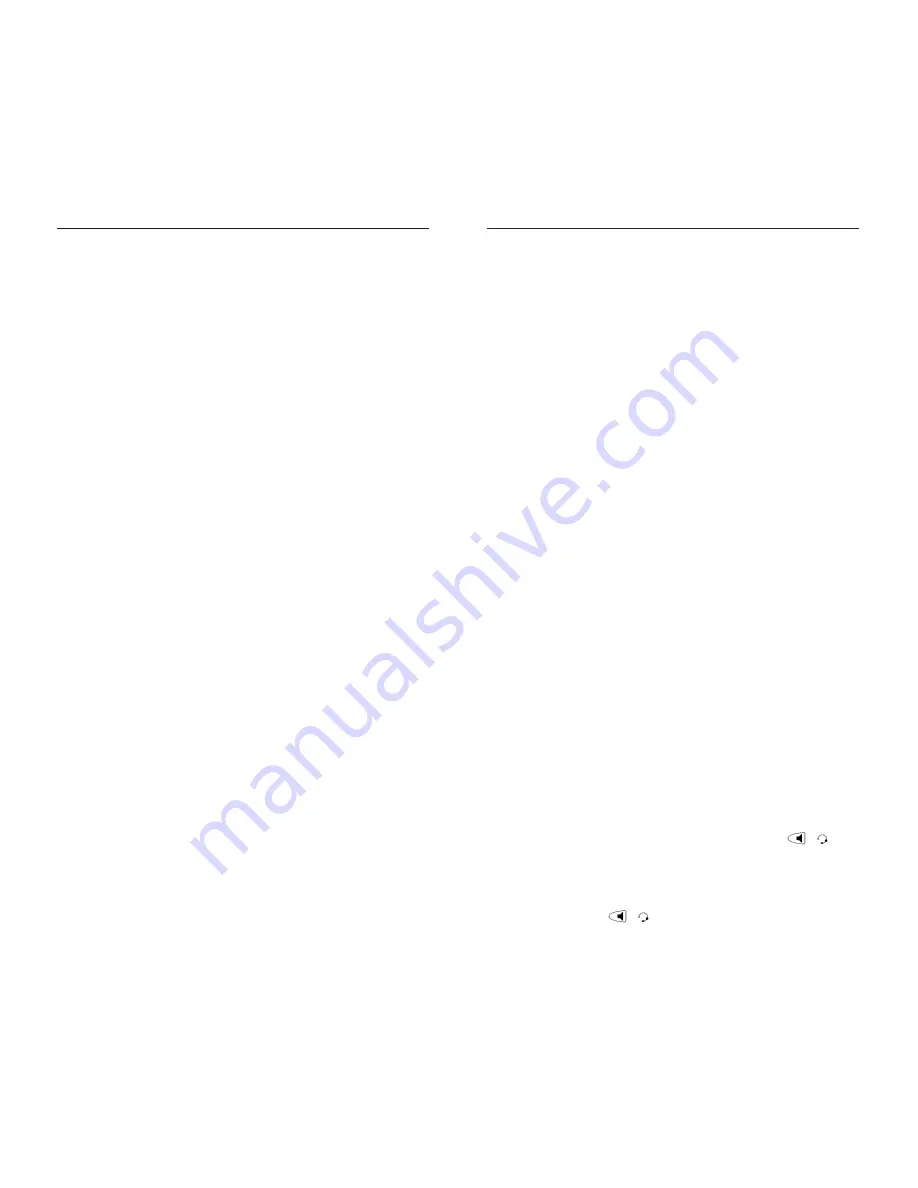
7. Security Numbers –
This option allows you to
keep selected numbers from appearing on the screen
when dialed. Use this option to protect passwords,
access codes etc. When a security number is used, your
telephone displays the asterisk * symbol for all digits
entered after the security number and the digits do not
appear in the Redial list display. Up to three security
numbers can be created using this option.
8. Live Dialpad –
Use this option to turn on or off
the dial pad mode. With live dialpad on, the telephone
automatically dials out and turns on Handsfree as soon
a dial pad key or softkey is pressed. With live dialpad
off, you must dial the number first and then lift the
handset or press the Handsfree button before the
number is dialed.
9. Set Audio –
The Model 480e telephone allows you
to use a handset, headset or handsfree to handle
incoming and outgoing calls. This option provides dif-
ferent combinations of these three methods to provide
maximum flexibility in handling calls. There are four
options to choose from:
•
Handsfree
– this is the default setting. Calls can
be made or received using the handset or handsfree
speakerphone and can be switched between the two
modes.
•
Headset
– choose this setting if you want to make
or receive all calls using a headset.
•
Spkr/Hset
– incoming calls will be sent to the
handsfree speakerphone. By pressing the
/
button on the phone you can switch between the
handsfree speakerphone and a headset.
•
HSet/Spkr
– calls will be sent to the headset. By
pressing the
/
button on the phone you can
Interactive Intelligence 390/480e Phone User Guide
19
Customizing Your Phone
1. Language –
Select a language for the display
prompts (English, French, or Spanish).
2. Time/Date –
Use this option to change the time
and date setting on the display. Press the appropriate
softkey to increase that item by 1. For example, press
the
Hour
softkey to increase the hour from 1 to 2.
Note:
The INTERACTIVE INTELLIGENCE
Communications System sets the time and date after the phone
receives a call that displays Caller ID information.
3. Set ring tone –
Press the
Change
softkey to
select one of four ring tones.
4. Clear Message Waiting –
Sometimes the
Message Waiting prompt will appear and the light will
flash when there are no messages waiting on your
Voice Mail service. When in this option, select the
Clear
softkey to clear the prompt and flashing light.
The light will flash again when there are new messages
waiting.
5. Area Code –
In some locations, you cannot dial a
local number using the area code. By default, incoming
calls are recorded with area codes in the Callers List.
This option allows you to enter up to three local area
codes to be removed from incoming calls. Press the
Change
softkey to enter an area code.
6. Contrast Level –
Use the
Change
softkey to
cycle through 8 contrast settings, which brighten or
darken the display.
The next options are exclusive to the model
480e:
Interactive Intelligence 390/480e Phone User Guide
18
Содержание 390
Страница 1: ......
Страница 2: ...Interactive Intelligence 390 480e Phones User Guide Last revised April 27 2004 ...


























