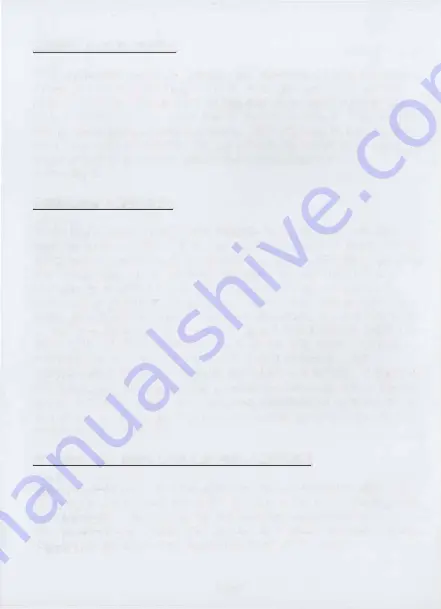
Adding new keycodes
With a standard game, or " set-up cart" inserted, go into the main
menu and press both triggers " L" & " R" to get into the keycode
menu. Push the analog stick all the way down until a blank key-
code is displayed, then press the "A" button to select. You can now
enter a new keycode and comment. This only has to be entered
once, and will be stored in the GameShark for future use. once the
keycode has been added, follow the instructions for
activating it.
Activating a keycode
While in the main menu, press triggers " L" & " R" to go into the
keycode menu. In this menu, any current keycodes will be shown,
along with a comment or description. Select a keycode by pushing
the analog stick up or down to highlight the code wanted, and
pressing "A" to select it. At this point, a warning is displayed to
confirm that you have the game associated with the selected key-
code. IF YOU DO NOT HAVE THE GAME AVAILABLE, DO NOT PRESS THE
"A" BUTTON TO SELECT IT. IF YOU DO SELECT THE KEYCODE, THEN THE
NEXT TIME YOU POWER UP THE GAMESHA RK, THE GAME MUST BE
PRESENT. BE WARNED - IF THE GAME IS NOT PRESENT, YOUR
GAMESHA RK WILL LOCK-UP UNTIL THE GAME IS INSERTED. If you have
the game, and are prepared to activate the keycode, follow the on-
screen instructions and then turn your Nintendo 64 system off. If
you do not have the game, press any button on your controller to
deactivate this selection.
Starting the game with keycode activated
Once you have activated the keycode and turned the system off,
remove the set-up cart and insert the game for which the keycode
was activated. Then power up and use the GameShark with
enhancements, as usual. You can add new enhancements for the
game, activate them and deactivate them as needed.
Page 7










