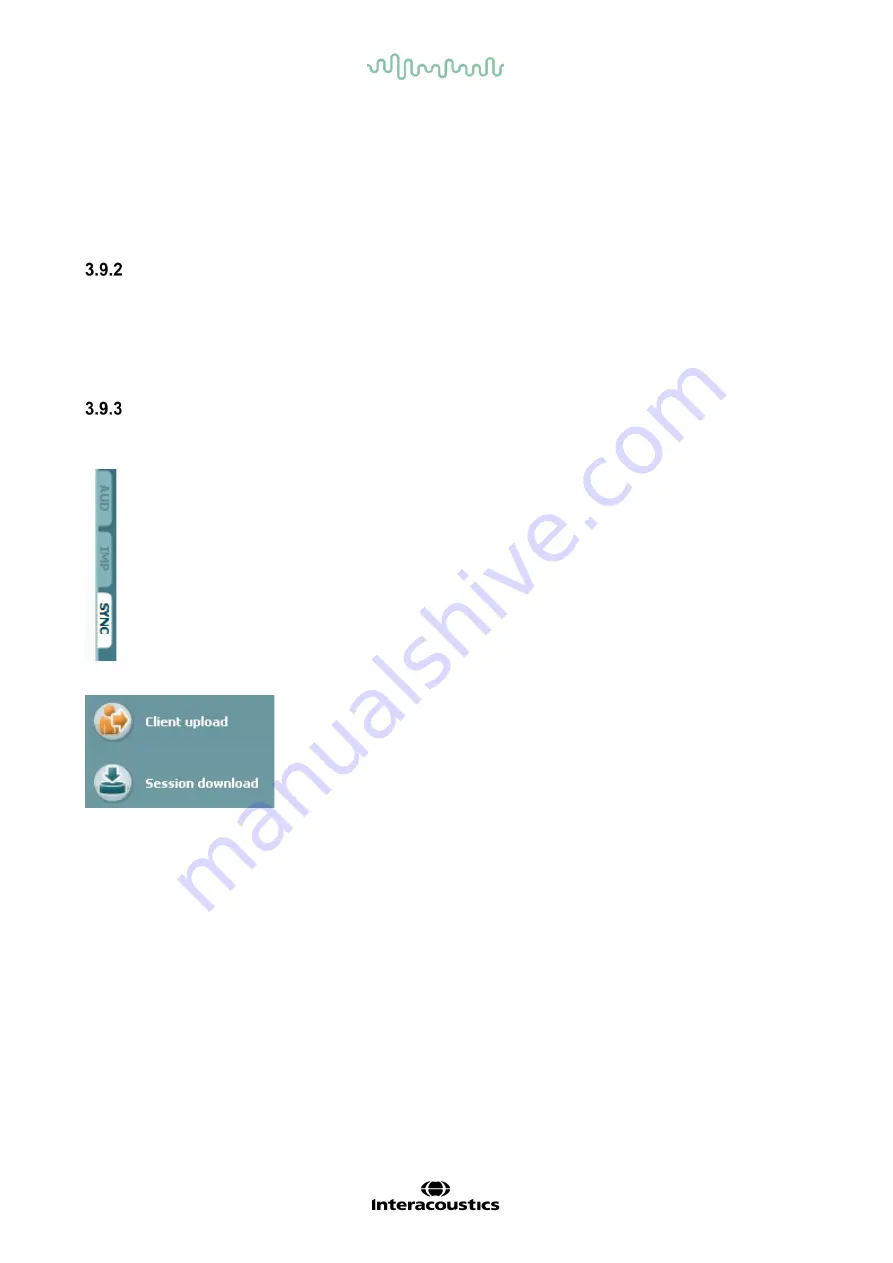
D-0133833-A – 2022/09
AD629 - Instructions for Use - EN
Page 36
Upload Print Logo and Audiogram Symbols to A
D629
:
A logo for direct print outs can be transferred
to the AD629 using the “Up Print Logo” button. The symbol scheme used in the Diagnostic Suite can be
transferred to the AD629 (when viewing the build in audiogram) by using the “Upload Custom Symbols”
button. Please refer to the AD629 operational manual for info on how to change the symbol scheme on
the AD629.
SYNC mode
One click data transfer (Hybrid Mode disabled)
If the “PC controlled AD629” setting in the General Setup (see above) is deselected, the current
audiogram will be transferred to the Diagnostic Suite as follows: When pressing
Save Session
on the
AD629, the session will automatically be transferred to the Diagnostic Suite Start the suite with device
connected.
The SYNC tab
If several sessions are stored on the AD629 (under one or more patients), the Sync tab must be used.
The screen shot below shows the Diagnostic Suite with the SYNC tab open (underneath the AUD and
IMP tabs in the upper right corner).
The SYNC tab provides the following possibilities:
Client upload
is used for uploading clients from the database (Noah or OtoAccess) to the AD629. The
internal AD629 memory can hold up to 1000 clients and 50.000 sessions (audiogram data).
Session download
is used to download sessions (audiogram data) stored in the AD629 memory into to
Noah, OtoAccess or XML (when running Diagnostic suite without a database).






























