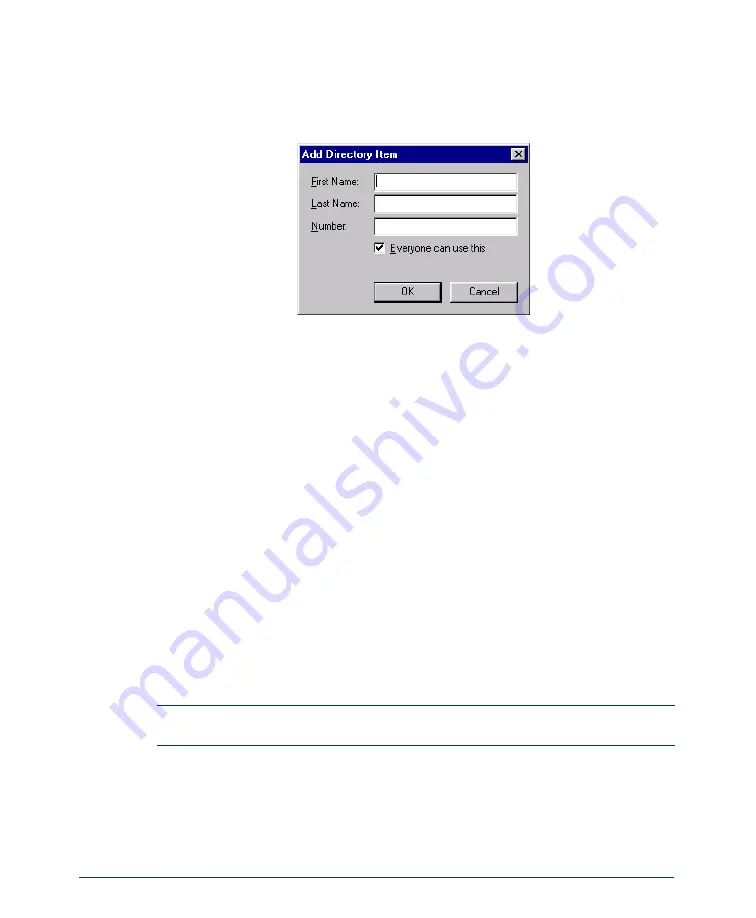
70
Inter-Tel
®
Attendant Console User Guide
To add a custom entry:
1.
Click
Add Entry
from the Custom Directory dialog or select
Add To Direc-
tory
from the Call Handling drop-down menu. The window, shown below,
appears.
2.
Type the name and number. The field can contain digits (0-9), pound (#), asterisk
(*), hyphen (-), comma (,), pause (P), flash (F), explanation (!), and parenthesis (
) symbols. The Attendant Console verifies the information entered
If you want any Attendant Console user to be able to use this entry, check
Every-
one can use this
.
3.
Click
OK
to save your changes (or click
Cancel
to exit without saving changes).
To edit a custom entry:
1.
Highlight the custom entry to be edited in the Directory List.
2.
Click
Edit
from the Custom Directory dialog. The Attendant Console displays
the Edit Directory dialog, similar to the one shown above, with the name and
phone number fields filled in.
If you want any Attendant Console user to be able to use this entry, check the
Everyone can use this
box.
3.
Click
OK
to save your changes (or click
Cancel
to exit without saving changes).
To remove a custom entry:
1.
Highlight the custom entry to be removed in the Directory List.
2.
Click
Remove
from the Customize Directory dialog.
NOTE:
The Edit and Remove options work only for custom entries. You cannot edit or
remove a system entry. For information on changing system entries, see
.
Содержание Attendant Console
Страница 1: ...Attendant Console User Guide...
Страница 2: ......
Страница 4: ......
Страница 8: ...4 NOTES...
Страница 16: ...x Inter Tel Attendant Console User Guide...
Страница 44: ...28 Inter Tel Attendant Console User Guide...
Страница 144: ...128 Inter Tel Attendant Console User Guide...
Страница 149: ......
Страница 150: ...A946 3381A Part No 835 2270 Issue 3 0 May 2005...
















































