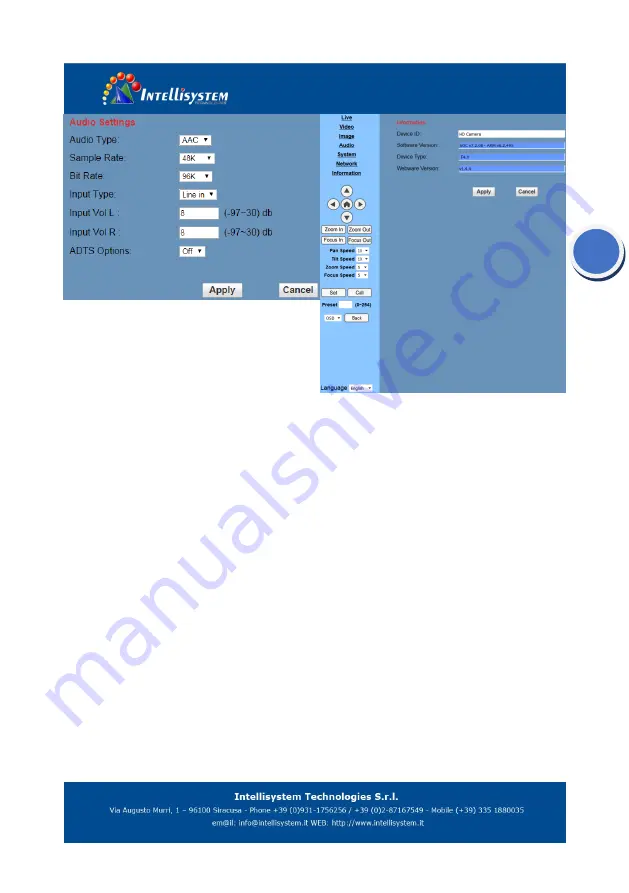
33
1)
Audio Type
Audio type AAC
2)
Sample rate
Sample rate 44.1 K and 48 K, selectable.
3)
Bit rate
Bit rate 96k, 128k, 256k, selectable
4)
Input Type
Line in only
5)
Input VolL
The volume of the left channel
6)
Input VolR
The volume of the right channel
7)
ADTS Options
Optional items:On, Off
8)
Button
Press "apply" button to save parameters, press
"cancel" button to cancel parameter
6.5
System Setting, please click “System”
1)
Work Mode
Work Mode RTSP
2)
Reboot
Click the "Reboot" button, system restart.
3)
User and password
The user can modify the password (letters and
Numbers only)
4)
Apply / Cancel
Modify password and click the "apply" button to
the login page, press "cancel" button to cancel
password change.
6.6
Network Setting, please click “Network”
Содержание IT-VCHD6000
Страница 1: ...1 IT VCHD6000 HD Video Conferencing Camera User Manual V2 2 English...
Страница 12: ...12 Size...
Страница 17: ...17 VISCA Network Configuration...






































