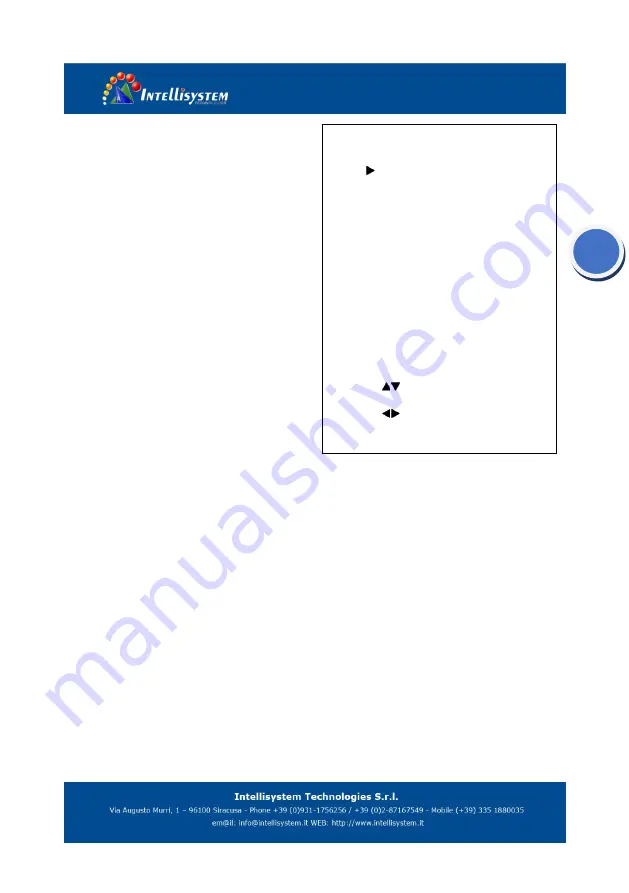
21
mode)
Meter: Optional items: Average, Center,
Bottom, Top
DRC: DRC strength, Optional items: 0 ~ 8.
Bright: Intensity control, Optional items:
00~17. (Effective only in Bright mode)
Anti-Flicker Flicker: Anti-flicker. Optional
Items: Off, 50Hz, 60Hz (Effective only in Auto,
Bright mode)
Iris: Aperture value. Optional items: F1.8,
F2.0, F2.4, F2.8, F3.4, F4.0, F4.8, F5.6, F6.8, F8.0,
F9.6, F11.0, Close
(
Effective only in Manual,
AAE mode
)
Shut: Shutter value. Optional items: 1/30, 1/60,
1/90, 1/100, 1/125, 1/180, 1/250, 1/350, 1/500,
1/725, 1/1000, 1/1500, 1/2000, 1/3000, 1/4000,
1/6000, 1/10000 (Effective only in Manual, SAE
mode)
3. COLOR
Move the cursor to the Color item in the main
menu and press [home] button, COLOR menu
appears, as shown in the following figure.
WB-Mode: White balance mode. Optional
Items: Auto, 3000K/Indoor, 4000K, 5000K/
Outdoor, 6500K-1,6500K-2,6500K-3,One Push,
Manual
RG: Red gain. Optional items: 0~255
(
Effective only in Manual mode
)
BG: Blue gain. Optional items: 0~255
(
Effective only in Manual mode
)
RG Tuning: Red gain fine-tuning, Optional items:
-10 ~ +10
(
Effective only in AWBsens is Low
)
BG Tuning: Blue gain fine-tuning, Optional items:
-10 ~ +10
(
Effective only in AWBsens is Low
)
Sat.: Saturation. Optional items: 60% ~ 200%.
COLOR
WB Mode
Auto
RG Tuning
+2
BG Tuning
-1
Saturation
100%
Hue
7
AWB sens
Low
Select Item
Change Value
[Menu] Back
Содержание IT-VCHD6000
Страница 1: ...1 IT VCHD6000 HD Video Conferencing Camera User Manual V2 2 English...
Страница 12: ...12 Size...
Страница 17: ...17 VISCA Network Configuration...
















































