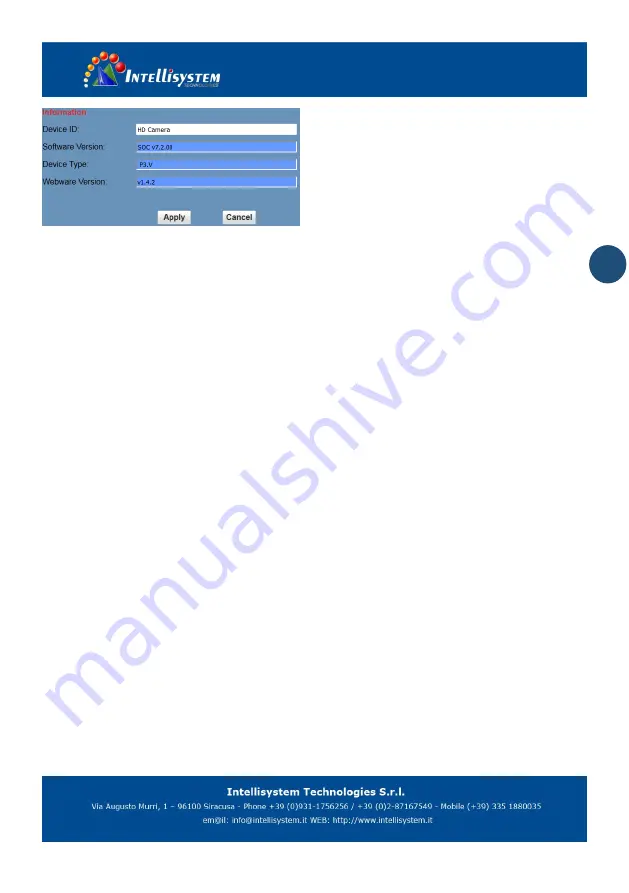
15
8
Download the Network upgrade program
If you need the camera upgrade program, please
contact the manufacturer.
8 Maintenance and troubleshooting
Maintenance of the camera
If the camera is not used for a long time, after use,
please disconnect the power switch, at the same time
the ac power adapter and ac socket to disconnect.
Clear the dust on the camera housing, please use soft
cloth or cotton paper.
Clean the camera lens, please use dry soft cloth to
wipe, such as dirt serious when, please use neutral
detergent wipe gently. Don't use strong or with
corrosive cleaner, so as to avoid the lens scratches,
influence the image effect;
Beyond the camera work intensity of
illumination
Camera may be more than camera work intensity of
illumination, the image cannot achieve the best effect.
The camera should avoid using at
the following specific situation
Camera should avoid shooting especially bright
objects, such as sunshine, lamplight, etc.
The camera don't work in lighting conditions unstable
environment, otherwise the image will happen.
Don't can launch a large power of the facilities around
the use of radio waves, such as television or radio
transmitters, etc.
9 Fault phenomenon and processing
Images
Display shows no image
1, Check whether the camera power supply is
connected and the voltage is normal, whether the
power light shine.
2, Check whether video platform, TV cable
connection is normal
3, Check for manual lens aperture and open the
aperture.
Sometimes there is no image
1, Check whether video platform, TV cable
connection is normal.
2, check whether the camera installation safety, if
there is a strong shock.
Image blurring
1, Check whether the lens focusing accurately.
2, Check whether the lens surface is clean.
Control
Serial port can't control
1, The camera control parameters is set up correctly.
2, Check whether control line connection is good.



































