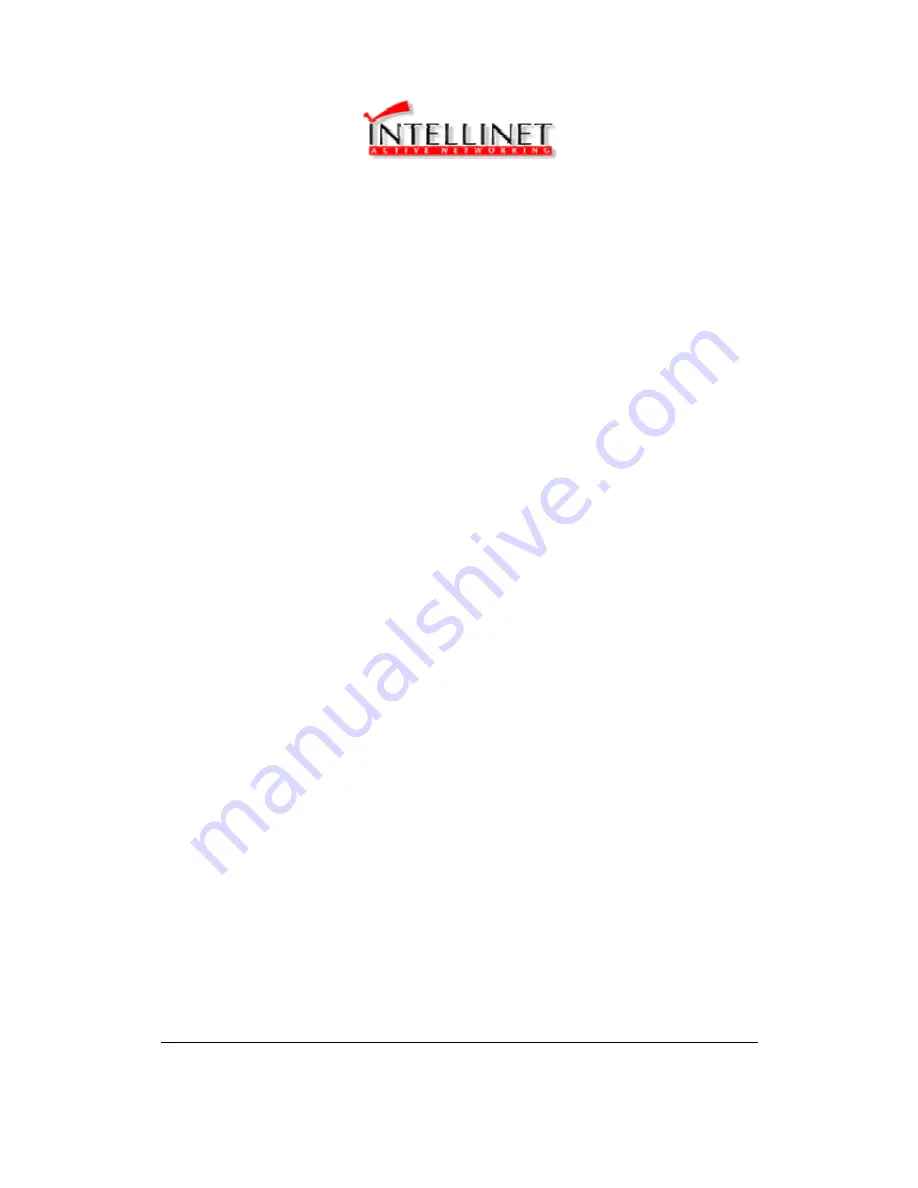
8
Getting started
This is a step-by-step instruction on how to start using the router and get connected to the
Internet.
1) Setup your network as shown in the setup diagram above (fig 1.2).
2)
You then need to set your LAN PC clients so that it can obtain an IP address automatically.
All LAN clients require an IP address. Just like an address, it allows LAN clients to find one
another. (If you have already configured your PC to obtain an IP automatically then proceed
to step 3, page 11)
Configure your PC to obtain an IP address automatically
By default the broadband router’s DHCP is on, this means that you can obtain an IP address
automatically once you’ve configured your PC to obtain an IP address automatically. This
section will show you how to configure your PC’s so that it can obtain an IP address
automatically for either Windows 95/98/Me, 2000 or NT operating systems. For other
operating systems (Macintosh, Sun, etc.), follow the manufacturer’s instructions. The
following is a step-by-step illustration on how to configure your PC to obtain an IP address
automatically for 2a)
Windows 95/98/Me
, 2b)
Windows 2000
and 2c)
Windows NT
.
2a) Windows 95/98/Me
1: Click the
Start
button and select
Settings
, then click
Control Panel
. The
Control Panel
window will appear.
2: Double-click
Network
icon. The
Network
window will appear.
3: Check your list of Network Components. If TCP/IP is not installed, click the
Add
button to
install it now. If TCP/IP is installed, go to
step 6
.
4: In the
Network Component Type
dialog box, select
Protocol
and click
Add
button.
5: In the
Select Network Protocol
dialog box, select
Microsoft
and
TCP/IP
and
then click the
OK
button to start installing the TCP/IP protocol. You may need your Windows CD to
complete the installation.
6: After installing TCP/IP, go back to the
Network
dialog box. Select
TCP/IP
from the list of
Network Components
and then click the
Properties
button.
7: Check each of the tabs and verify the following settings:
•
Bindings
: Check
Client for Microsoft Networks
and
File and printer sharing for
Microsoft Networks
.
•
Gateway
: All fields are blank.









































