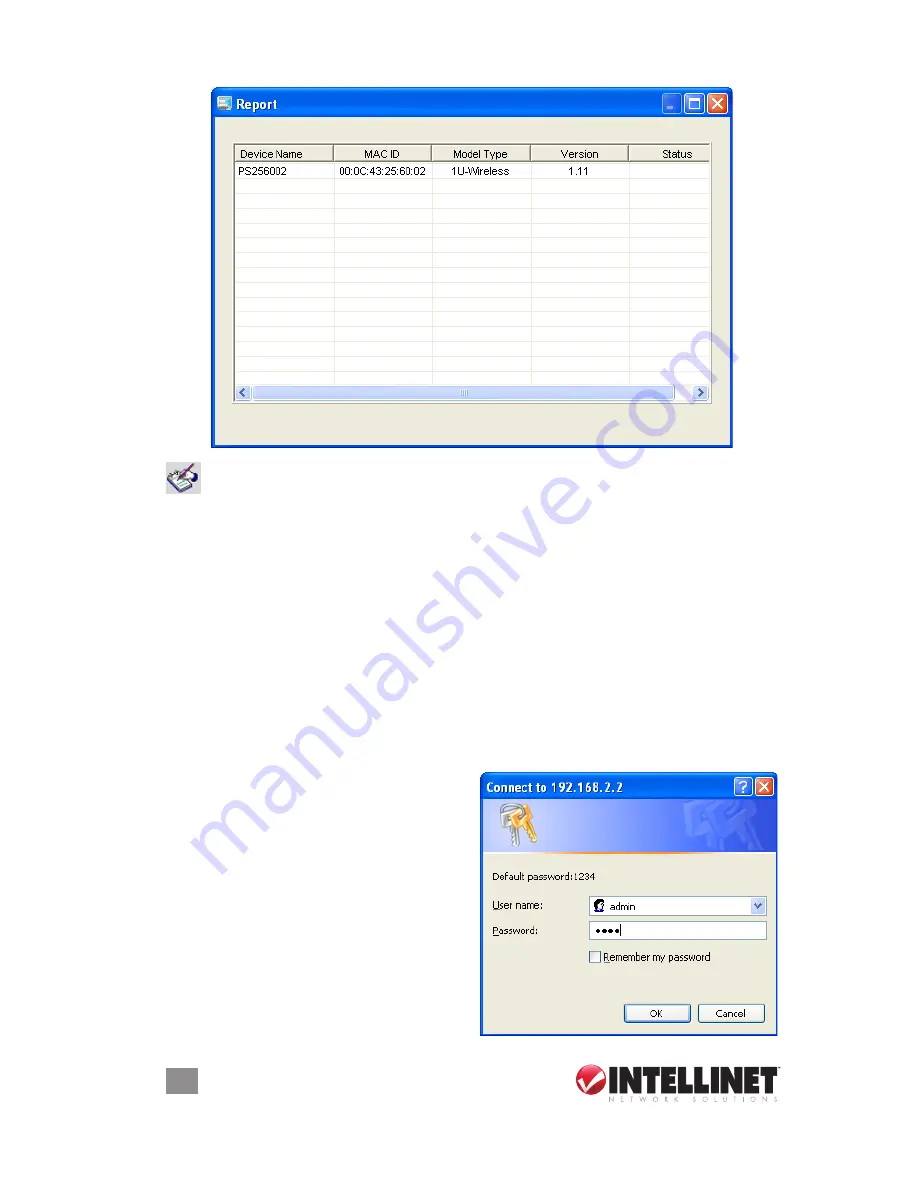
7.15 report
Click on the Report icon (left) on the tool bar to display the Report screen.
The report lists basic information about all available print servers on the
network, including device name, MAC ID, model type, firmware version and the
status of the print server
.
8. WeB management
8.1 Introduction
The 1-Port USB Wireless Print Server can be configured and managed on the Web.
Through a local area network, or even the Internet, an administrator can easily
configure and manage the print server’s various main functions in browsers. Simply
enter the print server’s IP address into your browser’s address field to manage a
print server using the print server’s built-in Web server.
The default IP address, username and password settings of the print server are as
follows.
• IP Address: 192.168.2.2
• User Name: Admin
• Password: 1234
8.2 login
You can use any Web browser to review
the status or configure the settings of the
print server. After entering the IP address
of the print server, a login page displays
(right). Make the correct entries in the
“User Name” and “Password” fields, then
proceed to the Web Management pages.
46
WEB MANAGEMENT
Содержание 509060
Страница 1: ...1 Port USB Wireless Print Server user manual Model 509060 INT 509060 UM 0508 01...
Страница 2: ......
Страница 71: ...3 Click on the Advanced tab and click Settings 4 Click on the Exceptions tab and click Add Program 71 XP SP2...
Страница 75: ......






























