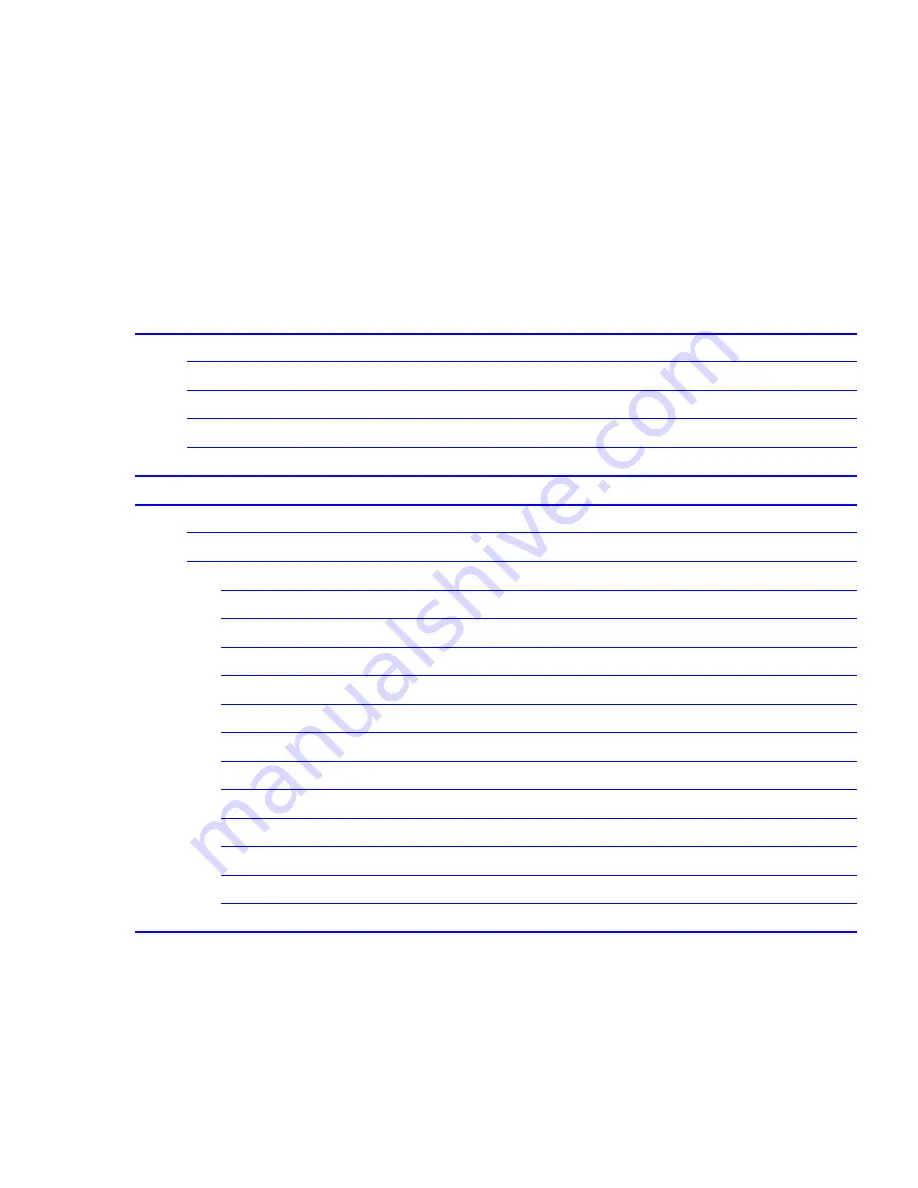
Table of Contents
Chapter 1
Introduction..............................................................................1
1.1
Package Contents ..........................................................................................2
1.2
Features..........................................................................................................2
1.3
Specifications ................................................................................................2
1.4
Physical Description......................................................................................3
Chapter 2
Wireless LAN Access Point Connection ................................5
Chapter 3
Wireless LAN Access Point Configuration............................6
3.1
Getting Started...............................................................................................6
3.2
Configuring the Access Point......................................................................11
3.2.1
Client Mode configuration................................................................................. 12
3.2.2
AP Mode configuration...................................................................................... 15
3.2.3
Repeater Mode configuration ............................................................................ 17
3.2.4
P2P Mode configuration .................................................................................... 20
3.2.5 PMP Mode configuration ................................................................................. 21
3.2.6 WEP Setting.................................................................................................. 23
3.2.7 WPA Setting ................................................................................................. 25
3.2.8 Advanced Setting.......................................................................................... 26
3.2.9 Access Filter ................................................................................................. 27
3.2.10 Status Setup .................................................................................................. 29
3.2.11 Admin Setup ................................................................................................. 30
3.2.10 LAN Setup .................................................................................................... 32
Charpter 4
Troubleshooting ...................................................................33



































