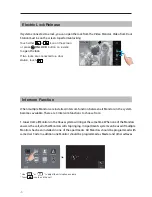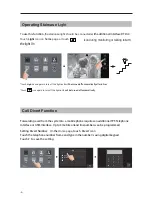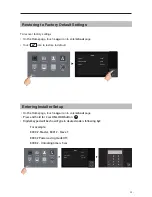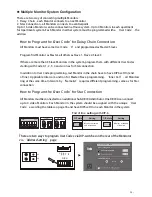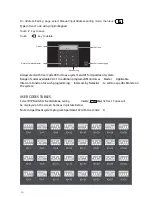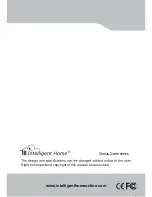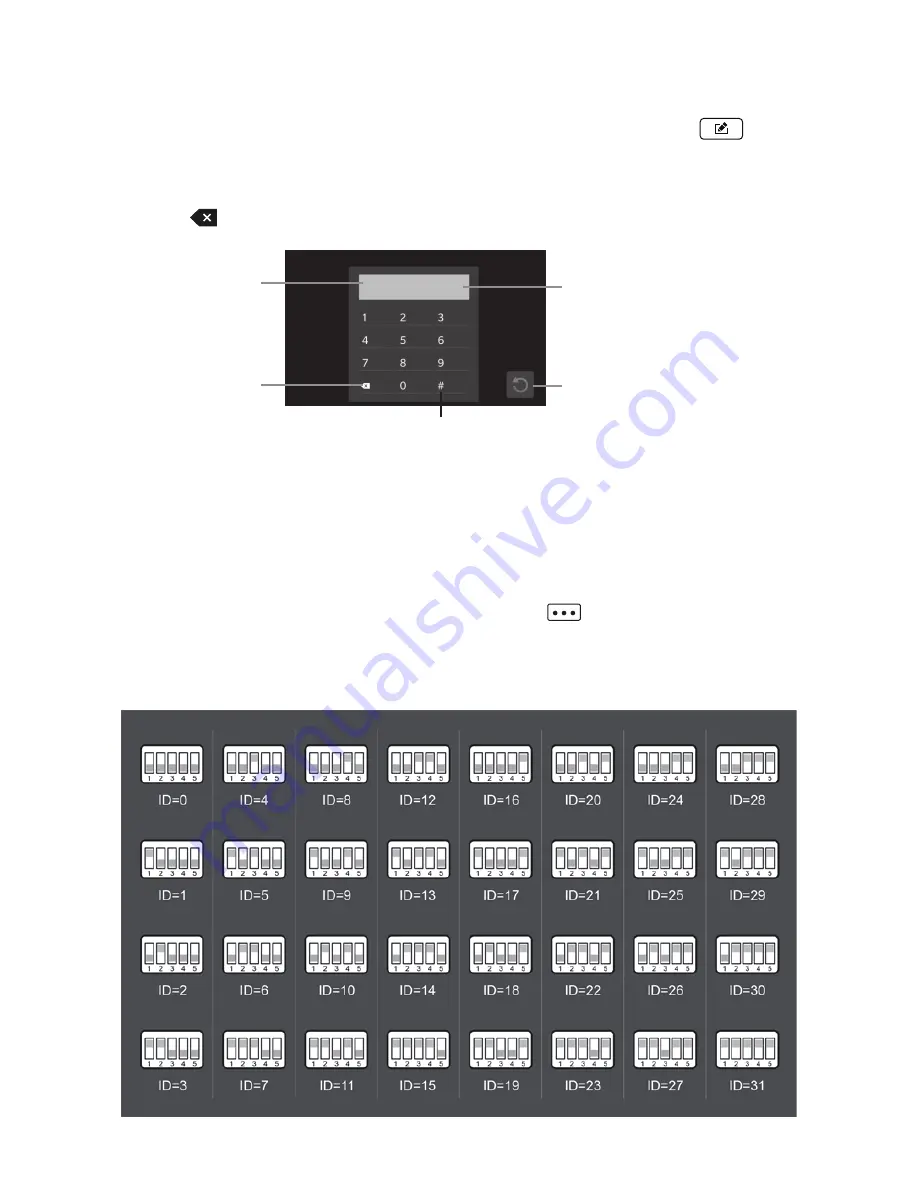
-15-
On
‘
Address
S
etting
’
page,
select Manual Input Address setting mode, then touch
Type in
User C
ode
using
digital
keypad
Touch
#
key to save
Touch
key to delete
Cursor
Edit box
Delete the last character
Save setting
Exit current page
_
00-31
Always start with User Code 00 for House system and 01 for Apartment system.
Range of codes available 00-31. In addition program all Monitors as ‘Master’. Applicable
Intercom Function for such programming: ‘Intercom by Namelist’- to call to a specific Monitor in
the system
USER CODES TABLES
Note: In Apartment system program Apartment 32 with User Code ‘0’
S
elect
DIP
S
witcher
S
et
A
ddre
ss
setting,
then
touch
icon,
total 32
User
C
odes will
be displayed
on the screen. Same as in picture below
Содержание Cronus
Страница 2: ......