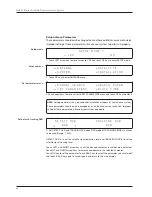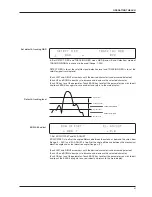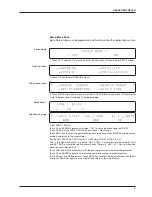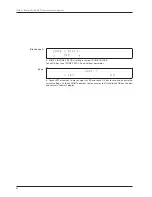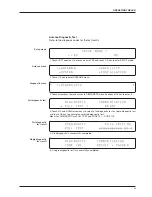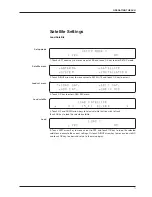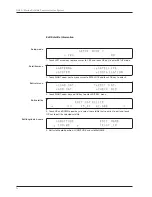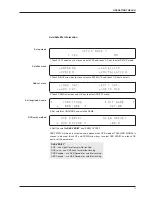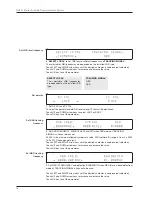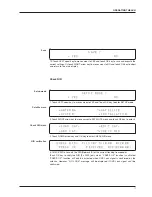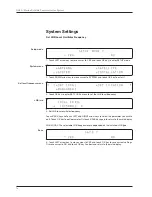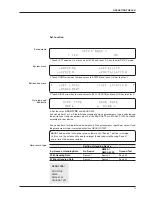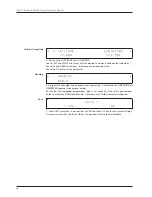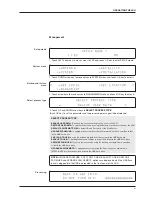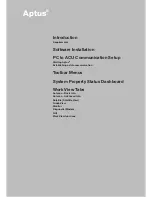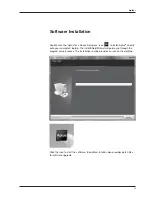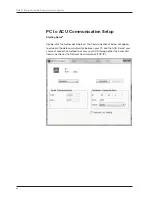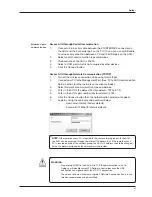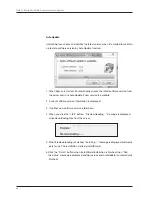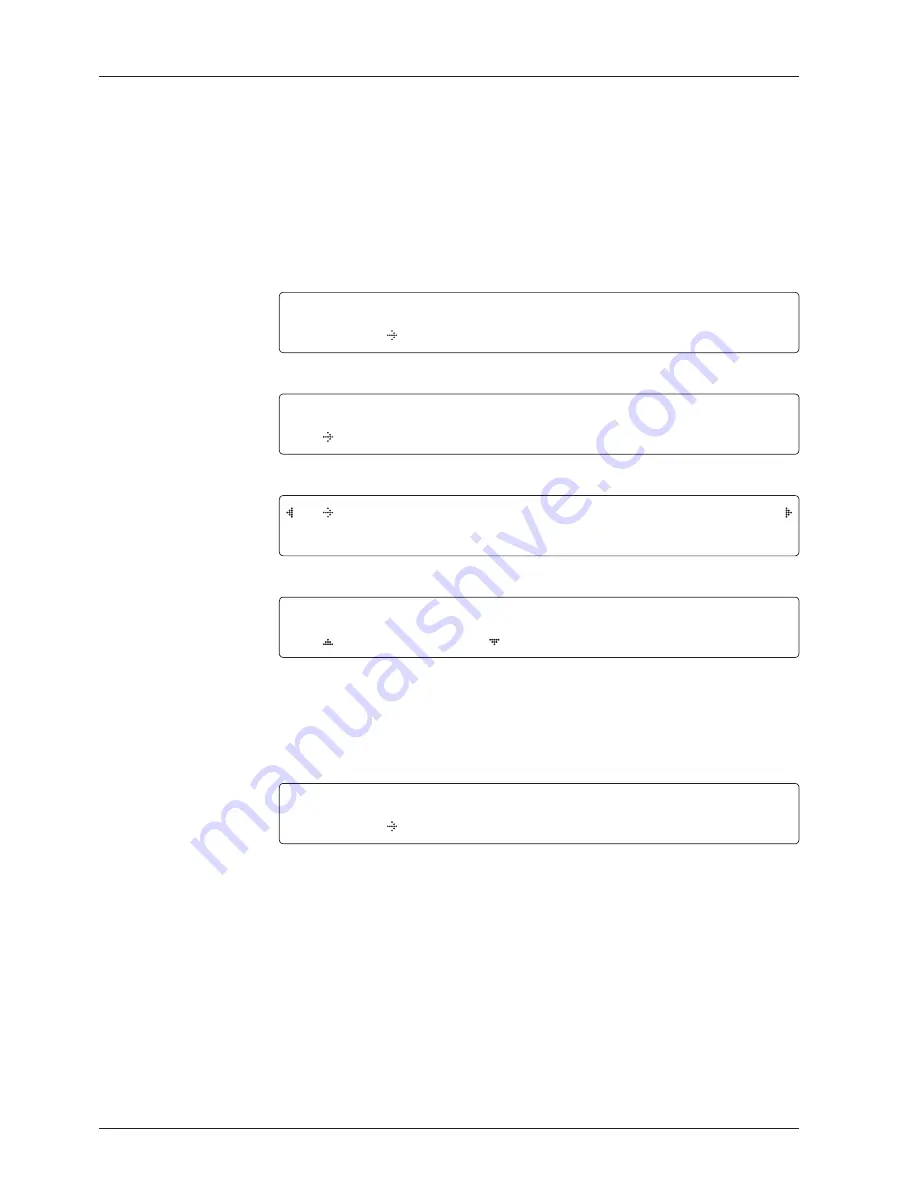
GX60 – Marine Satellite Communication System
78
Set LNB Local Oscillator Frequency
System Settings
System menu
Set local frequency menu
LNB info
Setup mode
Save
S E T U P M O D E ?
Y E S N O
1. Touch LEFT arrow key to move cursor to YES and touch OK key to enter SETUP mode.
+ A N T E N N A + S A T E L L I T E
+ S Y S T E M + I N S T A L L A T I O N
2. Touch DOWN arrow key to move cursor to SYSTEM and touch OK key to enter it.
+ S E T L O C A L + S E T L O C A T I O N
+ M A N A G M E N T
3. Touch OK key to enter SET LOCAL menu to set the LNB local frequency.
L O C A L F R E Q .
1 8 2 5 0 M H Z
4. Set LNB local oscillator frequency.
Touch BACK key and Touch LEFT and RIGHT arrow keys to select the parameter you wish to
edit. Touch OK key to edit parameter. Or touch BACK key again to return to the main display.
LNB LOCAL: The selectable LNB frequencies are depended on the installed LNB type.
S A V E ?
Y E S N O
5. Touch LEFT arrow key to move cursor to YES and touch OK key to save current settings.
Or move cursor to NO and touch OK key to abort and return to the main display.
Содержание GX60
Страница 1: ...Global Leader in Marine Satellite Antenna Systems GX60 Installation and Operation User Guide ...
Страница 2: ......
Страница 4: ...INDEX ...
Страница 11: ...11 INTRODUCTION Intellian GX60 Introduction Intellian GX60 Features System Configuration INTRODUCTION ...
Страница 16: ...GX60 Marine Satellite Communication System 16 ...
Страница 36: ...GX60 Marine Satellite Communication System 36 ...
Страница 82: ...GX60 Marine Satellite Communication System 82 ...
Страница 112: ...GX60 Marine Satellite Communication System 112 ...