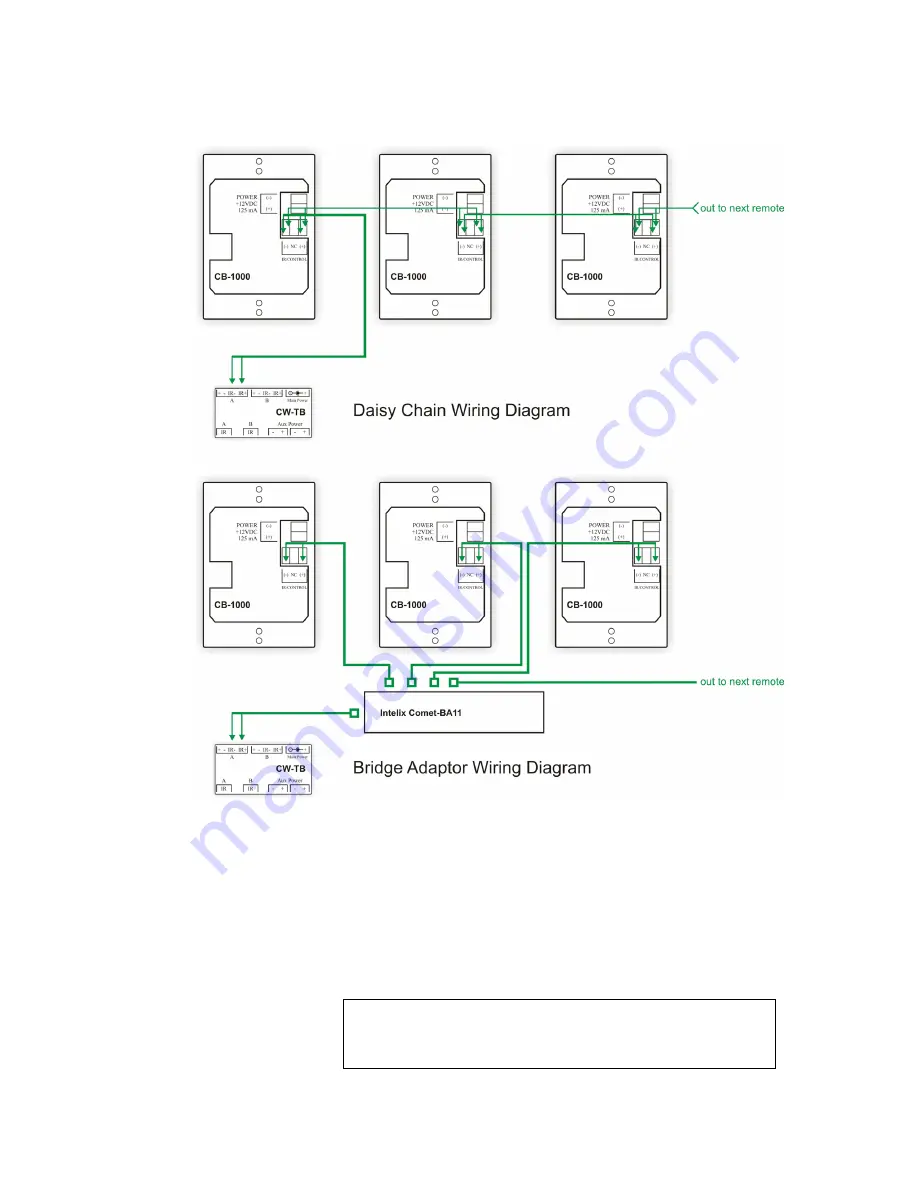
Intelix REM-PACK-8
Installation Manual
8 www.intelix.com
Connecting Power
The following steps detail connecting power to the REM-PACK-8 system.
1)
Using a CW-TB from one of the CB-1000 remote control
packages, connect the two conductor 18 gauge cable to the four
conductor phoenix-style wiring block. The conductor connected to
the (-) block on the remote controls should be connected to the (-)
block on the CW-TB. The conductor connected to the (+) block on
the remote controls should be connected to the (+) block on the
CW-TB. Connect the wiring block to the physical CW-TB.
Warning
Do not reverse power on the CW-TB and CB-1000 remote
controls. The system does not provide diode protection.
Содержание Audisey REM-PACK-8
Страница 1: ...Audisey REM PACK 8 by Intelix...























