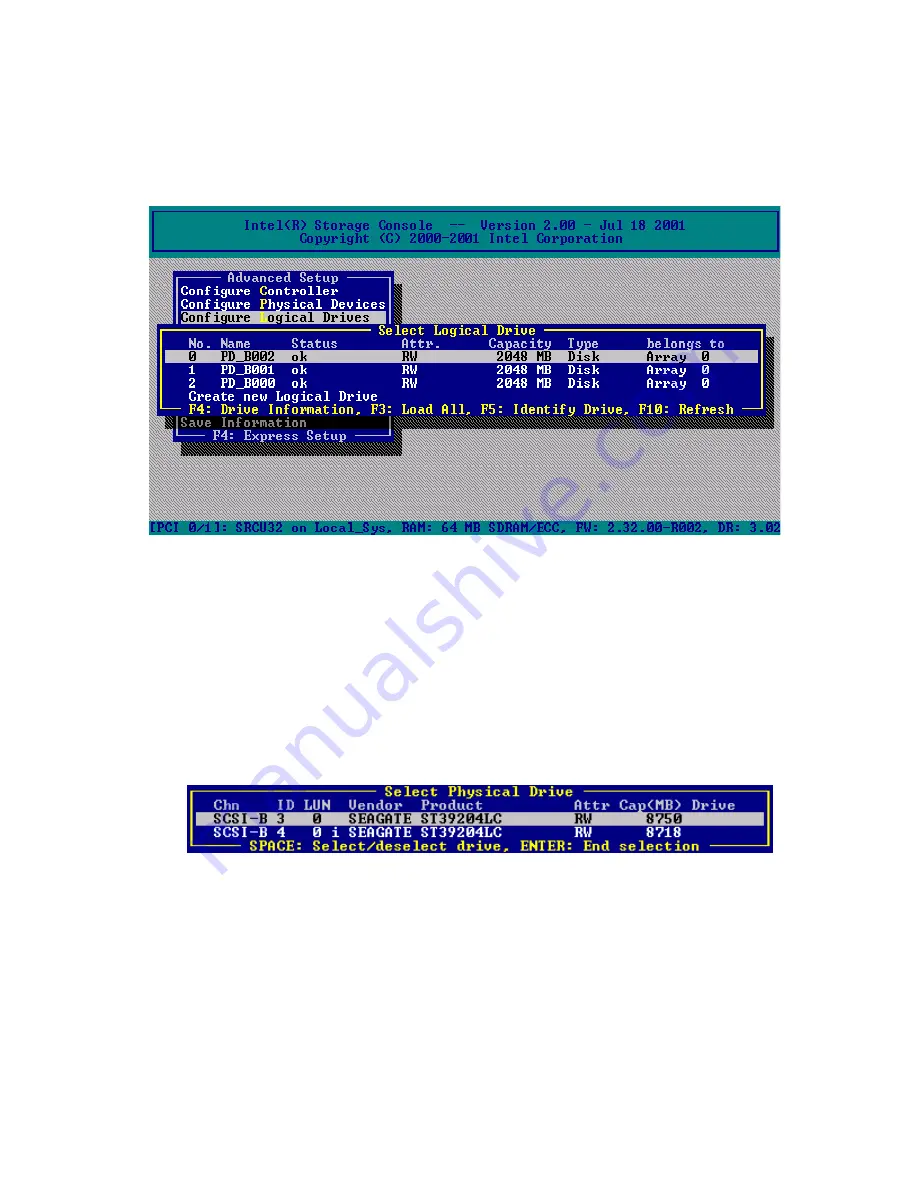
110
Intel RAID Controller SRCMR User’s Guide
Configure Logical Drives
Logical drives (hierarchy level 2) are installed in the Advanced Setup menu.
The Configure Logical Drives screen is shown in Figure 50.
Figure 50. Select Logical Drive
Keyboard Commands
Use the <F4> key to lists all hard disks of a logical drive. If it is a logical drive of the type Disk, it
only consists of one single hard disk. If a logical drive consists of more hard disks, it is of the type
Chain (concatenation of several hard disks). <F3> loads all hard disks and <F5> identifies drives
by turning the hard disks LED on and off.
To configure and setup a new logical drive, select Create new Logical Drive. StorCon displays a
list of free physical drives (which are not already part of a logical drive). See Figure 51.
Figure 51. Select Physical Drive
Содержание SRCMR
Страница 1: ...Intel RAID Controller SRCMR User s Guide Order Number A75271 001...
Страница 32: ...32 Intel RAID Controller SRCMR User s Guide Figure 8 Operational State Diagram...
Страница 44: ...44 Intel RAID Controller SRCMR User s Guide...
Страница 52: ...52 Intel RAID Controller SRCMR User s Guide...
Страница 68: ...68 Intel RAID Controller SRCMR User s Guide...
Страница 109: ...Storage Console 109 Figure 49 Block Diagram of a SAF TE Subsystem...
Страница 122: ...122 Intel RAID Controller SRCMR User s Guide...
Страница 138: ...138 Intel RAID Controller SRCMR User s Guide Figure 86 Physical Drive Information...
Страница 166: ...166 Intel RAID Controller SRCMR User s Guide Figure 107 StorCon Help...
Страница 169: ...Storage Console Plus 169 Figure 110 RAID Configuration Service Add Remove Users...
Страница 171: ...Storage Console Plus 171 Figure 113 Workstation Names...
Страница 180: ...180 Intel RAID Controller SRCMR User s Guide...






























