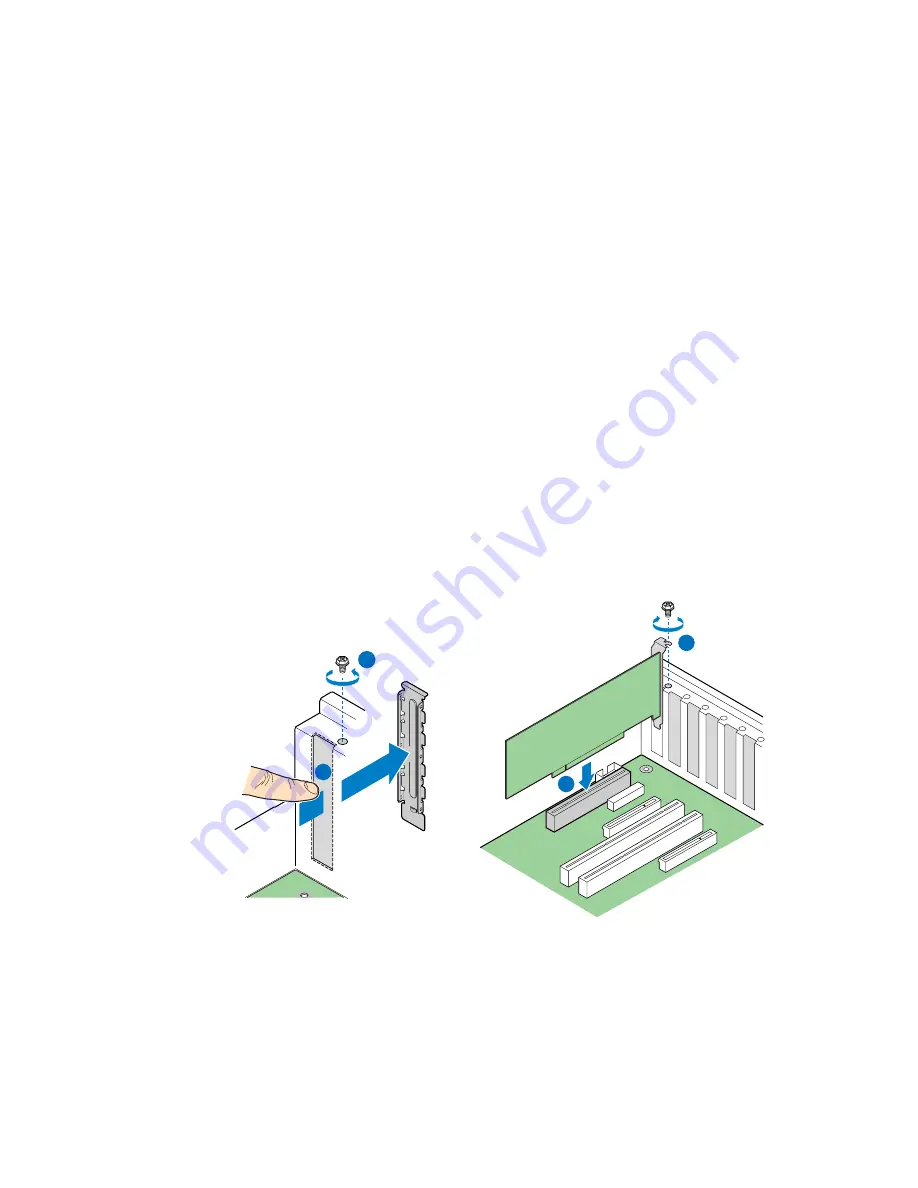
48
Intel
®
Server System SR2520SA User’s Guide
Installing and Removing a PCI Add-in Card
The instructions below describe how to install and remove a PCI add-in card.
Installing a PCI Add-in Card
1. Observe the safety and ESD precautions at the beginning of this book. See
“Safety
Information”
.
2. Power down the server and unplug all peripheral devices and the AC power
cable(s).
3. Remove the server system cover. For instructions, see
“Removing the System
Cover”
.
4. Remove the processor air duct. For instructions, see
“Removing the Processor Air
Duct”
.
5. Remove the screw from the selected back panel slot (see letter “A”).
6. Remove the filler panel from the selected add-in card slot by pushing it with your
finger (see letter “B”).
7. Insert add-in card until it seats in the slot connector (see letter “C”).
8. Secure add-in card with screw as shown (see letter “D”).
Figure 37. Installing an Add-In Card
Note: Make sure that all empty add-in card slots have filler panels installed.
A
B
C
D
AF001453
Содержание SR2520SA
Страница 3: ...Intel Server System SR2520SA User s Guide iii...
Страница 4: ...iv Intel Server System SR2520SA User s Guide...
Страница 12: ...xii Intel Server System SR2520SA User s Guide...
Страница 18: ...xviii Intel Server System SR2520SA User s Guide...
Страница 22: ...xxii Intel Server System SR2520SA User s Guide...
Страница 42: ...20 Intel Server System SR2520SA User s Guide...
Страница 51: ...Intel Server System SR2520SA User s Guide 29 Figure 19 Removing the Processor Air Duct AF001447...
Страница 92: ...70 Intel Server System SR2520SA User s Guide...
Страница 106: ...84 Intel Server System SR2520SA User s Guide...
Страница 118: ...96 Intel Server System SR2520SA User s Guide...
Страница 140: ...118 Intel Server System SR2520SA User s Guide...
Страница 164: ...142 Intel Server System SR2520SA User s Guide...






























