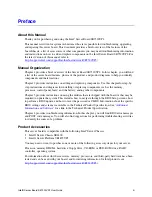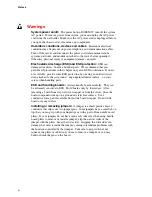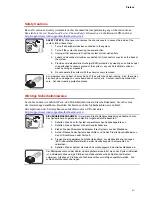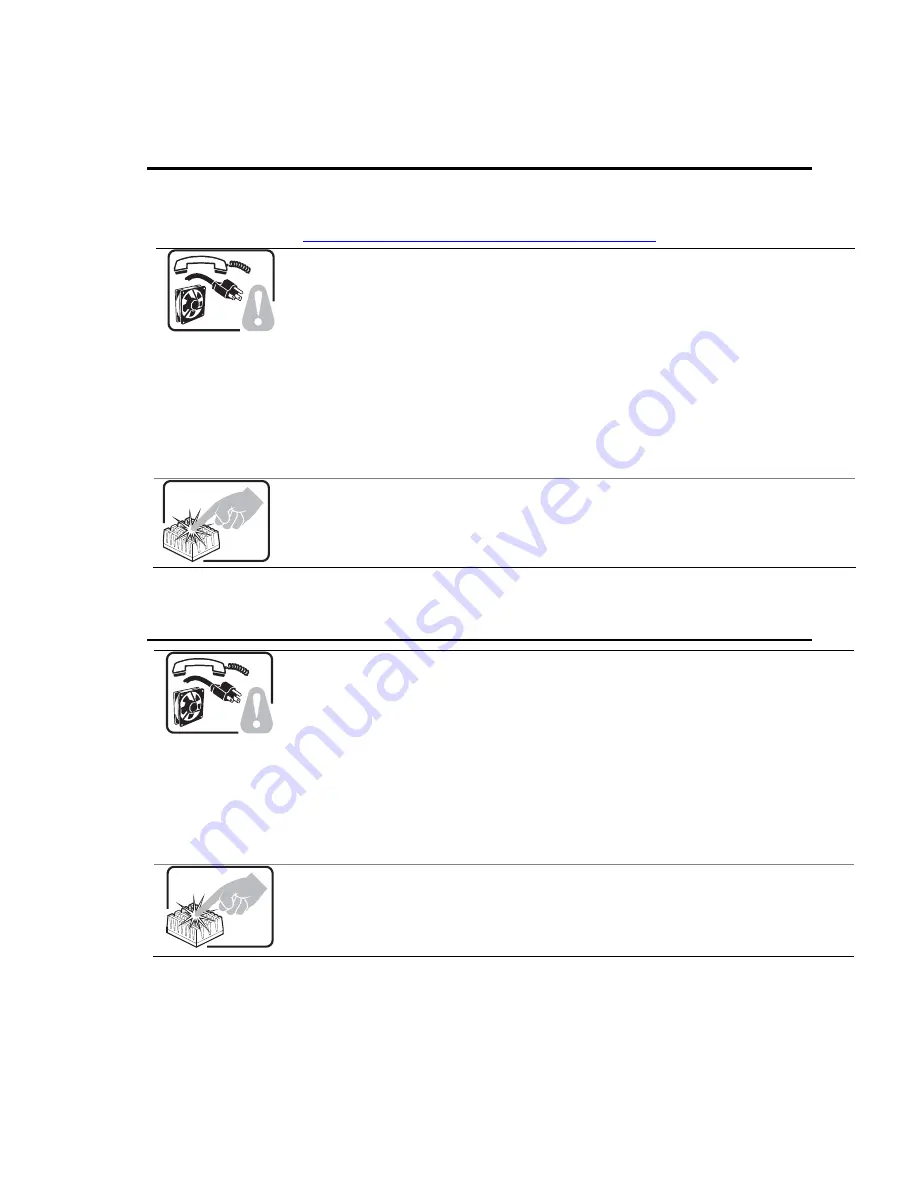
Preface
Instrucciones de seguridad importantes
Lea todas las declaraciones de seguridad y precaución de este documento antes de realizar
cualquiera de las instrucciones. Vea
Intel Server Boards and Server Chassis Safety Information
en
el CD Resource y/o en
http://support.intel.com/support/motherboards/server/
.
INSTRUCCIONES DE SEGURIDAD:
Cuando extraiga la tapa del chasis para acceder al
interior del sistema, siga las siguientes instrucciones:
1.
Apague todos los dispositivos periféricos conectados al sistema.
2.
Apague el sistema presionando el interruptor encendido/apagado.
3.
Desconecte todos los cables de alimentación CA del sistema o de las tomas de
corriente alterna.
4.
Identifique y desconecte todos los cables enchufados a los conectores E/S o a los
puertos situados en la parte posterior del sistema.
5.
Cuando manipule los componentes, es importante protegerse contra la descarga
electrostática (ESD). Puede hacerlo si utiliza una muñequera antiestática sujetada
a la toma de tierra del chasis — o a cualquier tipo de superficie de metal sin pintar.
6.
No ponga en marcha el sistema si se han extraído las tapas del chasis.
Si el sistema ha estado en funcionamiento, el microprocesador y el disipador de calor
pueden estar aún calientes. También conviene tener en cuenta que en el chasis o en el
tablero puede haber piezas cortantes o punzantes. Por ello, se recomienda precaución y el
uso de guantes protectores.
AVVERTENZA: Italiano
PASSI DI SICUREZZA:
Qualora si rimuovano le coperture del telaio per accedere
all’interno del sistema, seguire i seguenti passi:
1.
Spegnere tutti i dispositivi periferici collegati al sistema.
2.
Spegnere il sistema, usando il pulsante spento/acceso dell’interruttore del sistema.
3.
Togliere tutte le spine dei cavi del sistema dalle prese elettriche.
4.
Identificare e sconnettere tutti i cavi attaccati ai collegamenti I/O od alle prese
installate sul retro del sistema.
5.
Qualora si tocchino i componenti, proteggersi dallo scarico elettrostatico (SES),
portando un cinghia anti-statica da polso che è attaccata alla presa a terra del telaio
del sistema – qualsiasi superficie non dipinta – .
6.
Non far operare il sistema quando il telaio è senza le coperture.
Se il sistema è stato a lungo in funzione, il microprocessore e il dissipatore di calore
potrebbero essere surriscaldati. Fare attenzione alla presenza di piedini appuntiti e parti
taglienti sulle schede e sul telaio. È consigliabile l'uso di guanti di protezione.
ix
Содержание SE7320VP2
Страница 1: ...Intel Server Board SE7320VP2 User Guide Order Number C71354 002 ...
Страница 10: ...Preface x ...
Страница 14: ...Contents xiv ...