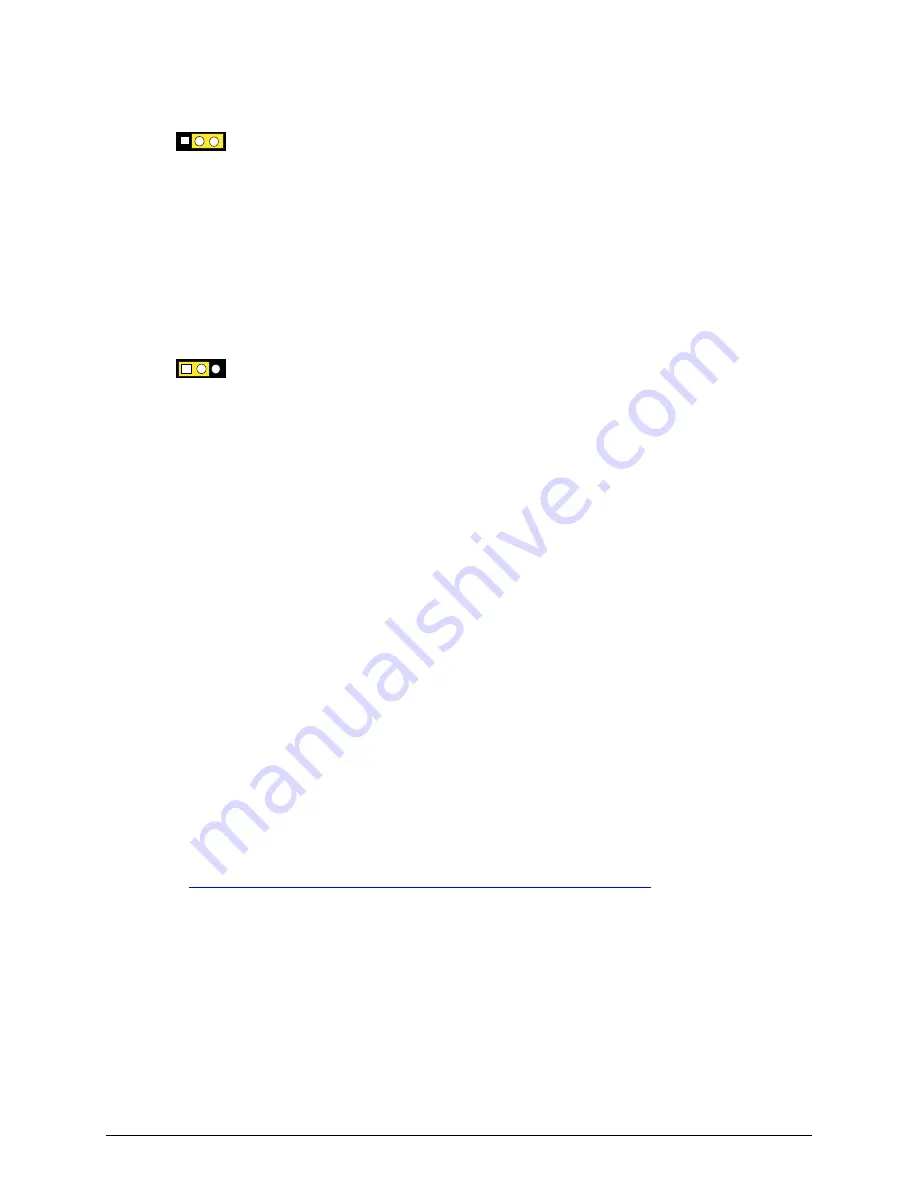
Server Utilities
5. Place the jumper on pins 2-3 as shown below.
3
1
6. Replace the cover, plug in the computer, turn on the computer, and allow it to boot.
7. The computer starts the Setup program. Setup displays the Maintenance menu.
8. Use the arrow keys to select Clear Passwords. Press <Enter> and Setup displays a pop-up
screen requesting that you confirm clearing the password. Select Yes and press <Enter>.
Setup displays the maintenance menu again.
9. Press <F10> to save the current values and exit Setup.
10. Turn off the computer. Disconnect the computer’s power cord from the AC power source.
11. Remove the computer cover.
12. To restore normal operation, place the jumper on pins 1-2 as shown below.
3
1
13. Replace the cover, plug in the computer, and turn on the computer.
Updating the BIOS
The BIOS can be updated by using the Iflash Memory Update utility.
Updating the BIOS with the Iflash Memory Update Utility
With the Iflash BIOS update utility you can update the system BIOS from a floppy disk or other
bootable media. The utility available from the Web provides a simple method for creating a
bootable flash memory update floppy that will automatically update your BIOS.
Obtaining the BIOS Update File
You can update to a new version of the BIOS by using the BIOS update file. The BIOS update file
is a compressed self-extracting archive that contains all the files you need to update the BIOS. The
BIOS update file contains:
New BIOS files
BIOS recovery files
Intel® Flash Memory Update Utility
You can obtain the BIOS update file through your computer supplier or by navigating to the Server
Board SE7221BA1-E page on the Intel World Wide Web site at:
http://support.Intel.com/support/motherboards/server/SE7221BA1-E/
Navigate to the SE7221BA1-E page, click “[
view
] Latest BIOS updates,” and select the Iflash BIOS
Update utility file.
NOTE
Review the instructions distributed with the update utility before attempting a
BIOS update.
22
Intel® Entry Server Board SE7221BA1-E User Guide






























