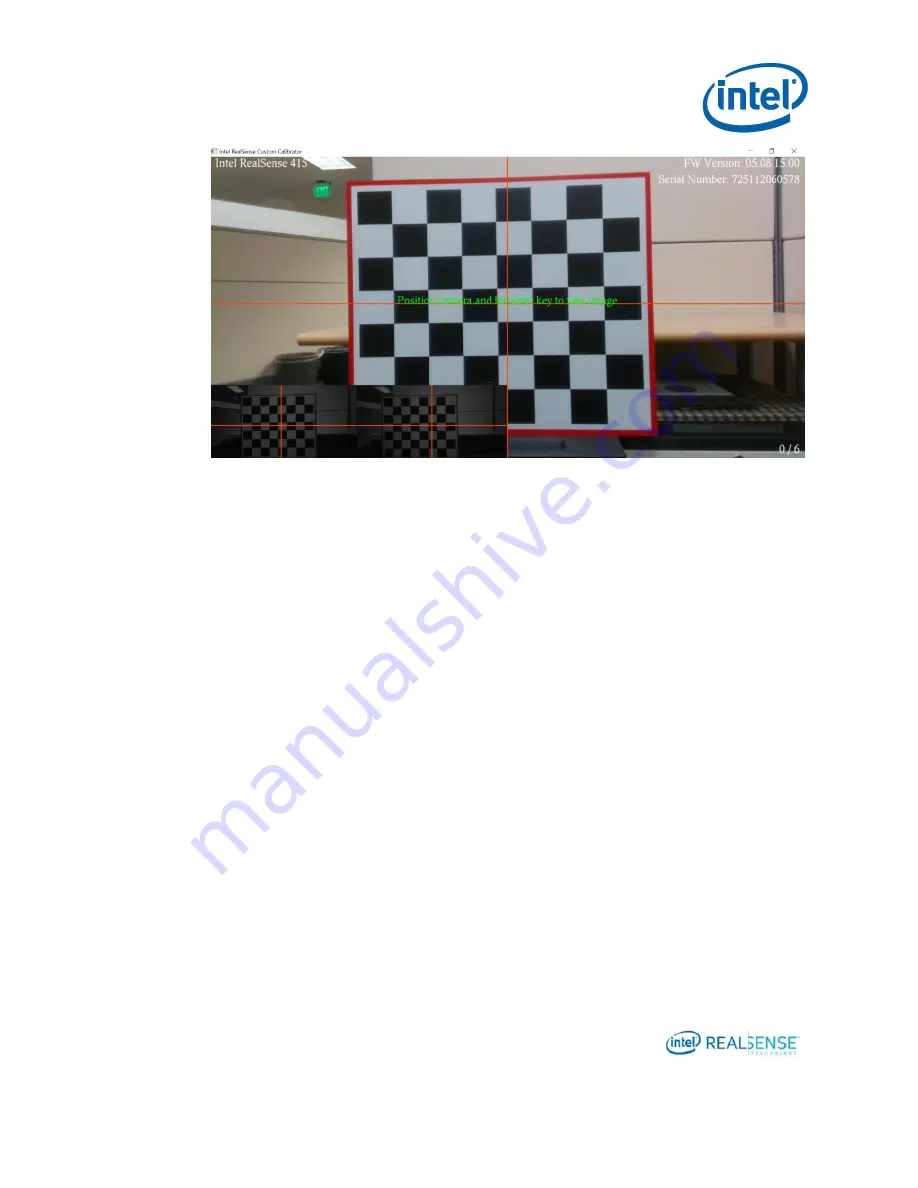
Calibrating Device with Custom Calibration Sample Application
22
The app runs with a simple UI. The main window displays the image from RGB imager,
the lower left corner displays the left and right images. In case the device does not
have RGB, only the left and right images display on the lower left corner.
A few text messages are overlay on top of the images:
On the top left corner, it display the device model name, for example, Intel
RealSense 415.
On the top right corner, it displays the FW version and serial number of the
device.
On the bottom right corner, it displays a progress counter in the form of x/6
where x is the number of images captured and accepted out of the total 6
images required.
In the middle of the Window is a green help message to instruct the user to
position the camera and press the enter key to capture image.
In the top middle portion of the Window is an area where error message will
display in red when the image is not accepted or other error conditions.
4.3.2
Capturing Images from 6 Viewpoints
The calibration algorithm in the Custom Calibration Sample Application requires 6
images of the target from different viewpoints. This is the minimum number of images
for simplicity. The application UI will guide the user to go through the image capturing
process.
Содержание RealSense D400 Series
Страница 1: ...Intel RealSense Depth Module D400 Series Custom Calibration Revision 1 1 0 January 2018 ...
Страница 16: ...Setup 16 Figure 3 4 Tripod ...
Страница 27: ...Calibrating Device with Custom Calibration Sample Application 27 Figure 4 3 Center Right ...
Страница 29: ...Calibrating Device with Custom Calibration Sample Application 29 Figure 4 5 Left Figure 4 6 Viewpoint 3 ...
Страница 32: ...Calibrating Device with Custom Calibration Sample Application 32 Figure 4 9 Top Looking Down ...
Страница 41: ...Calibrating Device with Custom Calibration Sample Application 41 ...
Страница 49: ...Developing Custom Calibration Application 49 ...
















































