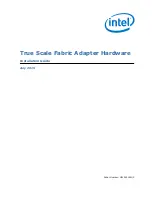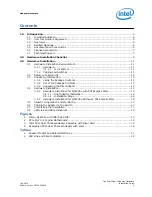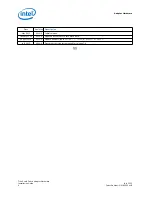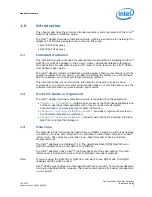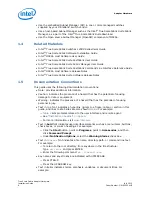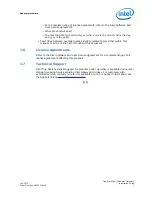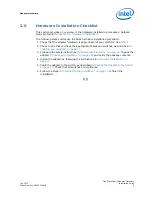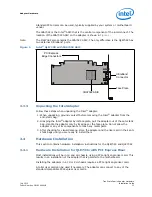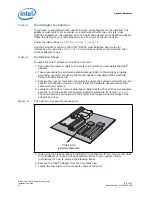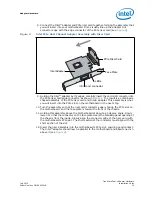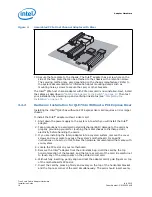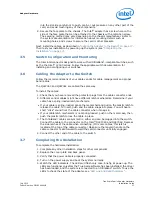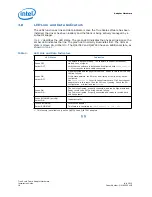Adapter Hardware
True Scale Fabric Adapter Hardware
Installation Guide
July 2015
14
Order Number: G91929004US
3.4.1.1
Dual Adapter Installation
If you have a motherboard with dual PCIe slots, dual adapters can be installed. The
adapters must match. For example, on a motherboard with two x16 slots, dual
QLE7340 adapters can be installed, but not a QLE7340 adapter and a QLE7342 adapter.
Check the design of your motherboard to see how riser cards can be used.
Follow the instructions in
“Installation Steps” on page 14
See the Using MPI section in the
Intel
®
OFED+ Host Software User Guide
for
information on using the
IPATH_UNIT
environment variable to control which host
channel adapter to use.
3.4.1.2
Installation Steps
To install the Intel
®
adapter with a PCIe riser card:
1. Shut down the power supply to the system into which you will install the Intel
®
adapter.
2. Take precautions to avoid electrostatic damage (ESD) to the cards by properly
grounding yourself or touching the metal chassis to discharge static electricity
before handling the cards.
3. Remove the cover screws and cover plate to expose the system’s motherboard. For
specific instructions on how to do this, follow the hardware documentation that
came with your system.
4. Locate the PCIe slot on your motherboard. Note that the PCIe slot has two separate
sections, with the smaller slot opening located towards the front (see
These two sections correspond to the shorter and longer connector edges of the
adapter and riser.
5. Determine if a blanking panel is installed in your chassis. If it is, remove it so that
the InfiniBand
*
connector will be accessible. Refer to your system vendor
instructions for how to remove the blanking panel.
6. Remove the Intel
®
adapter from the anti-static bag.
7. Locate the face plate on the connector edge of the card.
Figure 2.
PCIe Slot in a Typical Motherboard
PCIe slot in
typical motherboard