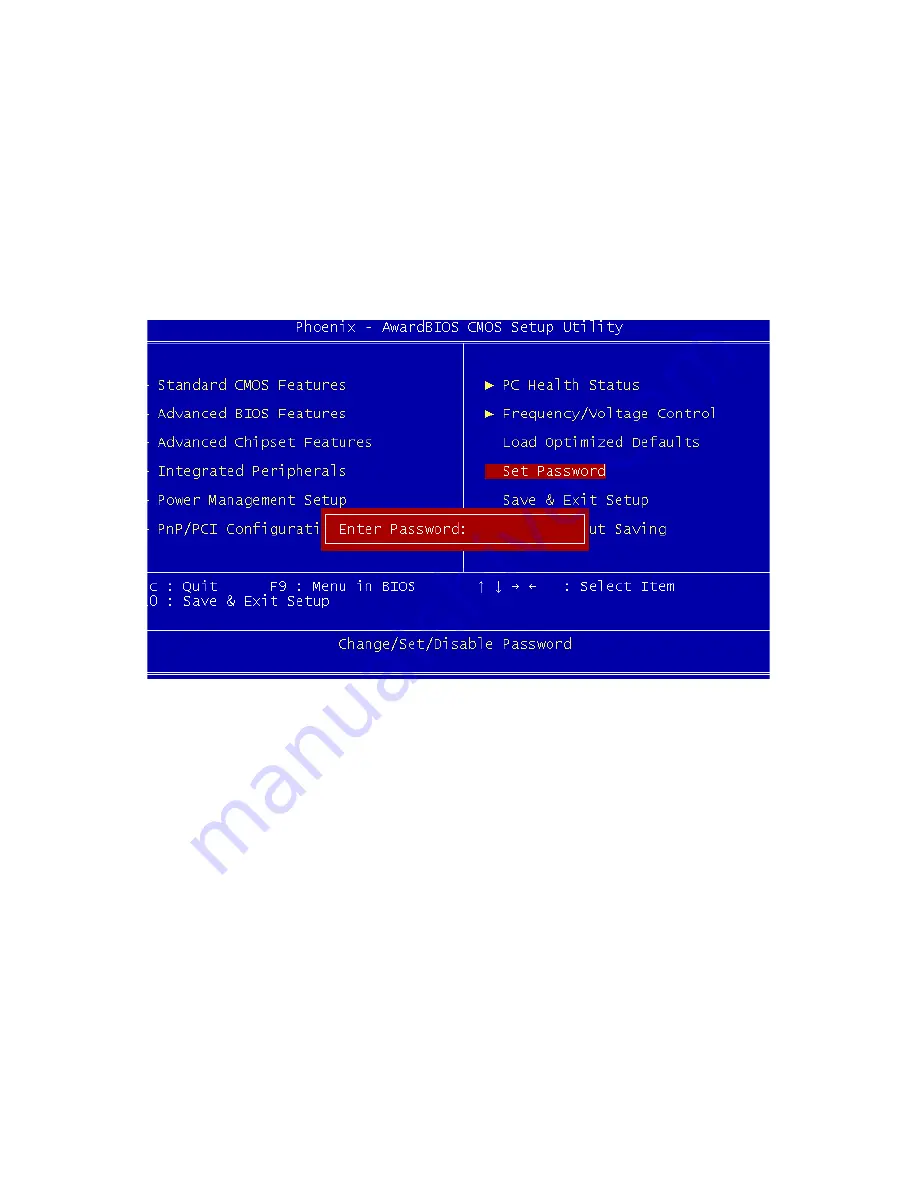
39
1.
Choose the Set Password option from the CMOS Setup Utility
main menu and press <Enter>.
2.
When you see “Enter Password,” enter the desired password and
press <Enter>.
3.
At the “Confirm Password” prompt, retype the desired password,
then press <Enter>.
4.
Select Save to CMOS and EXIT, type <Y>, then <Enter>.
To Change Password
1.
Choose the Set Password option from the CMOS Setup Utility
main menu and press <Enter>.
2.
When you see “Enter Password,” enter the existing password and
press <Enter>.
3.
You will see “Confirm Password.” Type it again, and press
<Enter>.
4.
Select Set Password again, and at the “Enter Password” prompt,
enter the new password and press <Enter>.
5.
At the “Confirm Password” prompt, retype the new password, and
press <Enter>.
Figure 4.11: Set password
Содержание PCI-6886
Страница 6: ...PCI 6886 User s Manual vi ...
Страница 15: ...5 Chapter 1 General Information 1 4 Board layout dimensions Figure 1 1 Board layout dimensions component side ...
Страница 16: ...PCI 6886 User s Manual 6 Figure 1 2 Board layout dimensions solder side ...
Страница 20: ...PCI 6886 User s Manual 10 2 3 Locating Connectors component side Figure 2 1 Jumper Connector Locations ...
Страница 21: ...11 Chapter 2 Installation 2 4 Locating Connectors solder side Figure 2 2 Connectors component side ...
Страница 32: ...PCI 6886 User s Manual 22 ...
Страница 36: ...PCI 6886 User s Manual 26 ...
Страница 52: ...PCI 6886 User s Manual 42 ...
Страница 53: ...CHAPTER 5 PCI SVGA Setup Introduction Installation of SVGA drivers for Windows 2000 XP Further information ...
Страница 56: ...PCI 6886 User s Manual 46 2 Press the Next button 3 Press the Next button ...
Страница 61: ...51 Chapter6 1 Select Ethernet Controller from Device Manager 2 Select Update Driver ...
Страница 62: ...PCI 6886 User s Manual 52 3 Click the Next button 4 Click the Next button ...
Страница 63: ...53 Chapter6 5 Please choose Continue Anyway 6 Click the Finish button ...
Страница 64: ...PCI 6886 User s Manual 54 ...
Страница 65: ...55 Chapter7 CHAPTER 7 Audio Setup Introduction Installation of audio driver for Win dows XP ...
Страница 74: ...PCI 6886 User s Manual 64 ...
Страница 92: ...PCI 6886 User s Manual 82 ...
Страница 97: ...Appendix D Intel Speedstep Tech nology Introduction and Installation ...
Страница 99: ...89 AppendixD ...
Страница 100: ...PCI 6886 User s Manual 90 Step 3 Discover the different CPU freq by using FrequencyDisplay util ity ...
Страница 102: ...PCI 6886 User s Manual 92 ...






























