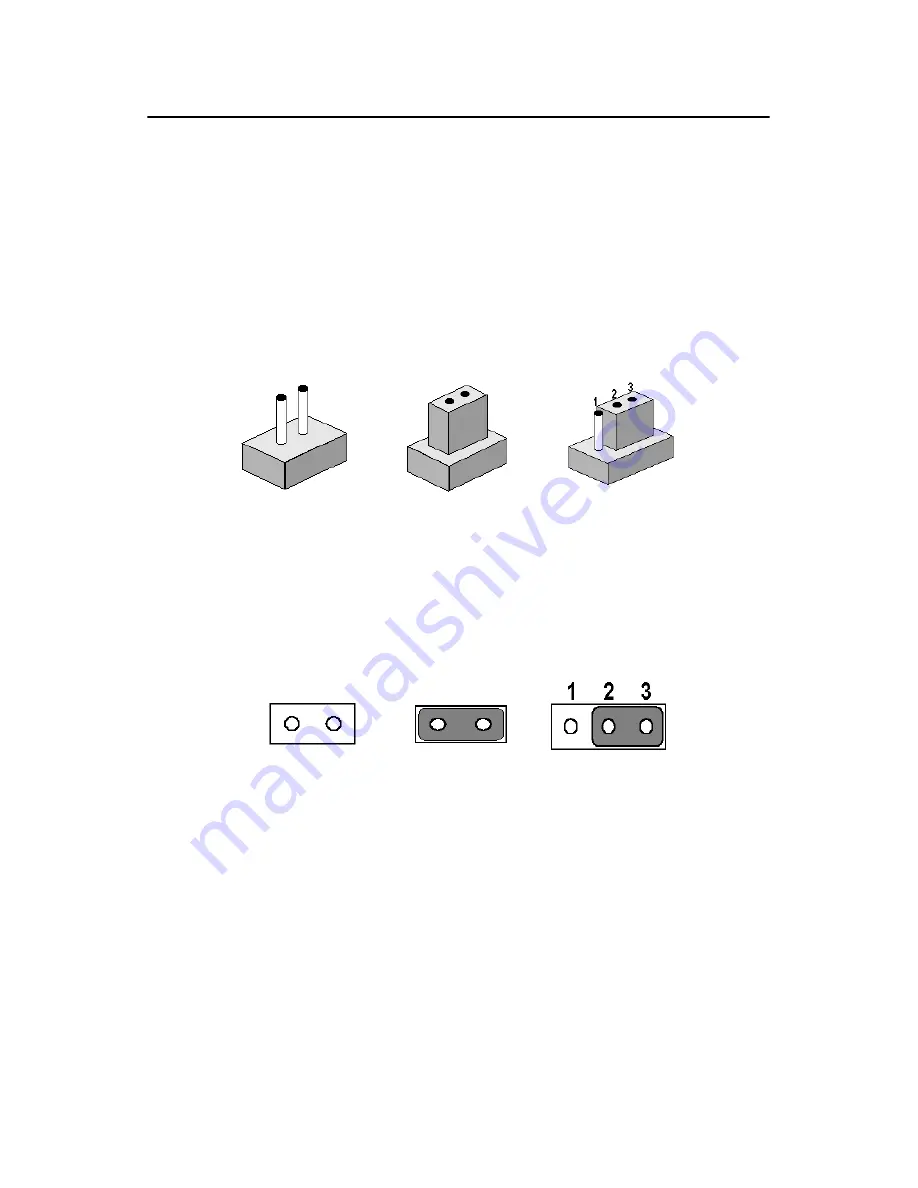
PCI-6886 User’s Manual
12
2.5 Setting Jumpers
You may configure your card to match the needs of your application by
setting jumpers. A jumper is a metal bridge used to close an electric cir-
cuit. It consists of two metal pins and a small metal clip (often protected
by a plastic cover) that slides over the pins to connect them. To “close” a
jumper, you connect the pins with the clip. To “open” a jumper, you
remove the clip. Sometimes a jumper will have three pins, labeled 1, 2
and 3. In this case you would connect either pins 1 and 2, or 2 and 3.
The jumper settings are schematically depicted in this manual as follows:.
A pair of needle-nose pliers may be helpful when working with jumpers.
If you have any doubts about the best hardware configuration for your
application, contact your local distributor or sales representative before
you make any changes.
Generally, you simply need a standard cable to make most connections.
open
closed
closed 2-3
open
closed
closed 2-3
Содержание PCI-6886
Страница 6: ...PCI 6886 User s Manual vi ...
Страница 15: ...5 Chapter 1 General Information 1 4 Board layout dimensions Figure 1 1 Board layout dimensions component side ...
Страница 16: ...PCI 6886 User s Manual 6 Figure 1 2 Board layout dimensions solder side ...
Страница 20: ...PCI 6886 User s Manual 10 2 3 Locating Connectors component side Figure 2 1 Jumper Connector Locations ...
Страница 21: ...11 Chapter 2 Installation 2 4 Locating Connectors solder side Figure 2 2 Connectors component side ...
Страница 32: ...PCI 6886 User s Manual 22 ...
Страница 36: ...PCI 6886 User s Manual 26 ...
Страница 52: ...PCI 6886 User s Manual 42 ...
Страница 53: ...CHAPTER 5 PCI SVGA Setup Introduction Installation of SVGA drivers for Windows 2000 XP Further information ...
Страница 56: ...PCI 6886 User s Manual 46 2 Press the Next button 3 Press the Next button ...
Страница 61: ...51 Chapter6 1 Select Ethernet Controller from Device Manager 2 Select Update Driver ...
Страница 62: ...PCI 6886 User s Manual 52 3 Click the Next button 4 Click the Next button ...
Страница 63: ...53 Chapter6 5 Please choose Continue Anyway 6 Click the Finish button ...
Страница 64: ...PCI 6886 User s Manual 54 ...
Страница 65: ...55 Chapter7 CHAPTER 7 Audio Setup Introduction Installation of audio driver for Win dows XP ...
Страница 74: ...PCI 6886 User s Manual 64 ...
Страница 92: ...PCI 6886 User s Manual 82 ...
Страница 97: ...Appendix D Intel Speedstep Tech nology Introduction and Installation ...
Страница 99: ...89 AppendixD ...
Страница 100: ...PCI 6886 User s Manual 90 Step 3 Discover the different CPU freq by using FrequencyDisplay util ity ...
Страница 102: ...PCI 6886 User s Manual 92 ...















































