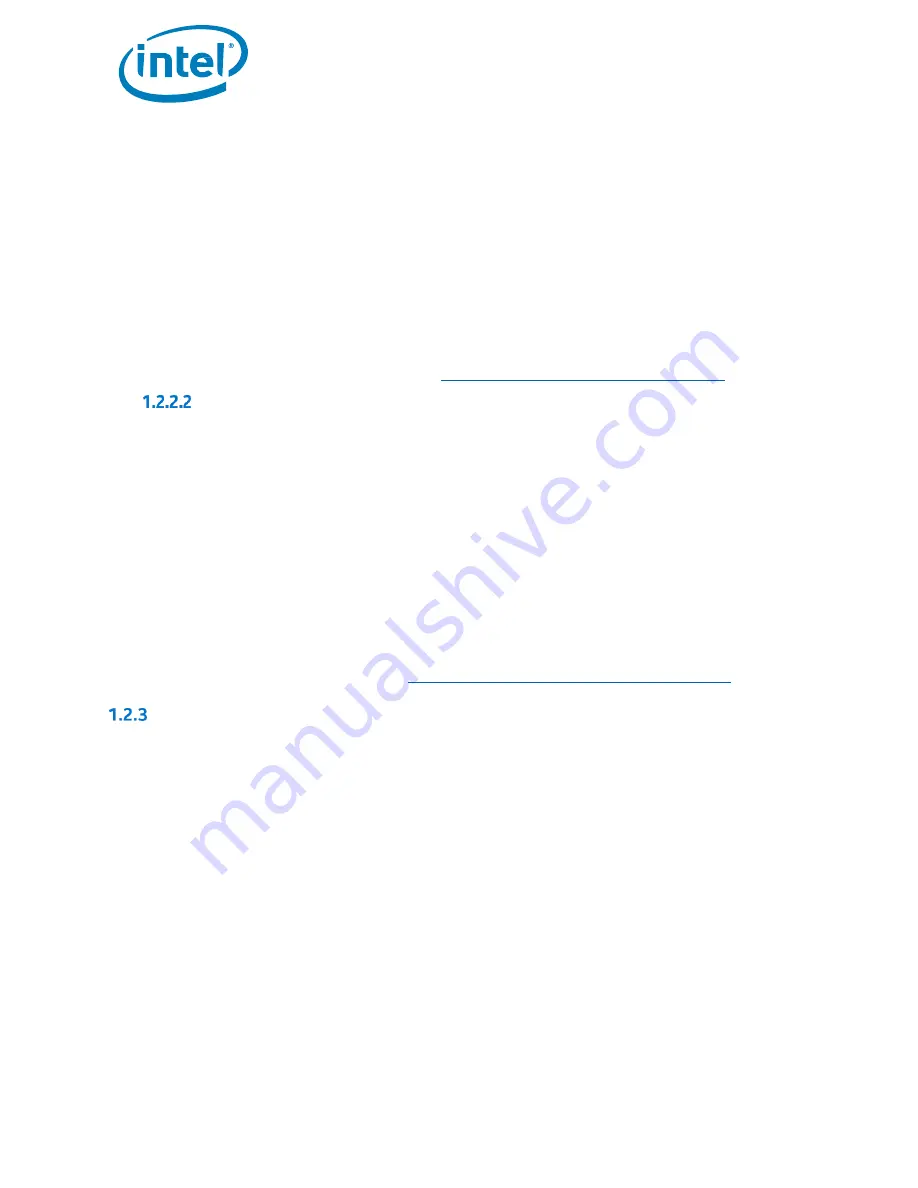
Intel® Optane™ Memory
Installation Guide
May 2019
6
571964-005US
2.
Intel BIOS SATA controller mode set to “Intel® RST…”
3.
Hardware Remapping enabled on the PCIe slot connecting the Intel® Optane™ technology NVMe memory
module
a.
Be aware that this setting will not be present in the system BIOS until the module is
installed/detected in the motherboard.
b.
Consult the system manufacturer’s user guide/support site for what this setting is called as it may
vary from vendor to vendor
4.
Intel® RST Windows* runtime driver version 15.5.0.1051 release or later
Notes:
The Intel® Optane™ Memory and Storage Management application (see Section 2.1) requires driver version
16.8.x or later
The latest driver can be found here:
https://downloadcenter.intel.com/download/28650?v=t
Intel® Optane™ Memory H Series
1.
UEFI-compliant system BIOS that includes the Intel® Rapid Storage Technology (Intel
®
RST) pre-OS UEFI
driver version 17.x release or later
Note:
For compatibility with this series, the pre-OS driver (i.e. 17.x) in the system BIOS must be the same baseline
as the Intel® RST Windows runtime driver version (see bullet 4).
2.
Intel BIOS SATA controller mode set to “Intel® RST…”
3.
Hardware Remapping Disabled on the PCIe slots (there will be two PCIe x2 storage devices detected until
they are ‘paired’ in the operating system)
a.
Be aware that this setting will not be present until the module is installed/detected in the system
b.
Consult the system manufacturer’s guide/support site for more information
4.
Intel® RST Windows* runtime driver version 17.x release or later
Note:
The latest driver can be found here:
https://downloadcenter.intel.com/download/28650?v=t
Operating System
Microsoft Windows* 10 x64 bit (Version 1703/Build 15063) or later required
Note:
The Intel® Optane™ Memory and Storage Management application (see Section 2.1) requires Microsoft
Windows 10 x64 bit (Version 1803/Build 17134) or later.
Additional Requirements:
1.
Ensure the system BIOS is in UEFI mode with CSM disabled before installing the operating system
a.
Installation in UEFI mode will result in the drive partition being set to GPT which is required. MBR
partitions are not supported.
b.
Note: All drives in the volume must be GPT partition structure. To check you can do the following:
1. Press “Windows Key” on the ke x
2. Select “Run”
3. Type ‘msinfo32’
4. Under System Summary select BIOS Mode
2.
Drive type Basic
a.
Dynamic type drives are not supported





















