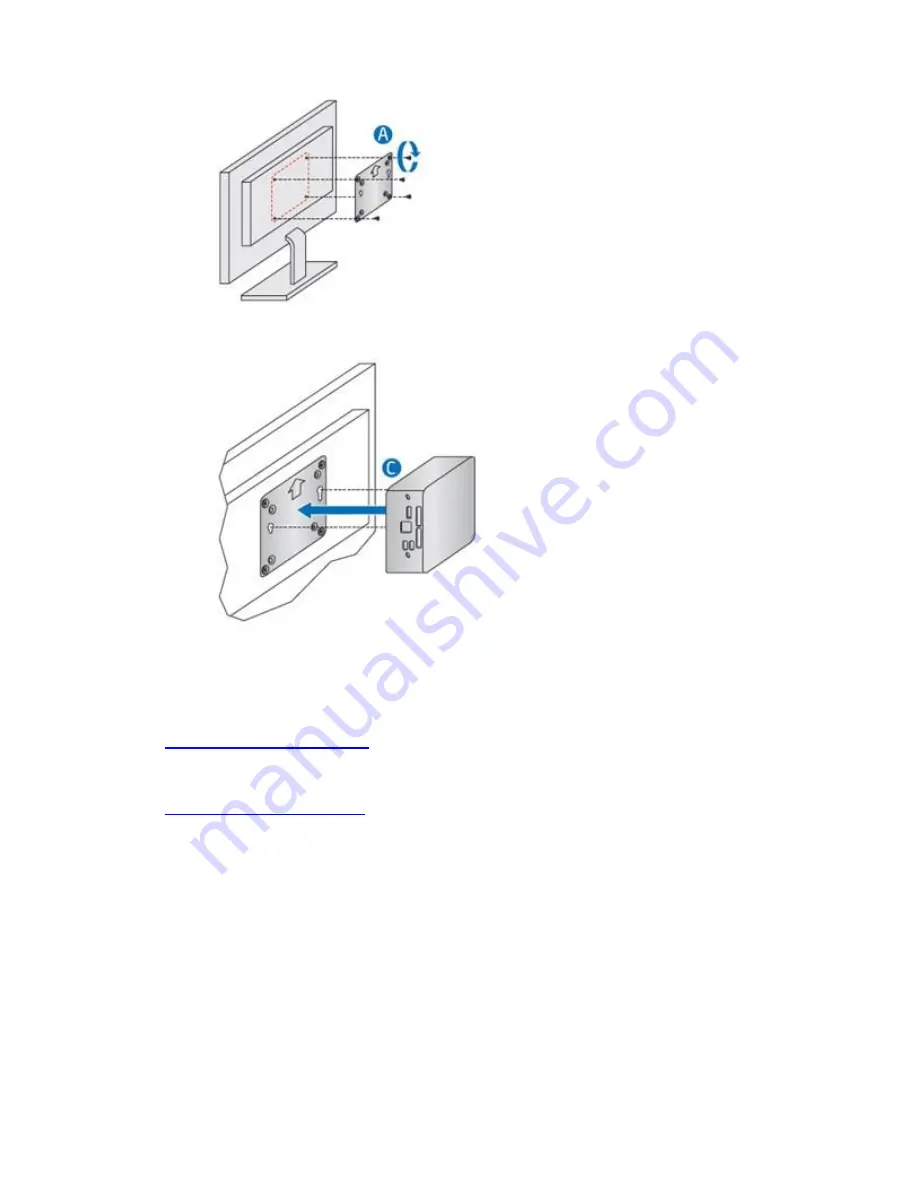
Intel NUC Kit DE3815TYKHE User Guide
10
2.
Attach the two slightly larger black screws to the bottom chassis cover of the Intel NUC.
3.
Slide the Intel NUC onto the VESA mount bracket.
Install an Operating System
Refer to
for a list of Intel-validated Windows* operating systems, as well
as versions of Linux that have been reported as compatible by Intel NUC owners.
Refer to
for system requirements and installation steps.











