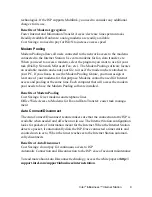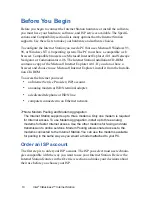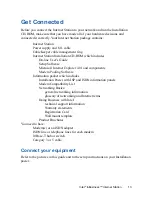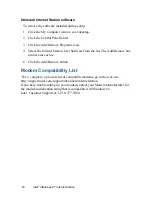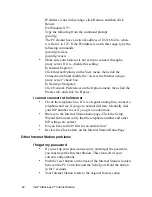23
Intel
®
InBusiness™ Internet Station
Status Page shows incorrect information
•
Click the Refresh button in your browser.
•
Verify that both PC Cards are inserted correctly.
•
Check the serial port connection.
•
Press the Power button off and on.
Connection Status page does not change
•
Click the Refresh button in your browser.
The pages of the Internet Station do not show properly
•
Your browser may not be compatible. Insert the Internet Station
Installation CD-ROM and install Internet Explorer. Update your
browser to Microsoft Internet Explorer 4.01 or later, or
Netscape Navigator or Communicator 4.06 or later. Enable
JavaScript in your browser.
Duplicate IP address exists somewhere
•
The Internet Station must be the only device on the network that
uses IP address 192.168.42.254. To check, turn off the Internet
Station, go to the command prompt on your PC, and enter this
command:
ping 192.168.42.254
•
If you get a reply, remove the other device from the network.
Online Troubleshooting Information
The Intel Support site has a Troubleshooting Assistant available to help you with
any problems that may occur. Access the Troubleshooting Assistant at the Intel
InBusiness Support site, http://support.intel.com/support/inbusiness/
internetstation. In the left column, click Troubleshooting Assistant to show the
screen. When you enter an error message or symptom, the Troubleshooting
Assistant searches the database to find solutions for you.
1
Enter the error message or symptom that you see:
Type an error message, if you have one, or the problem you have.
2
Pick the Intel product you are using:
Select the Intel InBusiness Internet Station from the pull-down menu.
3
Click Continue to search the database.
When the search is complete, the solutions show as a list. The top of the screen
states how many solutions were found and how many are shown on this screen.
There may be multiple screens with lists.