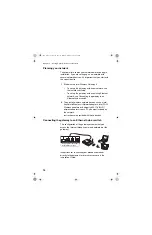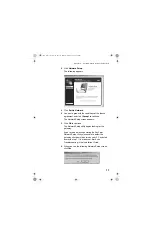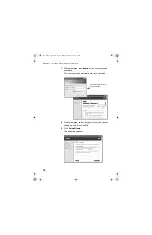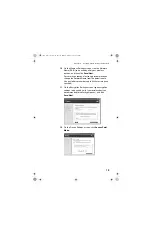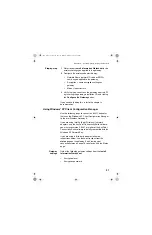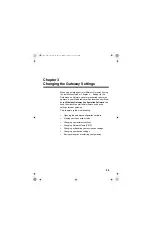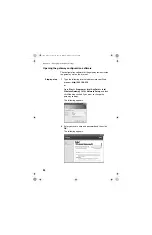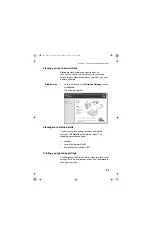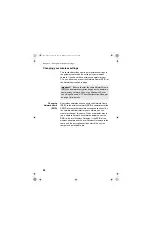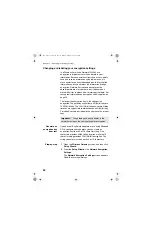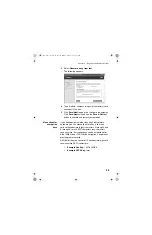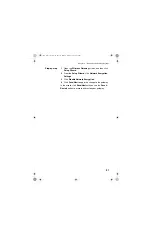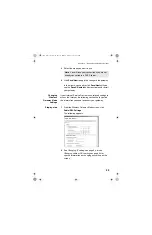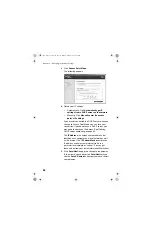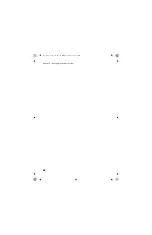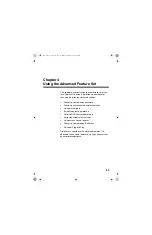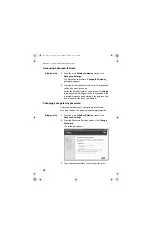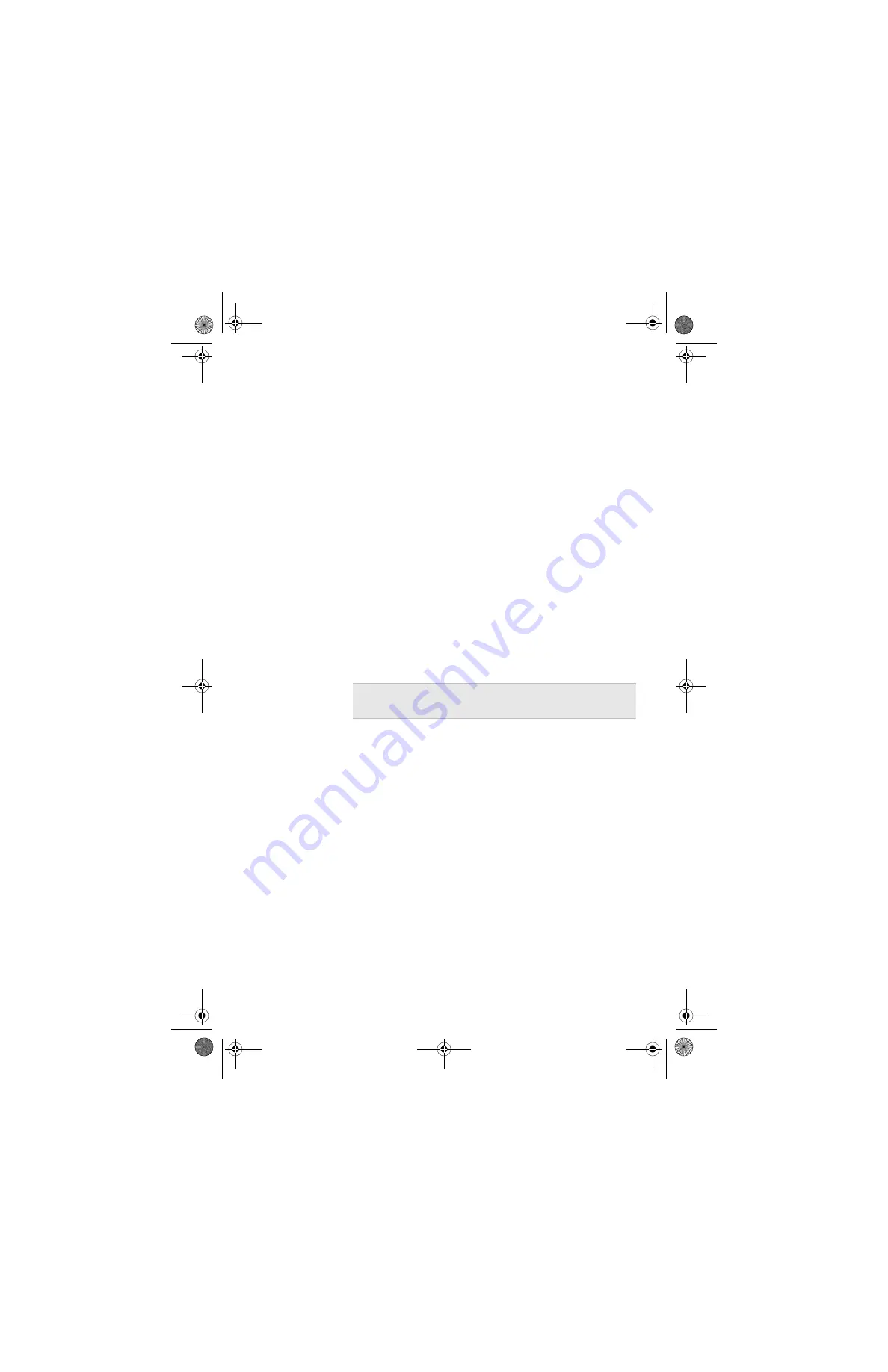
Chapter 3 – Changing the Gateway Settings
28
Changing or disabling your encryption settings
In a Wireless Local Area Network (WLAN), use
encryption to implement security and protect your
information. Because wireless clients and access points
send and receive information using radio waves, it is
much easier for an unauthorized person to intercept the
information unless you protect the information through
encryption. Network Encryption does not provide
absolute protection for your data, but it does make it
more difficult for someone else to intercept that data. For
conceptual information on encryption, see
The longer the encryption key is, the stronger the
encryption. The gateway uses either a 40(64)-bit key or a
104(128)-bit key. The 104(128)-bit key has several trillion
times as many possible combinations as a 40(64)-bit key.
For added security, periodically change the value of your
keys.
Generate an
encryption key
from text
If you have all AnyPoint
®
adapters, or are using Windows
XP to configure your adapters, you can create an
encryption key from a 5 or 13 character string. Five
characters provides 40(64)-bit encryption, while the 13
character string provides 104(128)-bit encryption. The
string you enter must be exactly 5 or 13 characters.
Step-by-step
1
Open the
Wireless Gateway
screen, and then click
Setup Wizard
.
2
From the
Setup Wizard
, click
Network Encryption
Settings
.
The
Network Encryption Settings
screen appears.
Read the security warnings.
Important!
The gateway and each adapter in the
network must have the same settings for encryption.
user_guide_rg1210.book Page 28 Monday, April 22, 2002 2:20 PM