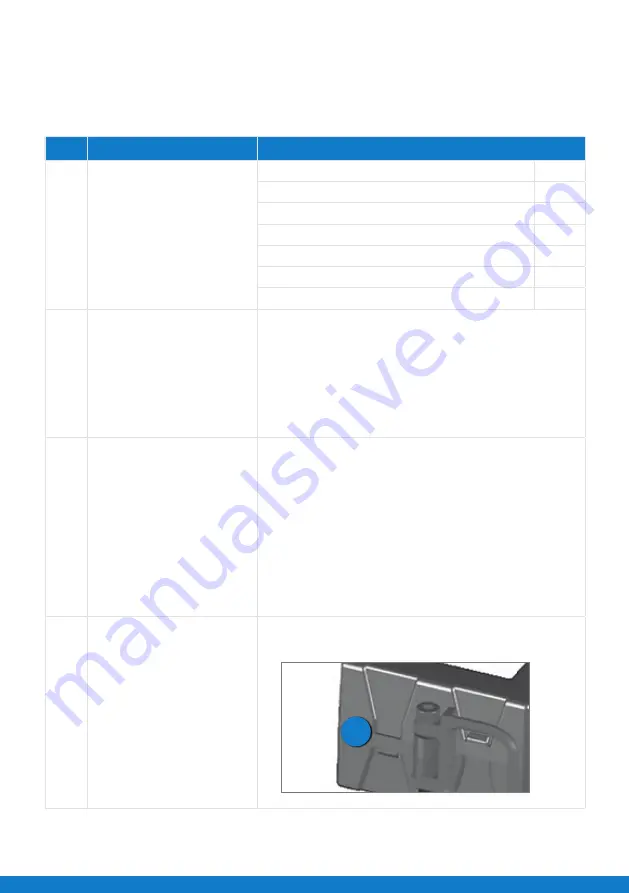
2
INSTRUCTIONS FOR UPDATING THE INTEL®
FALCON™ 8+ UAS AND BATTERY FIRMWARE:
Estimated completion time: Approximately 1 hour.
Step Instructions
Description
0
Before starting, gather the
following:
1.
Intel® Falcon™ 8+ UAV (F8+)
1
2.
Intel® Falcon™ 8+ Cockpit Controller (CTR)
1
3.
Intel® Powerpack batteries
All
4.
Computer with internet connection
1
5.
Formatted USB storage drive
2
6.
New Intel® Powerpack battery charger (enclosed) 1
7.
Blue circle stickers (enclosed)
1 Sheet
1
Download latest
F8+
firmware
1
•
Download latest system firmware from
Intel Download Center website:
https://downloadcenter.intel.com/download/26931/
Downloads-for-Intel-Falcon-8-
•
Save “TRINITY.ATF” firmware file onto one formatted
USB drive, and “COCKPIT.ATF” firmware file onto the
other formatted USB drive.
2
Update F8+ with firmware
1
Update CTR with firmware
1
•
Insert USB with “TRINITY.ATF” into UAV and power on
using two fully charged batteries.
•
Syste
m firmware
and battery firmware updates will
automatically install.
•
Upon completion of system firmware update, power
off UAV and remove both batteries.
•
Insert USB with “COCKPIT.ATF” into CTR and power
on. Upon completion of system firmware update,
power off CTR.
3
Mark updated batteries with
blue sticker
•
Apply enclosed blue circle sticker to the backside
of each updated battery.
1
Version 1.7.2, or later




