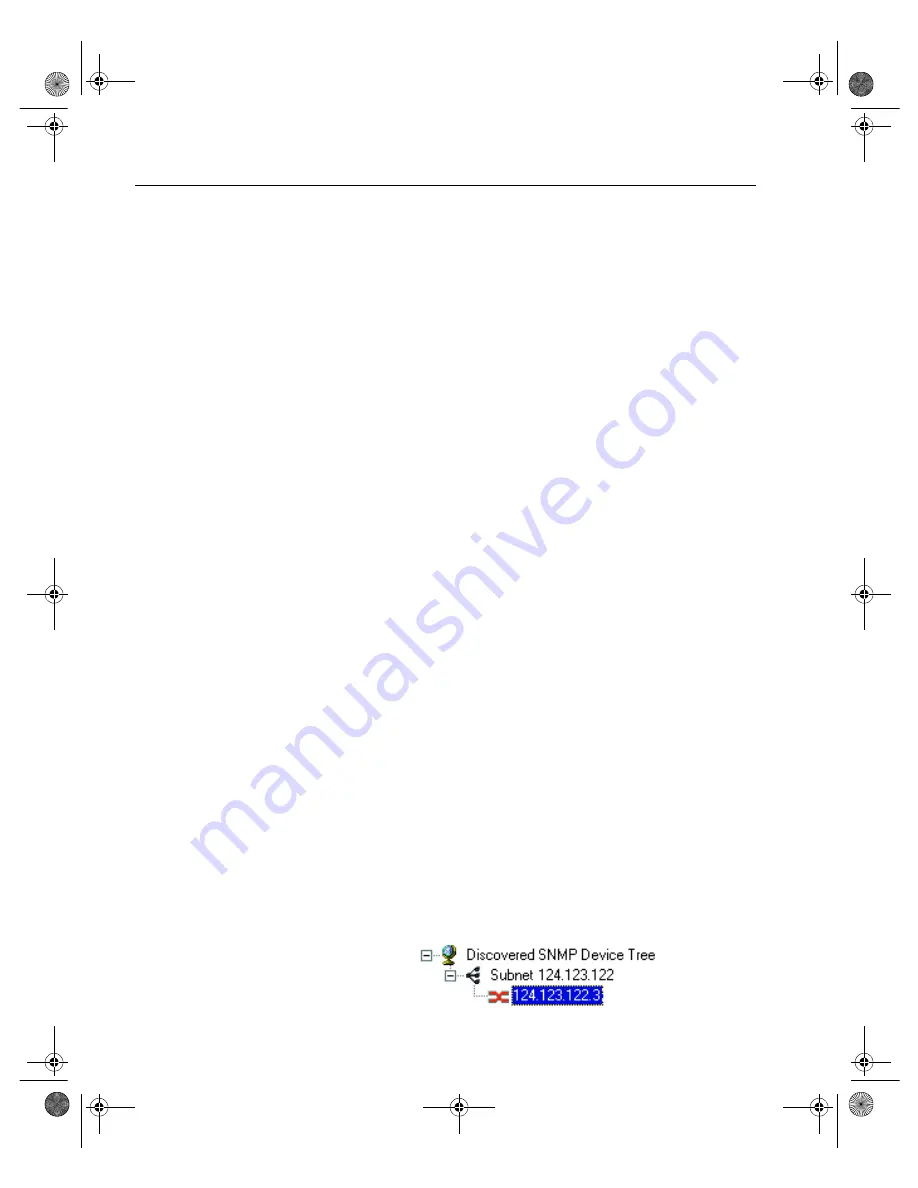
C H A P T E R 3 Intel
®
Express 530T Switch Users Guide
26
To add a device to the Device Tree
Use this procedure if the device does not automatically appear after
installation.
1
Right-click anywhere on the Device Tree.
2
On the menu that appears click Add Device.
3
In the Add Device dialog box, type the IP address of the switch you
want to add.
4
Fill in the other fields, as appropriate.
5
Click OK.
The new switch’s icon appears in the Device Tree.
To refresh the Device Tree
1
Right-click anywhere on the Device Tree.
2
On the menu that appears click Refresh.
Refreshing the Device Tree updates it to show any newly discovered
devices and changes in device status.
To delete a device from the Device Tree
1
Right-click the device you want to remove from the Device Tree.
2
On the menu that appears click Delete.
Deleting a device from the Device Tree does not affect the actual device.
To find a device in the Device Tree
1
Right-click anywhere on the Device Tree.
2
On the menu that appears click Find.
3
In the Find Device dialog box, type the IP address of the device you
want to find in the tree.
4
Click OK.
The device’s icon is highlighted in the Device Tree.
Losing contact with a device
If Intel Device View loses contact with a switch, it replaces the switch
icon with the non-responding switch icon, which is red.
530-Chapter3.fm Page 26 Monday, September 11, 2000 4:15 PM
Содержание Express 530T
Страница 1: ...A30581 001 Intel Express 530T Switch User Guide Intel Express 530T Switch User Guide...
Страница 136: ...A P P E N D I X Intel Express 530T Switch Users Guide 130 Appendix part3 fm Page 130 Tuesday August 8 2000 2 34 PM...
Страница 142: ...I N D E X Intel Express 530T Switch Users Guide 136...
Страница 145: ...A30581 001 Intel Express 530T Switch User Guide Intel Express 530T Switch User Guide...






























