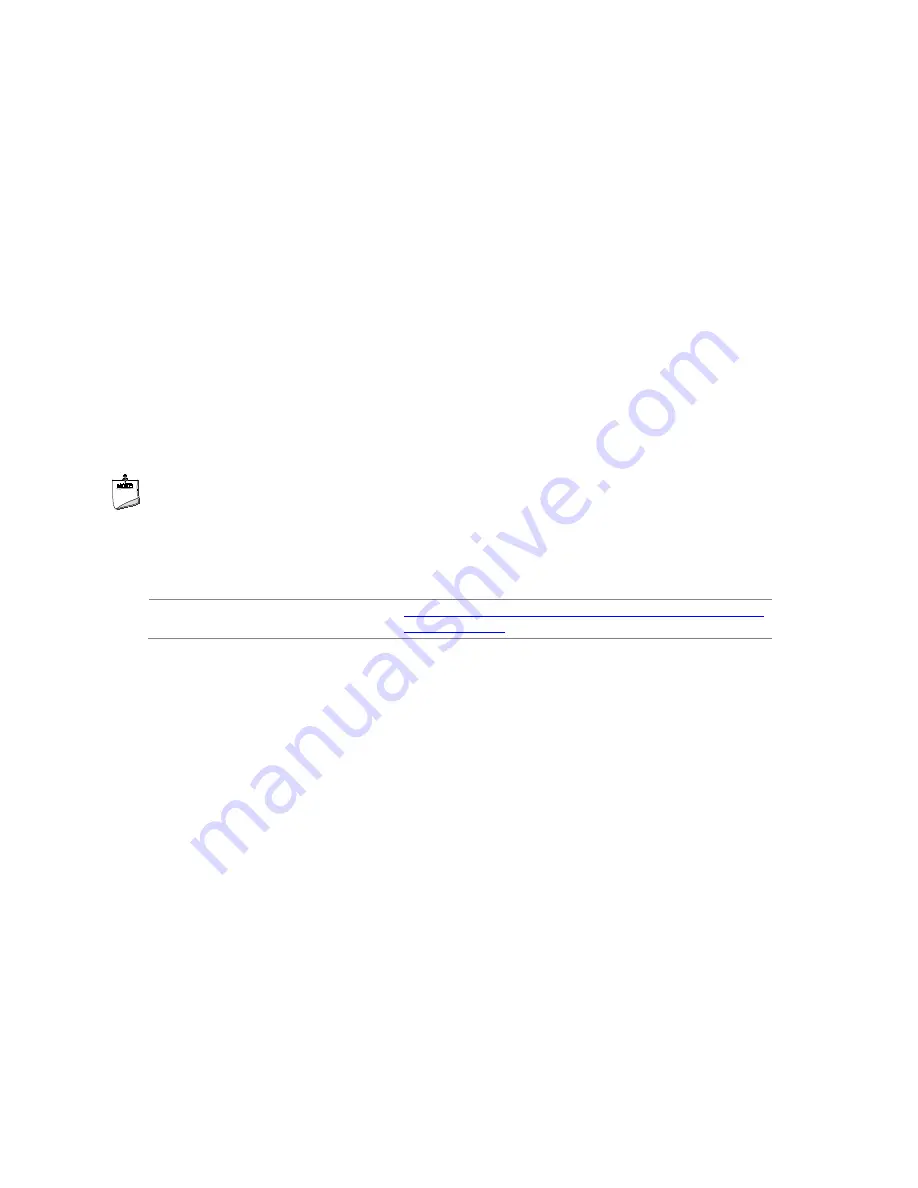
Intel Desktop Board DQ77MK Technical Product Specification
74
To install an operating system that supports USB, verify that Legacy USB support in
the BIOS Setup program is set to Enabled and follow the operating system’s
installation instructions.
3.6
BIOS Updates
The BIOS can be updated using either of the following utilities, which are available on
the Intel World Wide Web site:
•
Intel
®
Express BIOS Update utility, which enables automated updating while in the
Windows environment. Using this utility, the BIOS can be updated from a file on a
hard disk, a USB drive (a flash drive or a USB hard drive), or a CD-ROM, or from
the file location on the Web.
•
Intel
®
Flash Memory Update Utility, which requires booting from DOS. Using this
utility, the BIOS can be updated from a file on a hard disk, a USB drive (a flash
drive or a USB hard drive), or a CD-ROM.
Both utilities verify that the updated BIOS matches the target system to prevent
accidentally installing an incompatible BIOS.
NOTE
Review the instructions distributed with the upgrade utility before attempting a BIOS
update.
For information about
Refer to
BIOS update utilities
http://support.intel.com/support/motherboards/desktop/sb
/CS-022312.htm
.
3.6.1
Language Support
The BIOS Setup program and help messages are supported in US English. Check the
Intel web site for support.
Содержание DQ77MK
Страница 4: ...Intel Desktop Board DQ77MK Technical Product Specification iv...
Страница 12: ...Intel Desktop Board DQ77MK Technical Product Specification xii...
Страница 46: ...Intel Desktop Board DQ77MK Technical Product Specification 46...
Страница 48: ...Intel Desktop Board DQ77MK Technical Product Specification 48 Figure 9 Detailed System Memory Address Map...
Страница 103: ...Regulatory Compliance and Battery Disposal Information 103...
Страница 104: ...Intel Desktop Board DQ77MK Technical Product Specification 104...














































