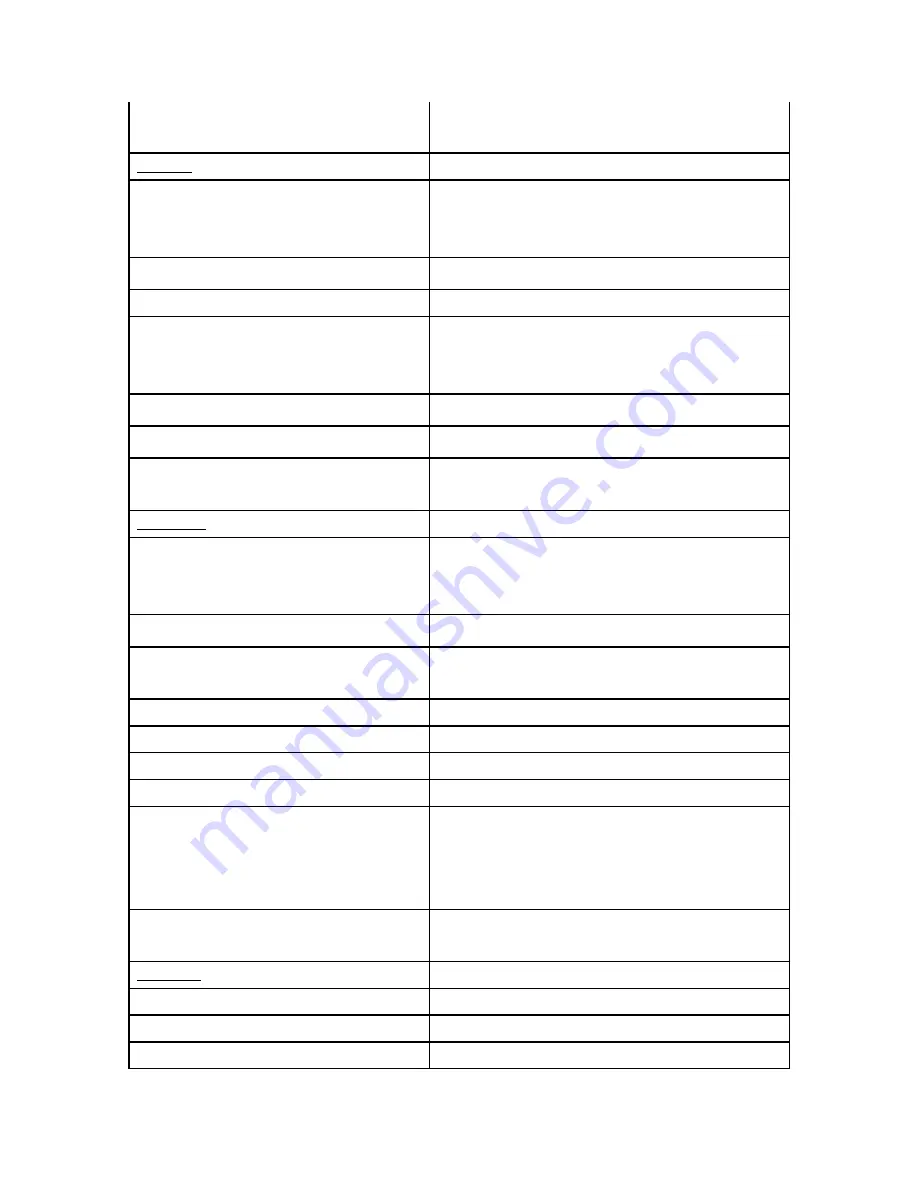
31
system
boots
from
the
selected
path
then
reverts
back
to
the
default
behavior
for
subsequent
boots
after
USB
or
PXE
is
removed.
Security
Tab
Administrator
Password
Limits
access
to
changing
the
BIOS
setup.
It
is
only
asked
when
attempting
to
enter
BIOS
setup
if
User
Password
is
not
assigned.
The
default
Password
is
U$3th3forc3.
User
Password
Set
User
password
to
access
BIOS.
No
default
password
is
assigned.
HDD
Security
configuration
Display
header.
HDD
<port
#
&
mfg
name>
The
port
#
and
manufacturer
name
appear
for
a
functional
drive(s).
If
device(s)
supports
security,
selecting
item
presents
new
screen
for
the
following
options
for
each
drive.
*HDD
information
Display
the
types
of
security
supported
and
status
of
each.
*Set
User
Password
Set
User
password
to
access
drive.
No
default
password
is
assigned.
*Set
Master
Password
Set
Master
password
to
enable
drive
security.
No
default
password
is
assigned.
Save
&
Exit
Tab
Save
Changes
and
Exit
When
you
have
completed
the
system
configuration
changes,
select
this
option
to
leave
BIOS
setup
environment
and
the
new
system
configuration
parameters
can
take
effect.
Discard
Changes
and
Exit
Leave
BIOS
setup
environment
without
saving
any
changes.
Save
Change
and
Reset
Leaves
the
BIOS
setup
environment
with
saving
any
changes
and
reboots
the
computer
so
the
new
system
configuration
parameters
can
take
effect.
Discard
Changes
and
Reset
Reboot
the
computer
without
saving
any
changes
Restore
Defaults
Load
default
value
for
all
setup
options.
Save
as
User
Defaults
Save
the
changes
done
so
far
as
user
default.
Restore
User
Defaults
Restore
the
user
default
to
all
the
setup
options.
Boot
Override
Immediately
following
this
header
is
a
list
of
bootable
devices.
Upon
selecting
a
device
that
is
not
the
default
Boot
device,
the
BIOS
will
restart
and
boot
from
that
selection
once.
Then,
any
subsequent
soft
or
hard
boots
will
be
with
the
default
device.
Launch
EFI
from
file/system
device
Attempts
to
launch
EFI
shell
application
from
one
of
the
available
file
system
devices.
Keys’
function
Up/Down
arrows
(
↑
/
↓
)
Select
item
Left/Right
arrows
(
←
/
→
)
Select
screen
Enter
Select
Содержание CareFusion DMS-SA1300-A1E
Страница 3: ...3...
Страница 10: ...10 2 3 Dimensions Unit mm...
Страница 12: ...12 2 4 Main Board Jumper Setting Connector List Main board Top side...
Страница 13: ...13 Main board Bottom side...


































