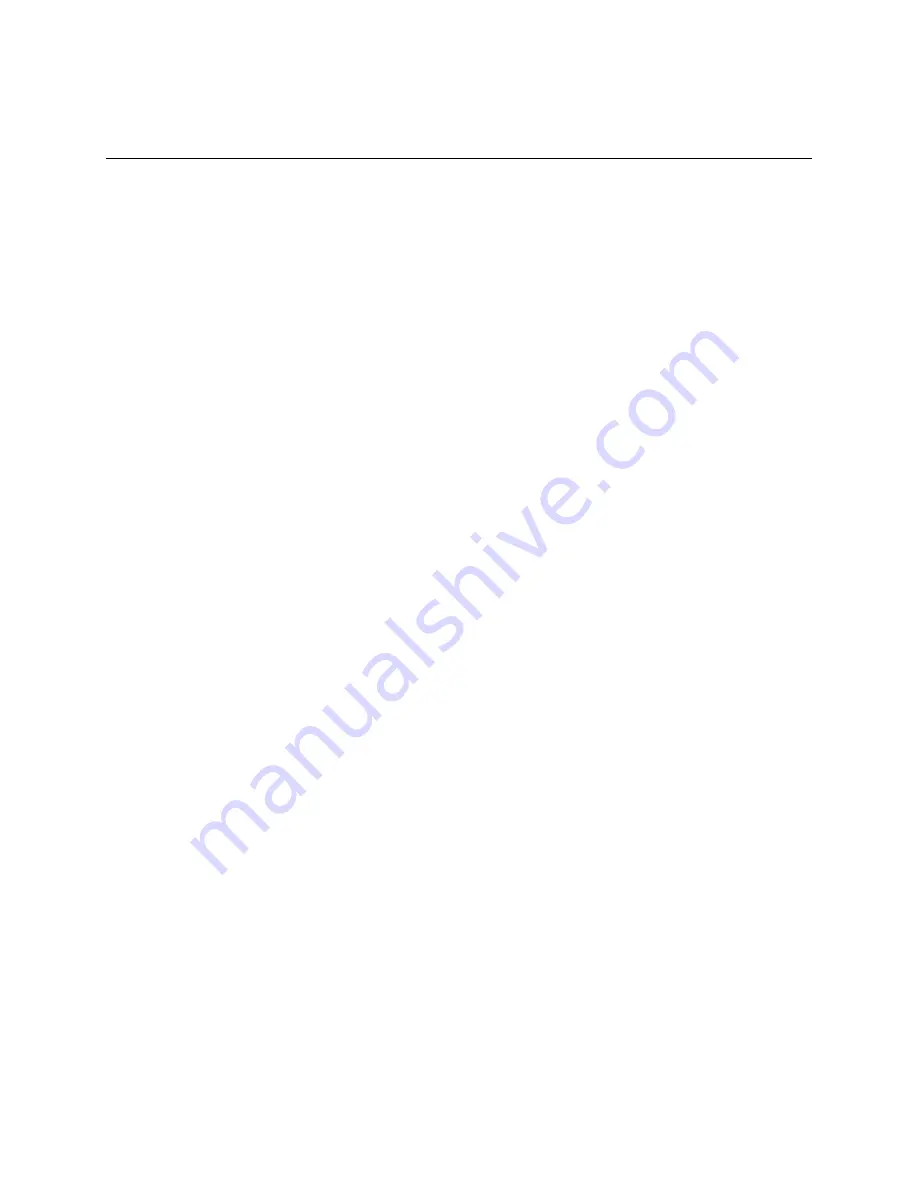
2 Intel
®
RAID Smart Battery Installation Guide
Installing the Hardware
Prepare the Server
1.
Observe all safety and ESD precautions at the beginning of this guide and in the documentation
for your server board and chassis.
2.
If your server system is running, power off all peripheral devices attached to the server, power
down the server, and disconnect the AC power cord from the server.
3.
Remove the chassis cover. See your server chassis documentation for instructions.
Install the Intel
®
RAID Smart Battery
Connect the Battery Cable
1.
The clamshell is designed to be difficult to open to ensure the battery is secured. Observe the
location of the closure tabs. See Letters “A” and “B” in Figure 1 .
2.
Flex the inner edges of the clamshell to release the closure tabs.
Caution:
Do not exert excessive force when flexing the edges of the clamshell. Excessive
pressure can break the clamshell.
3.
Open the RAID Smart Battery clamshell. See Letter “C” in Figure 1.
4.
Attach the connecting cable to the connector at the rear of the clamshell. See letter “D” in the
figure. Use the cable appropriate for your server system:
-
Intel
®
Server Platforms SR1550AL and SR2500AL that include Intel
®
Integrated Server
RAID (SAS): Use the 11-inch cable.
-
Intel
®
Server Platform SR4850HW4 and SR6850HW4 with SCSI ROMB: Use the 11-inch
cable.
-
Intel
®
Server Platforms SR4850HW4/M and SR6850HW4/M with Intel
®
Integrated Server
RAID (SAS): Use the 27-inch cable.
-
Intel
®
Server Chassis SC5400 and Intel
®
Entry Server Chassis SC5299-E: Use the 27-inch
cable.
-
Add-in SRCSAS controllers that use the Intel RAID Smart Battery: Use the 20-inch cable.































