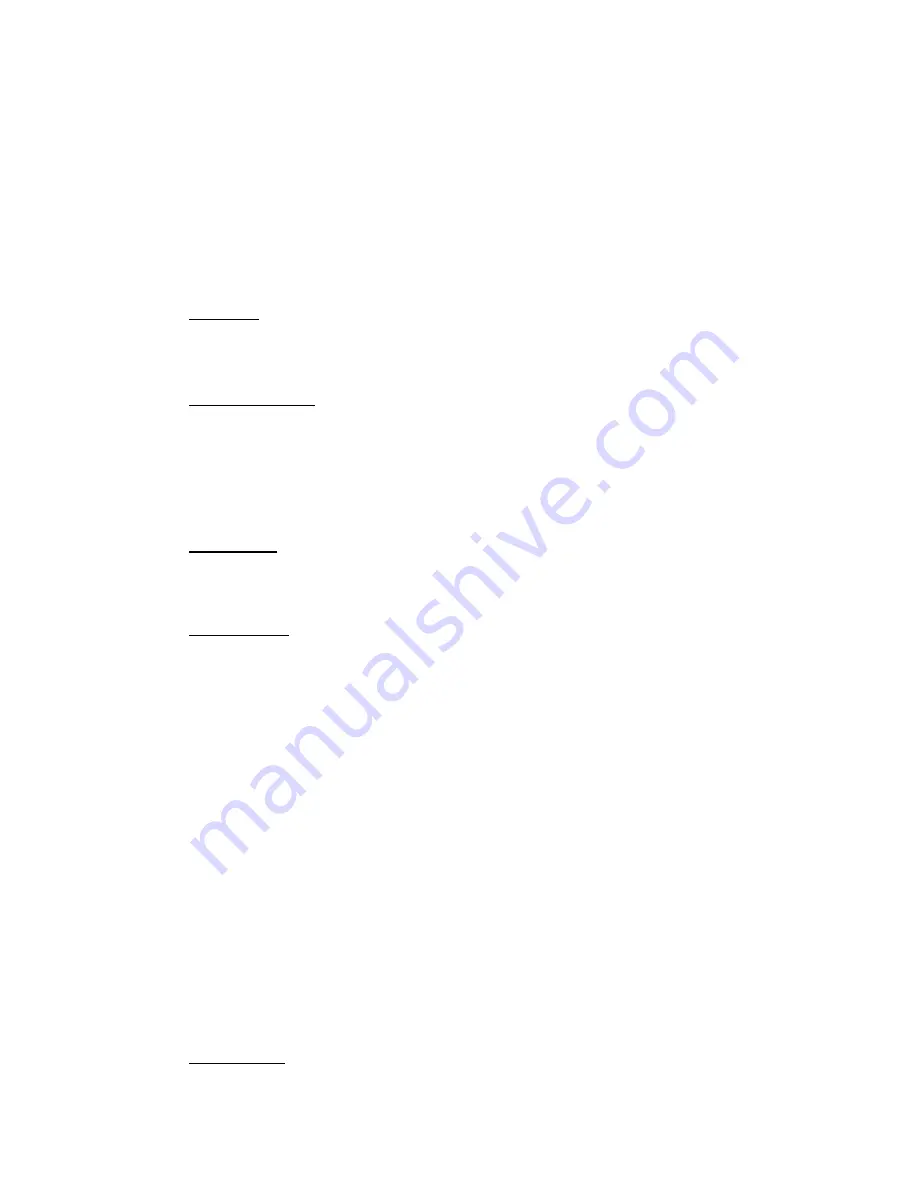
- A3 -
I:\OFFICE\WPMANUAL\RV950 APPENDIX A3.wpd
January 29, 2007
950" network ID). The user must select the network ID from the pull down menu following the
selection of Ethernet Communication utility from the Main Menu. If the Network ID is not in the
list, select Add New ID and enter the correct six character Network ID. When a new ID is added
to the list, it will be saved as the default for later use. Selecting the correct ID will initiate
communication with the
RheoVac
instrument. Software features, in addition to those detailed above,
are described within the User Interface Software itself.
A.6 SOFTWARE OPERATION
1.
Set Clock (available with Ethernet connection only): Initiating this action will reset the
RheoVac
time clock to agree with the time on your UIC. Make sure the UIC has the
correct time before proceeding.
2.
Change Line Size
(available with Ethernet connection only
)
: Use this option to update
the instrument’s stored line size variable for proper volume and mass flow calculations.
You should only need this option if the probe is installed in a pipe size that is different
from the value set in the instrument at the factory. In Ethernet Communication, click on
the Line Size tab. On the pull down menu for pipe size, click on the new value, then click
on
Save
. Click
Load
to verify that the change was saved by the instrument.
3.
Update Files
(available with Ethernet connection only
)
: If the probes are ever returned for
recalibration, or some other change in the
RheoVac
operating software is needed, this tab
will be used. Do not use it until then. Instructions will be supplied at that time.
4.
Retrieve Data
(available with Ethernet connection only
):
Stored data can be easily
accessed via Ethernet connection from the
RheoVac
instrument
to the UIC.
The
RheoVac
software creates a new data file each day. The file name is in the
following format:
MMDDYY - P.dat
where
MM = two digit month
DD = two digit day
YY = two digit year
P = probe designator (1, 2, or 3)
.dat = file extension
These data files are stored in tab delimited text format. See SECTION 3.5 to process data.
To copy a file for analysis, you must access the files on the
RheoVac
instrument. Open
Windows Explorer on the UIC. Type \\
Network ID
\RHEOVAC\DATA (
Network ID
is
generally “R” plus the first 5 digits of the serial number; see section A.5) on the address
line and press enter.
Be careful not to alter any support files in this data folder
. Use
the copy/paste functions (copy - Ctrl C; paste - Ctrl V) to put data files (.dat) on the
UIC.
5.
Monitor Data (available with Ethernet or RS-232 connection): Once RS-232 or Ethernet
is selected, the first screen, Figure B, shows the most recent value for each parameter.






















