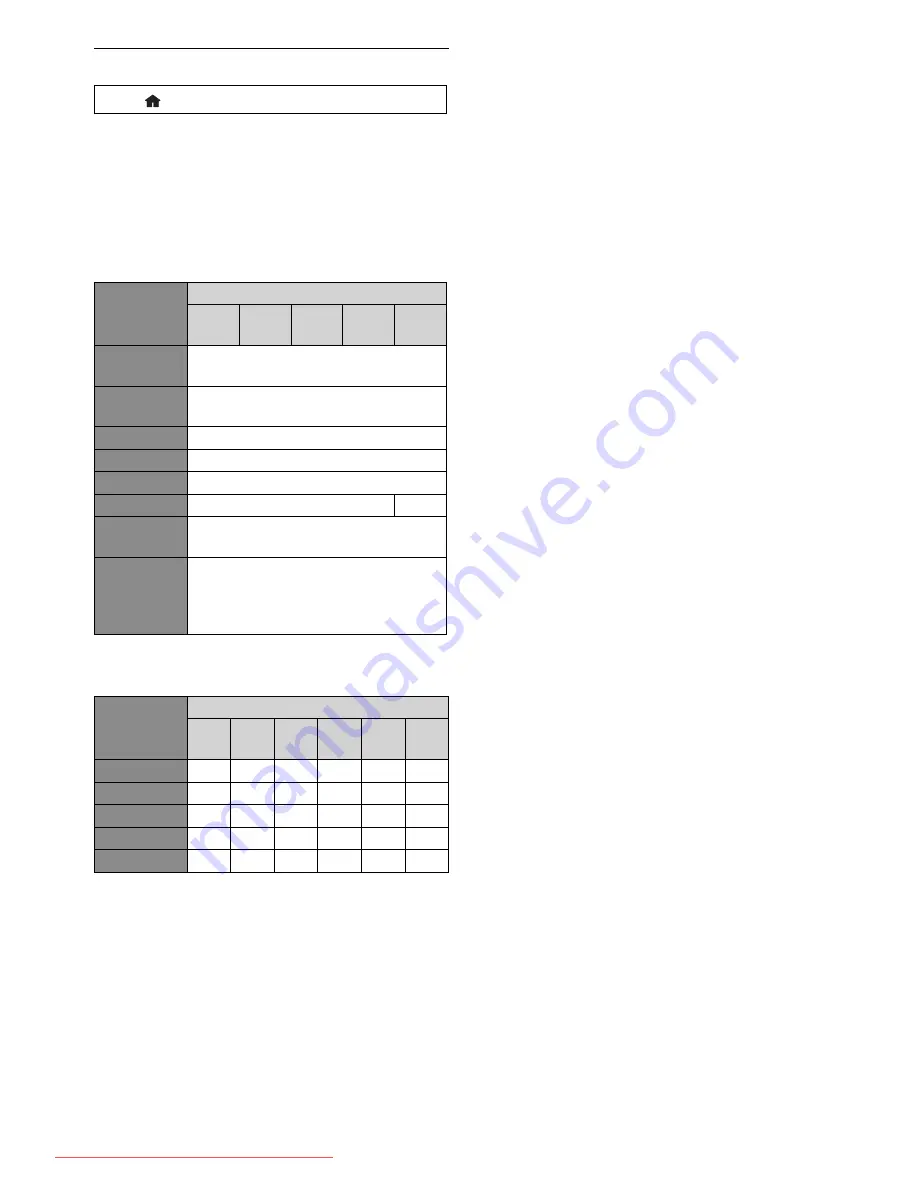
EN
43
11.3 Video Resolution
[Home
]
→
“Settings”
→
“HDMI”
→
“Video Resolution”
Set the resolution of the video signal being output from
the HDMI OUT jack.
You can select the desired “Video Resolution” among the
settings listed below:
“Auto”, “480i/576i”, “480p/576p”, “720p”, “1080i”,
“1080p”, “1080p/24”, “Source Direct”.
Actual Output Resolution by Media:
Setting in the
“Video Resolution”
Source
480i/60
576i/60
720p/60 1080i/60 720p/24 1080p/24
480i/576i
480i/60
576i/60
480p/576p
480p/60
576p/60
720p
720p/60
1080i
1080i/60
1080p
1080p/60
1080p/24
1080p/60
1080p/24
Source Direct
HDMI video resolution will be set to the
recorded resolution of a playback media.
Auto
The highest or recommended resolution
supported by your display device will be in
effect automatically. “Auto” is affected by the
“HDMI Auto Format” setting.
The table below describes the available output resolution
when “Video Resolution” is set to “Source Direct”.
Media
Source
480i/
576i
480p/
576p
720p 1080i 1080p 1080p24
BD-video
Ο
Ο
Ο
Ο
Ο
Ο
AVCHD
Ο
Ο
Ο
Ο
Ο
–
DVD-video
Ο
–
–
–
–
–
JPEG
–
Ο
Ο
–
Ο
–
DLNA Video
Ο
Ο
Ο
Ο
–
–
Ο
: available
–
: not exist
• Composite video output (VIDEO) jack can only output
480i/576i.
• For AVCHD and DivX
®
, outputting the video in 24
frames per second (1080p/24) is not available.
• Even if “Video Resolution” is set to “Source Direct”,
HDMI video resolution will be changed when your TV
is not compatible with the video resolution of a disc
material.
D
Note
•
You can also change the resolution of the video signal
being output from the HDMI OUT jack by pressing
[Resolution]
repeatedly.
• Pressing
[Resolution]
does not work when HDMI
cable is not connected, or when no video signal is
being output from the HDMI OUT jack.
• Pressing
[Resolution]
does not work during the
playback of a BD-video or AVCHD.
• The selected resolution must also be supported by
your display device.
• If your TV and the unit is connected by a DVI
cable and if you select “Auto” or “Source Direct”,
“480p/576p” will be automatically in effect.
• Even if “Video Resolution” is set to “1080p/24”, for a
Blu-ray Disc™ that is not recorded in 1080p/24 or for
DVD, the video resolution supported by the disc and
the display device will be output instead of 1080p/24.
• Refer also to your TV’s manual.
• When the HDMI OUT jack is outputting the video in
1080p/24 or 3D, picture will not be output from the
VIDEO OUTPUT jacks.
• Do not remove HDMI cable during playing the video
in 1080p/24 or 3D. Video signals will not be output if
you replace the connection to a device which is not
compatible with 1080p/24 or 3D contents.
• When connected to an HDCP incompatible display
device, the picture will not be displayed properly.
• The audio signals from the HDMI OUT jack (including
the sampling frequency, the number of channels and
bit length) may be limited by the connected device.
• Among the display device(s) that support HDMI,
some do not support audio output (for example,
projectors). While connected to a device such as a
projector, audio will not be output from the HDMI
OUT jack.
• When this unit’s HDMI OUT jack is connected
to a DVI-D compatible display device(s) (HDCP
compatible) with an HDMI-DVI converter cable, the
signals are output in digital RGB.
• When you make a selection, the TV monitor
temporarily goes blank and then comes back again. If it
does not come back, press
[Resolution]
repeatedly
to change the resolution or touch and hold
[Play]
on the front panel for 5 seconds to change the setting
back to its default.
• When playing back a Frame Sequential 3D Disc, video
resolution of output picture will depend on contents
on the disc. (“Video Resolution” setting is not
applicable for Frame Sequential 3D Discs.)
E5XF1ED̲EN̲Book.indb 43
E5XF1ED̲EN̲Book.indb 43
2011/05/20 14:49:55
2011/05/20 14:49:55
Downloaded From Disc-Player.com Integra Manuals













































