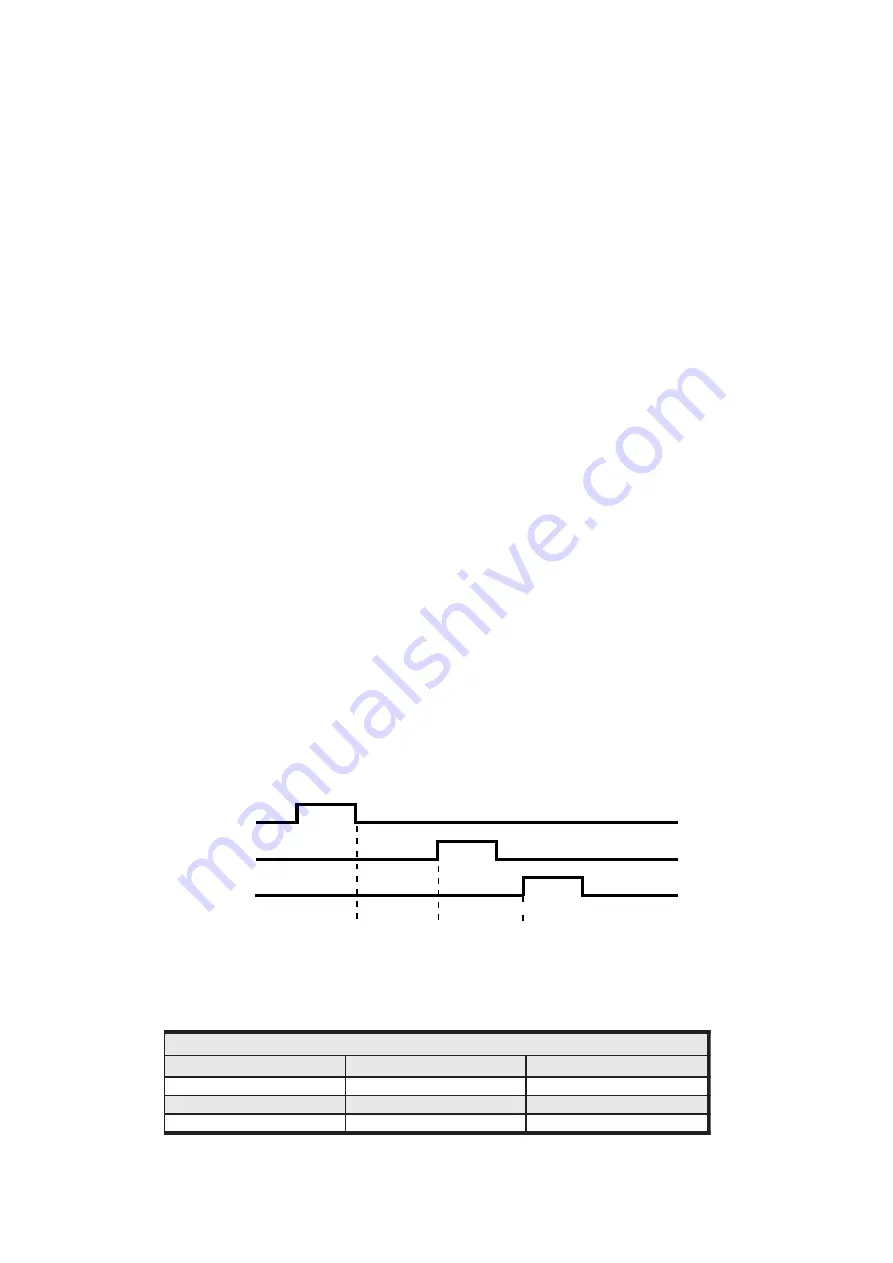
2100-D Station Number Programming and Serial Number.
Important:
When commissioning remote stations, you must programme a unique station number before using the
programme setup button in the Scada Software. Requires Microscan Version 4.02 onwards.
For detailed programming info, refer to ‘Programming 2100-Series Remote Station’ in the Microscan Manual.
1.
Close the Microscan Scada down and turn the power off to the 2100 422/485 converter. Connect the new Remote
Station, referring to ‘
Wiring and Installation
’ and ‘
Commissioning
’
2.
Turn power back on to the 2100 422/485 converter, and start the ‘Setup Manager’ in the Microscan Scada.
3.
Select ‘Recorder Setup’, or ‘Tag Setup’.
4.
Select ’Program Address’. (Located in ‘Station Programming Panel’, at the bottom right of the window.
5.
Enter the 2100-D serial number. (Written both on the 2100-D cover and the circuit board behind the power
supply terminals. 80, 81 & 82. If the cover has been removed, the number on the circuit board is always correct.
Replace with the correct cover to avoid future confusion.) Then enter the desired station number.
6.
Select ‘Program’. The station number will now be stored in 2100-D permanent memory.
7.
A new station number will be created on the outstation map. This is ready for connection to tags or lines.
8.
Restart the Microscan Scada.
2100-D Station Software Programming.
Outstation setup.
1.
If the system is already running, close the Scada down. Start the ‘Setup Manager’.
2.
Select ‘Recorder Setup’, or ‘Tag Setup’.
3.
Move to the required station number, using ‘next’ or ‘prev’ buttons.
4.
Select ‘Program Setup’. The serial number of the 2100-D will be recalled automatically. The software recalls the
settings from the outstation, and displays them in the dialogue box.
5.
Enter the required options and select ‘Program’ to write the data to the station.
Reading counter values.
1.
On the station map connect the boxes marked ‘count’ to the line in the recorder.
2.
Both totalising and rate are calculated using the MicroScan recorder. The totalise is based on the count
value, and is not integrated using time.
Reading input states.
1.
On the station map connect the boxes marked ‘state’ to the line in the recorder.
2100-D TXE and TX Delay Settings.
The TXE and TX delays are software selectable in the MicroScan Outstation Programming Box. These delays are used
for RS485/RS232 operation, to control the behaviour of the transmitter on the outstation, when it is ready to send data.
The TXE delay controls how long the transmitter waits before turning on. The TX delay controls how long the transmitter
waits before sending data.
If the TXE delay is zero, the transmitter turns on immediately. If the TX delay is zero, the data is sent immediately, upon
receiving a command.
RX
TXE
TX
TXE delay
TX delay
The period is specified in units of 2.5ms. i.e. 10units = 25ms.
2100-D Delay Settings Table.
14.04-10
)
e
m
i
t
(
s
t
i
n
U
s
y
a
l
e
D
S
M
M
O
C
l
o
c
o
t
o
r
P
y
a
l
e
D
E
X
T
y
a
l
e
D
X
T
o
i
d
a
r
t
i
u
s
o
t
-
2
3
2
S
R
)
s
m
5
2
(
0
1
)
s
m
0
0
5
~
0
5
(
0
0
2
~
0
2
2
2
4
S
R
)
s
m
5
2
(
0
1
0
5
8
4
S
R
)
s
m
5
2
(
0
1
0
Note: All TXE and TX Delays are Software Selectable. The Factory Default TXE Setting is 10(25ms).












