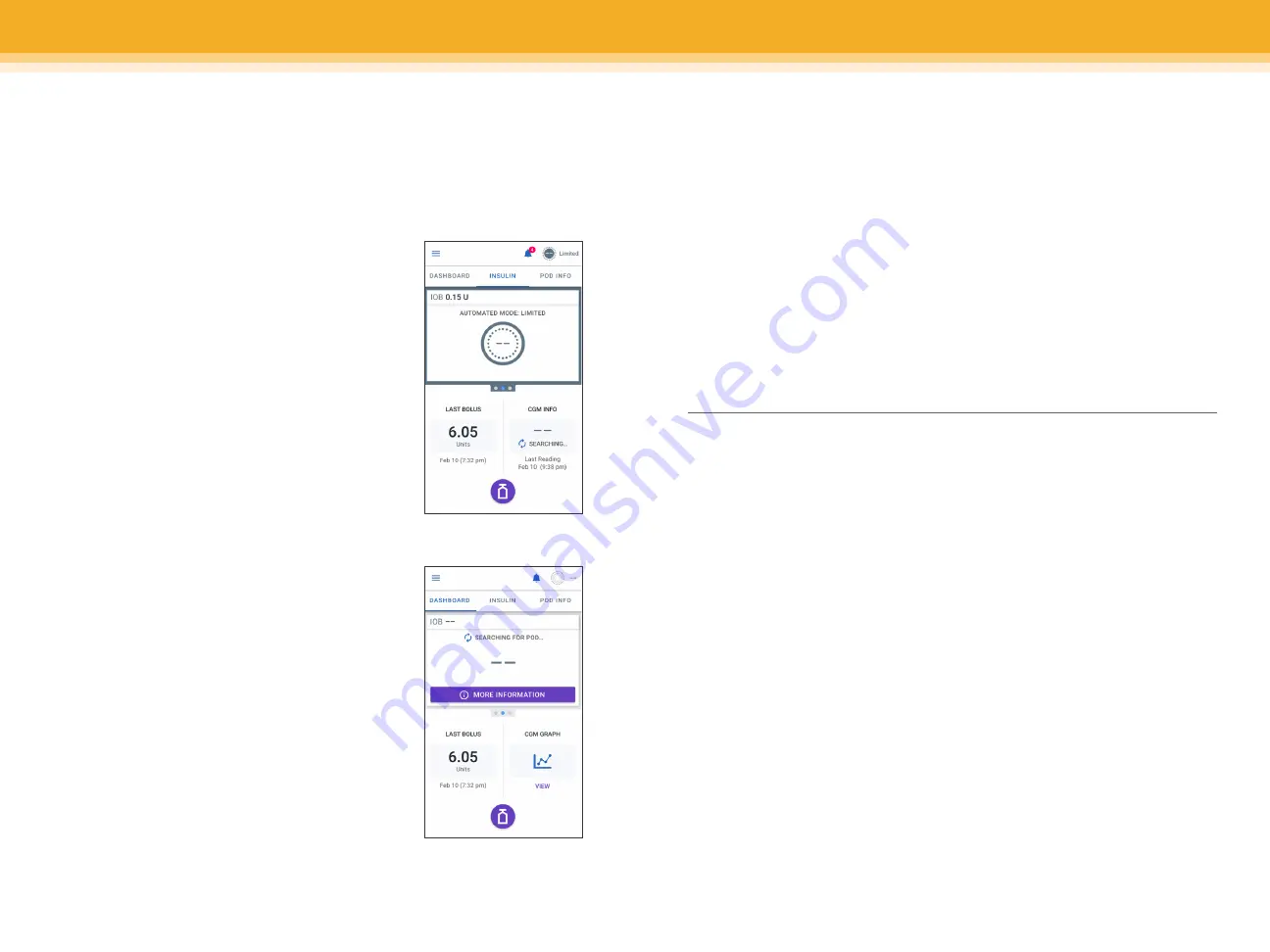
SECTION 3
| TROUBLESHOOTING
SECTION 3
| TROUBLESHOOTING
System states
There are times when the Pod, CGM, and/or Omnipod
®
5 Controller/App
have issues communicating, but there are simple steps that can fix these issues.
Automated Mode: Limited
Automated Mode: Limited occurs when the Pod
and CGM lose connection while in Automated
Mode. When this occurs, the system can no longer
fully adjust automated insulin delivery but will
continue to deliver a steady basal insulin until
CGM values return.
What should you do?
• First, make sure the Pod and Dexcom CGM
are in a direct line of sight and ensure that
the Dexcom app is still receiving values.
• If the Dexcom app is still receiving values,
then it could be an issue with the Pod
communicating with the Dexcom CGM. If not,
then the issue may be with the Dexcom CGM.
No Pod communication
There may be times when the Pod and Omnipod
®
5
Controller/App are unable to communicate. If you
see a “No Pod Communication” message, don’t
worry. The Pod is still delivering insulin according
to its last instructions, and will update the Pod
status when communication is restored.
What should you do?
• First bring the Omnipod 5 Controller/App and
active Pod closer – within 5 feet of each other
to try to restore communication.
• If the communication issue remains, the
Omnipod 5 App will offer you options to resolve
the communication issue. Leave any options to DISCARD
or DEACTIVATE POD as last choice after trying the other options.
Supplies to have on hand:
Always keep an emergency kit with you to quickly respond to any diabetes
emergency or in the case that your Omnipod
®
5 System stops working.
Always carry supplies to perform a Pod change should you need to replace
your Pod at any time.
Several new Pods
A vial of insulin and syringes
Glucose tabs or other
fast-acting carbohydrates
Dexcom supplies
Blood glucose meter and strips
Ketone meter and strips
or ketone urine strips
Lancets
Alcohol swabs
Glucagon kit
Omnipod 5 Caregiver Guide
Contact Information
Primary Caregiver: ____________________________________________________________
Customer Care:
1-800-591-3455
Notes:
Add additional information here, such as daily schedule, or how to change
a CGM.
________________________________________________________________________________________
________________________________________________________________________________________
________________________________________________________________________________________
________________________________________________________________________________________
________________________________________________________________________________________
________________________________________________________________________________________
________________________________________________________________________________________
Omnipod
®
5 App screens are for educational purposes only. Consult your healthcare professional before using these features and for personalized recommendations.
20
21
Содержание Omnipod 5
Страница 1: ...CAREGIVER GUIDE OMNIPOD 5...













