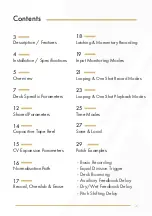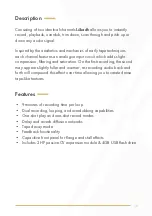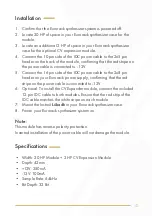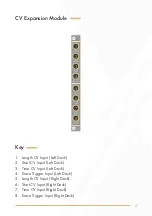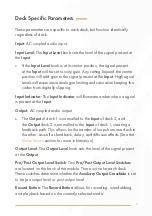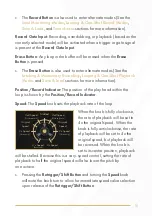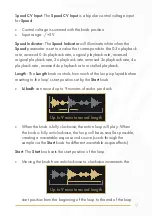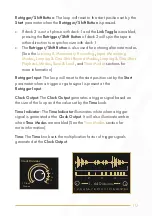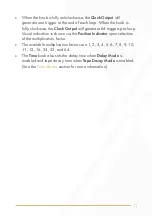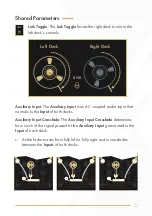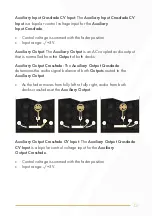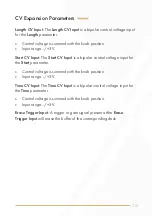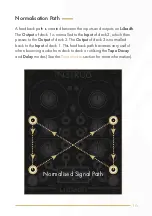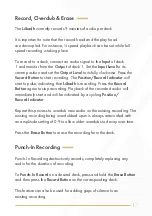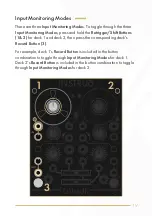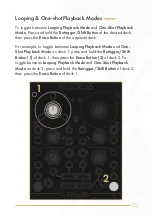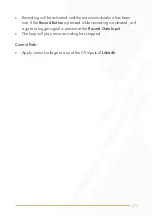16
Normalisation Path
A feedback path is created between the inputs and outputs on
Lúbadh
.
The
Output
of deck 1 is normalled to the
Input
of deck 2, which then
passes to the
Output
of deck 2. The
Output
of deck 2 is normalled
back to the
Input
of deck 1. This feedback path becomes very useful
when bouncing audio from deck to deck or utilising the
Tape Decay
and
Delay
modes (See the
Time Modes
section for more information).
Normalised Signal Path
TIME
TIME
Содержание Dual Looper
Страница 1: ...Lúbadh Dual Looper User Manual ...