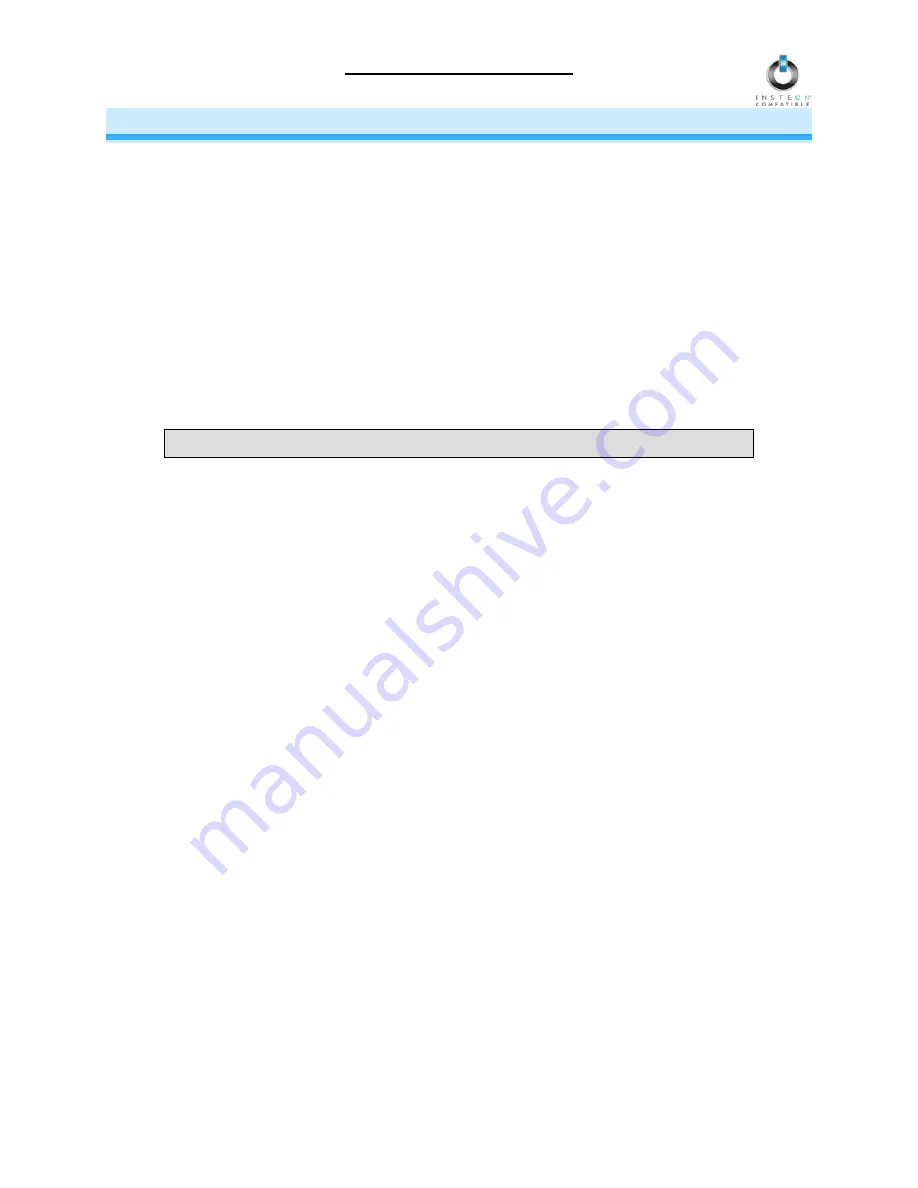
LampLinc Owner’s Manual
CONTROLLING INSTEON RESPONDERS FROM LAMPLINC
Linking LampLinc to an INSTEON Responder
To use LampLinc as an INSTEON Controller, follow these steps to Link LampLinc and an INSTEON
Responder (the device you wish to control with LampLinc) together. Refer to the Responder’s Owner’s
Manual for detailed instructions on how to properly install and Link it to LampLinc.
The following will work for the most common INSTEON devices:
1) At the Responder, set it to the state you wish to be activated from LampLinc (turn it on if you wish it to
be on or off if you wish it to be off when LampLinc activates the scene, set On-Levels, etc.)
•
If the Responder is a multi-scene device, tap the Scene button you wish to control until its
LED is in the desired state (on or off)
BE CAREFUL -
Any accidental button presses will exit Linking Mode early.
2) Set LampLinc to Linking Mode by pressing & holding the Set button until it beeps (3 seconds)
The LampLinc Status LED
will
begin blinking green and the load
will
flash once
You will have 4 minutes to complete the next step before Linking Mode automatically times out.
3) Press & hold the Responder's Set button for 3 seconds
LampLinc
will
double-beep and its Status LED
will
stop blinking and turn solid green if the load is
on or solid red if it is off
The load
will
flash twice
4) Confirm that Linking was successful by tapping the Up and Down buttons on LampLinc
The Responder
will
respond appropriately
5) If you wish to Link multiple Responders to the same LampLinc, either repeat steps 1-4 with each
Responder or see
Multi-Linking and Multi-Unlinking
Unlinking an INSTEON Responder from LampLinc
If you are no longer going to use an INSTEON Responder that has been Linked to LampLinc, it is very
important that you Unlink it. Otherwise, LampLinc will retry any commands repetitively, thus slowing down
the system.
The following will work for the most common INSTEON devices:
1)
If the Responder is a multi-scene device, tap the Scene button you wish to remove control from until
its LED illuminates
2)
Set LampLinc to Linking Mode by pressing & holding the Set button until it beeps (3 seconds)
The LampLinc Status LED
will
begin blinking green and the load
will
flash once
3)
Set LampLinc to Unlinking Mode by pressing & holding the Set button until it beeps again (3 seconds)
The LampLinc Status LED
will
begin blinking red and the load
will
flash once
You will have 4 minutes to complete the next step before Unlinking Mode automatically times out.
4)
Press & hold the Responder’s Set button for 3 seconds
LampLinc
will
double-beep and its Status LED
will
stop blinking and turn on solid green if the load
is on or solid red if it is off
The load
will
flash twice
5)
Confirm that Unlinking was successful by tapping the Up and Down buttons on LampLinc
The Responder
will
respond appropriately
Page 8 of 19



















