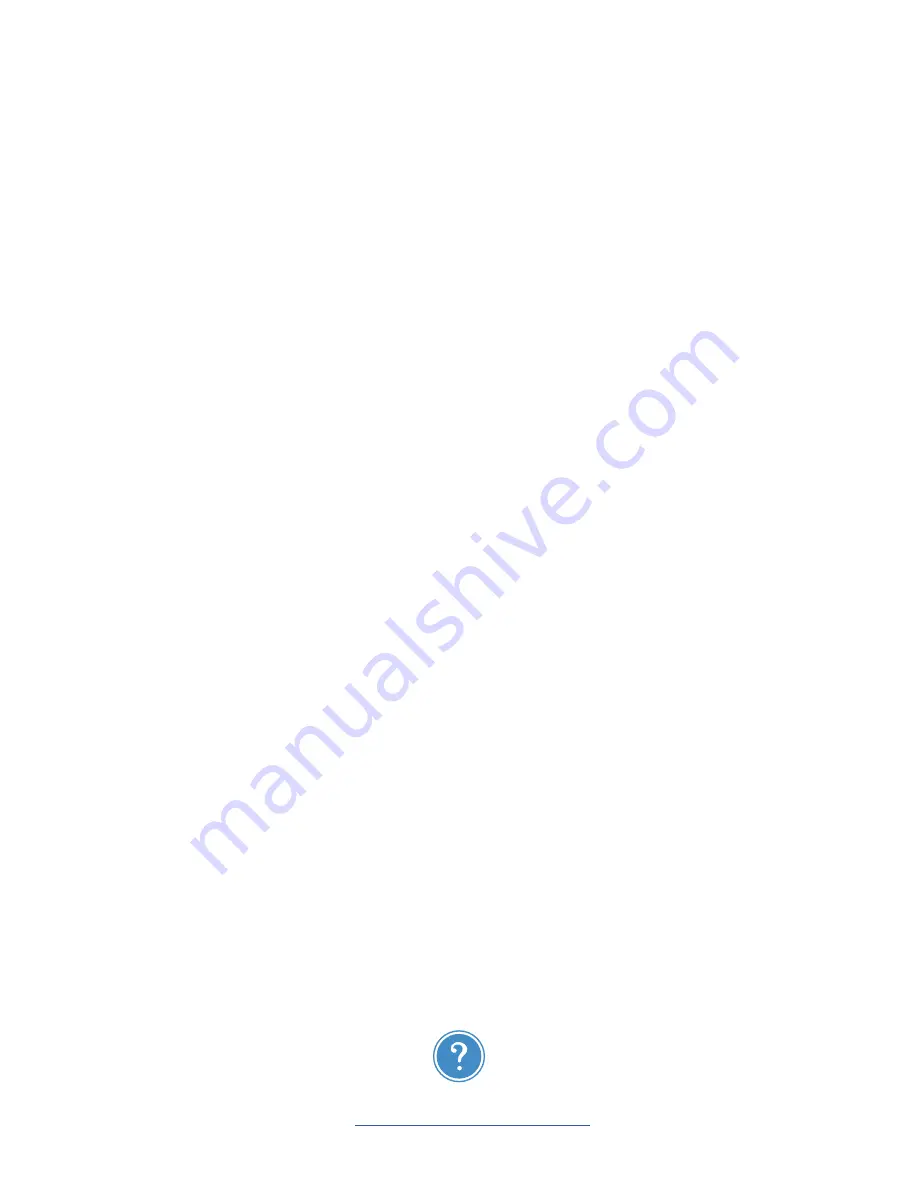
32
Motion Sensor won’t link to other Insteon devices
Your Motion Sensor may be out of range of a dual-band Insteon device or your network may be powerline-only.
Try this:
• If your Insteon network lacks any dual-band devices, add a Range Extender or other dual-band Insteon device near your Motion
Sensor to bridge the Insteon RF and powerline networks.
• Motion Sensor must be placed within 100’ of a dual-band device. Radio interference and building construction may reduce range.
Relocate a dual-band device or add a Range Extender to increase RF coverage. Tip: when you quadruple tap the set button on a
dual-band device and then trigger motion on the sensor (or tap the Motion Sensor set button) the sensor LED will flash in unison
with the beeping of the dual-band device if it is within range.
Motion Sensor is not controlling linked devices
You were able to link to other Insteon devices but motion (or tapping Motion Sensor set button) isn’t controlling them.
Try this:
• The Motion Sensor may not be able to see your motion. Try changing position/angle and try again.
• If you created the link without software/app you may have linked the device in the off state. Repeat the linking instructions and
ensure that the device you are controlling is on before pressing and holding its set button.
• You may have disabled motion activation. Tap the Motion button on the Motion Sensor. If the LED flashes green, that means motion
activation is enabled. If it flashes red, that means it is disabled.
• You may have Night Only mode enabled. If you want motion to activate at all times, change this within the Insteon app. If you do
want to restrict motion activation only when dark, try adjusting the Light Sensitivity within the Insteon app.
• Motion Sensor may be on the fringe of your Insteon RF network. Add an additional Insteon dual-band device or Range Extender
near Motion Sensor for improved RF and powerline signal bridging.
• Battery may be low. If you see amber colored LED flash on the Motion Sensor, replace the battery.
Status LED flashes rapidly after triggering Motion Sensor
This blinking indicates that Motion Sensor may have not received acknowledgment from one or more linked devices.
Try this:
• If you have removed any Insteon devices from your network that were previously controlled by Motion Sensor, unlink them from
Motion Sensor. If the removed device is no longer available, use software to remove the link from Motion Sensor’s link table or
perform a factory reset to clear all links.
• Motion Sensor may be on the fringe of your Insteon RF network. Add an additional Insteon dual-band device or Range Extender
near Motion Sensor for improved RF and powerline signal bridging.
Status LED does not flash OR is amber colored when the set button is tapped or when the motion is detected
Your Motion Sensor’s battery may be low and require replacement.
Try this:
• Replace with a new battery.
Looking for more information?
Visit
www.insteon.com/get-started-2844-222
Troubleshooting
Содержание 2844-222
Страница 1: ...Motion Sensor Owner s Manual...
Страница 3: ...3 Everything you need to quickly get up and running Getting Started...
Страница 12: ...12 Use the Insteon app to configure and control Motion Sensor Insteon app for iPhone iPad and iPod touch...
Страница 18: ...18 Use the Insteon app to configure and control Motion Sensor Insteon app for Android...
Страница 24: ...24 Use the local programming to link Insteon devices together with the set button Local Programming...
Страница 29: ...29 Everything else you might need to know about your Insteon product Appendix...

















