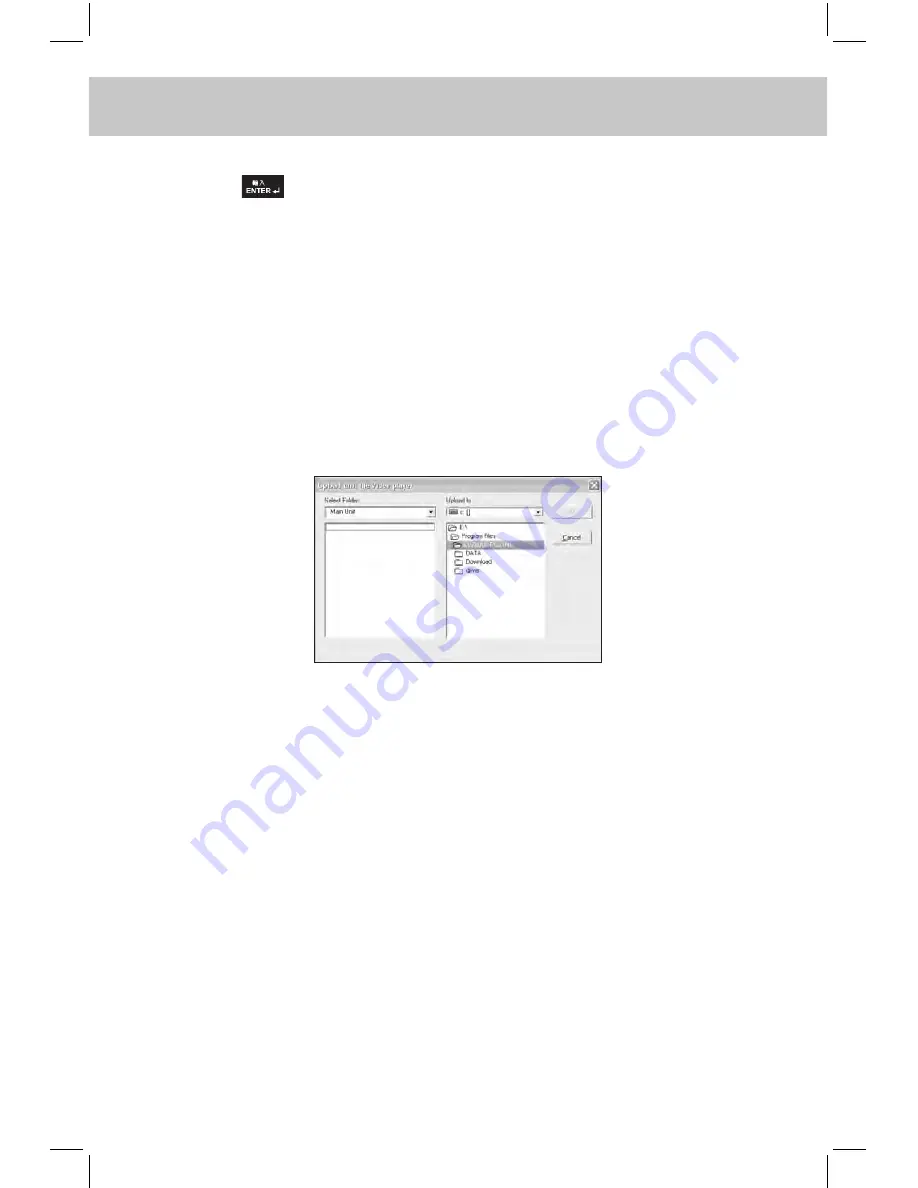
211
CHAPTER 8 PCSYNC AND DOWNLOAD PROgRAm
Note: 1. Too long latency time between clicking “Download” and pressing
(or clicking “Start”) may lead to unsuccessful connection.
2. After a file is downloaded, “Y” will be shown in the “Transferred”
column.
c. Delete File
-- Please refer to the relevant part of “Ebook Download” for details.
d. Upload File
Firstly click “Upload file” in synchronization Main Window, then
select “PC Synchronization” from Tools menu and click “Start” to
upload files, the following screen will then appear:
Choose the file you want to upload (*.rm/.rmvb/.wmv/.avi/.flv file),
then select the computer folder and click “OK”. If upload is done
successfully, a popup message “Upload...successfully!” will ap-
pear. Click “OK” to confirm.
8.1.13 Operations in “Flash Download”
You can download the animation files to the electronic dictionary
through the operations in “Flash Download”.
A. In download Main Window, click “Flash Download” button to view
the following screen:
Содержание ED2000C
Страница 1: ......
Страница 34: ...CHAPTER 1 OPERATION GUIDE 20...
Страница 242: ...CHAPTER 9 APPENDIX 228 9 1 Chart of CangJie Input Method...
Страница 243: ...229 CHAPTER 9 APPENDIX 9 2 Radical Table for Difficult Radicals...
Страница 245: ...231 CHAPTER 9 APPENDIX 9 4 Conversion Table of Japanese and Roomaji Input Method...
Страница 248: ......






























