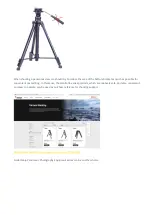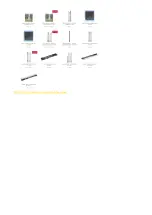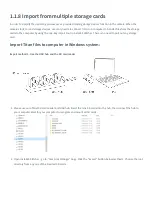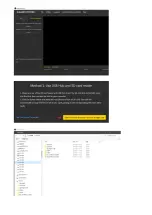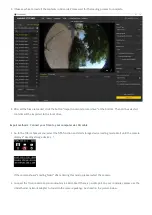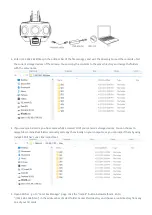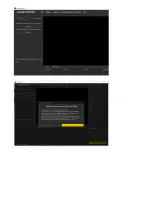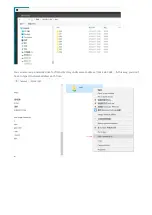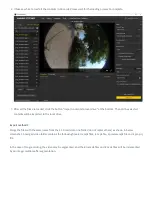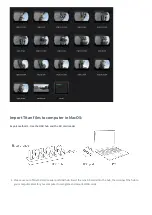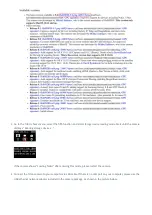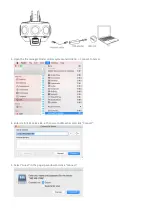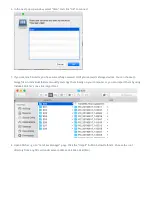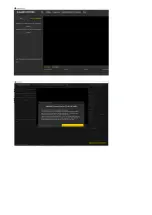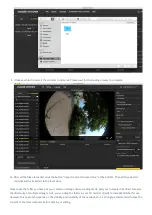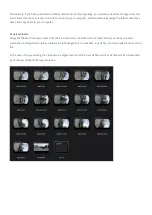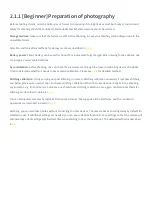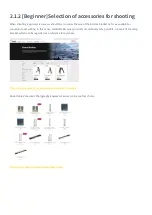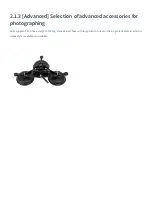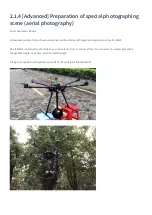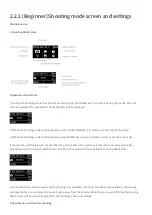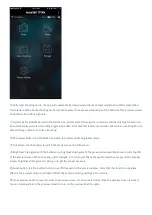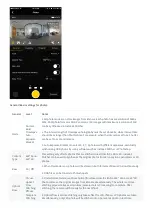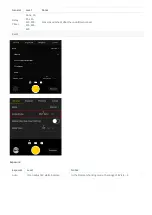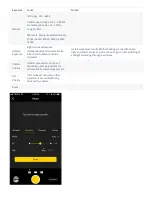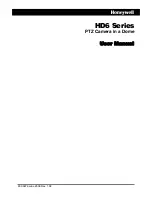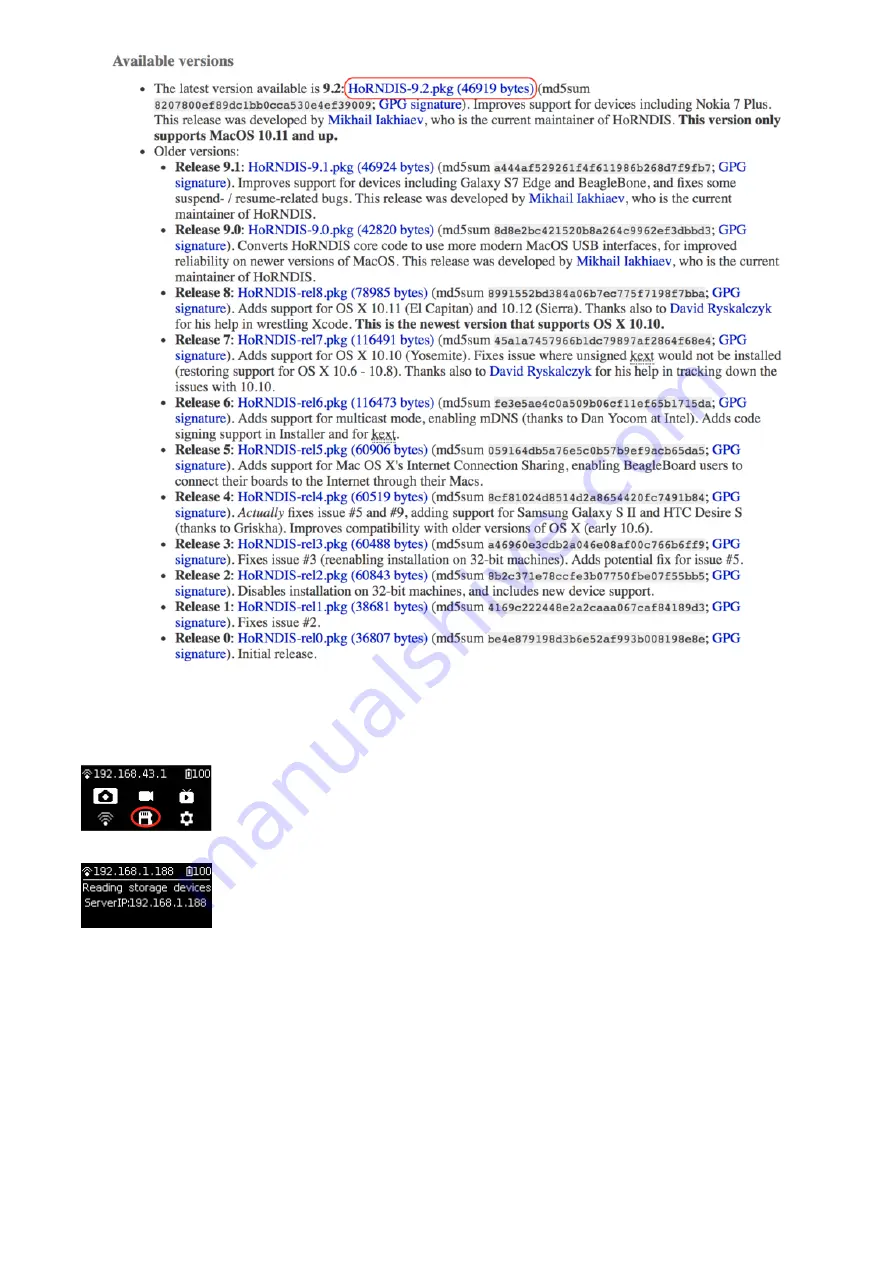
1. Go to the Titan's home menu, select the fi h function and start storage device reading mode. Wait until the camera
displays "Reading storage devices…".
If the camera shows "Loading failed" a er entering this mode, please restart the camera.
2. Connect the Titan camera to your computer via LAN cable. If there is no LAN port on your computer, please use the
USB ethernet network adapter included in the camera package. As shown in the picture below:
Содержание Titan
Страница 1: ...Titan Titan User Manual English ...
Страница 10: ...1 1 2 Introduction to official accessories ...
Страница 26: ......
Страница 31: ...http shop nodalninja com carbon fiber poles ...
Страница 33: ......
Страница 36: ......
Страница 45: ......
Страница 58: ...Property ...
Страница 72: ...Methods for creating HDR images by using Photoshop ...
Страница 73: ......
Страница 81: ......
Страница 82: ...Open camera raw filter for color grading ...
Страница 83: ...Once again we apply polar coordinate effect to return to the rectangular of 2 1 ...
Страница 88: ......
Страница 110: ...Image Image Size modified to 2000 150 Save as _ logo png and store it in the root directory of the SD card ...
Страница 134: ...Clip material on timeline ...
Страница 138: ......
Страница 146: ......
Страница 152: ......
Страница 162: ...Wipe off drones using seal tools The method is the same with PS ...
Страница 175: ...Modify minimum Trakers Frame to be around 50 Maximum tracker Count to be around 500 ...
Страница 189: ......
Страница 199: ... 2 Click Start 3 A er stitching calibration select the option you need If there s no problem click Done ...
Страница 201: ... 2 Click Start ...
Страница 202: ... 3 A er stitching calibration select the option you need If there s no problem click Done ...
Страница 203: ......
Страница 207: ...Image Trim select transparent pixels cut off redundant pixels Distort Polar Coordinates Polar to Rectangular ...
Страница 212: ...4 2 3 Beginner Live streaming while storing Check according to your own needs ...
Страница 227: ......
Страница 230: ...Please check the operating video https v qq com x page l0522wvhdov html start 29 ...