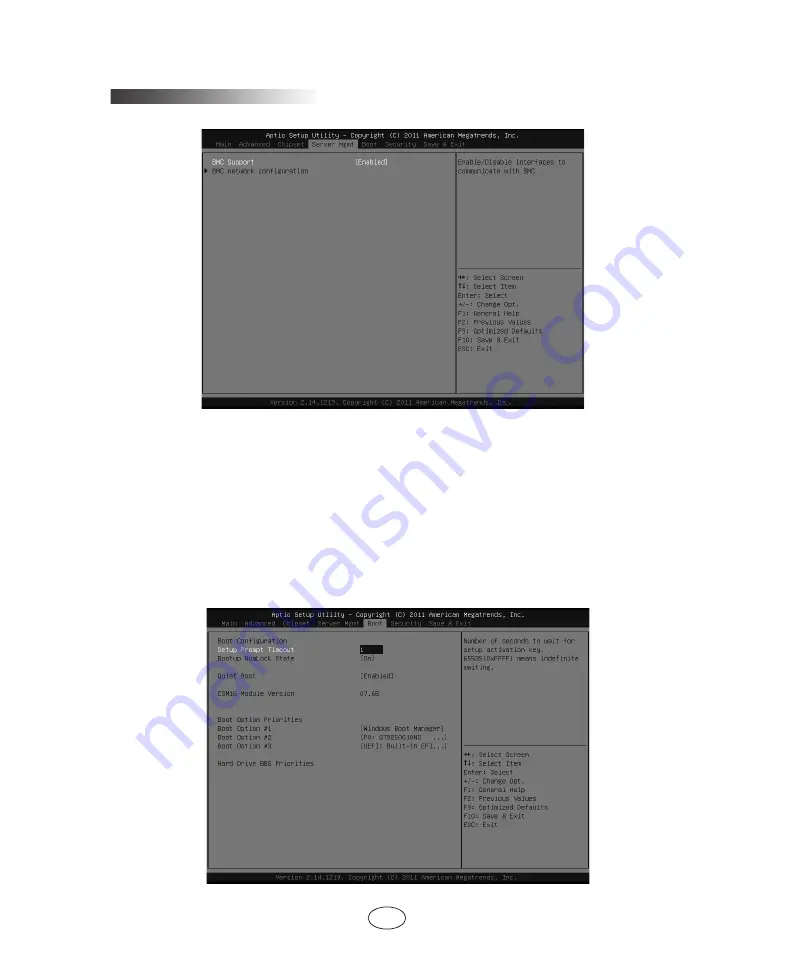
14
Chapter 2 System BIOS
2.2.4 Server Mgmt Menu
Figure 2-7
●
BMC Support
There are two options, [Enable] and [Disable]. It is used to control whether BIOS
has mutual information with BMC.
●
BMC network Configuration
This menu displays information configuration of BMC network port.
2.2.5 Boot Menu
Boot menu is mainly used to the configuration of system boot devices priority.
Figure 2-8
















































