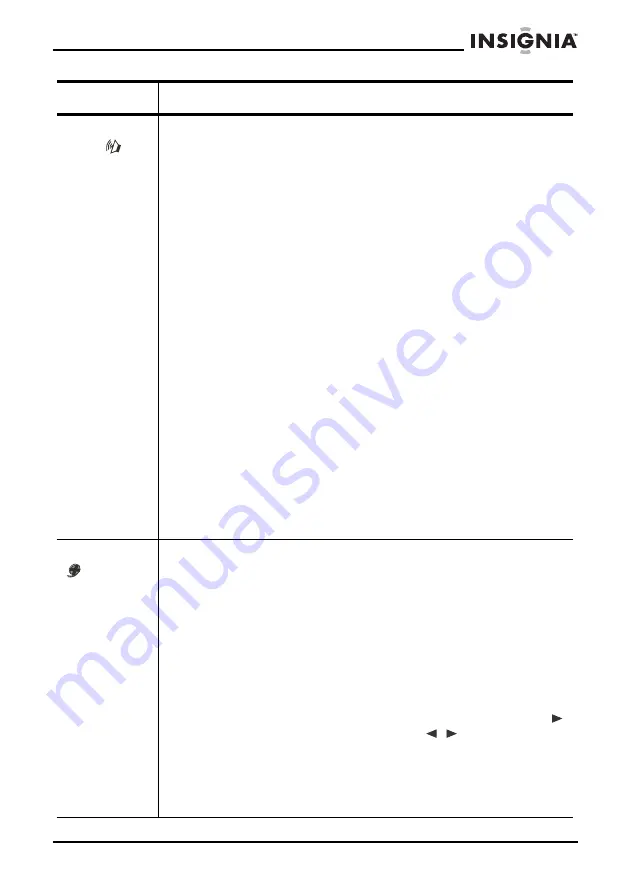
23
NS-VDVD1 Vertical DVD player
www.insignia-products.com
Audio Setup
Page
Downmix mode–You can set the front speakers to left and right
stereo.
POST DRC (Dynamic Range Compression)–You can set this to
even the sound level, quieting loud noises and increasing dialogue.
SPDIF Output–You can choose from three SPDIF settings:
• SPDlF OFF–Analog surround sound is output through the
back-paneI connections for L, R. LS, RS, and Center
speakers, and a Subwoofer simulation.
• SPDlF/RAW or SPDIF/PCM–Surround sound is output to a
Dolby Digital / DTS decoder through the optical and coaxial
connectors on the back-panel.
Note: The DVD player simultaneously outputs a Dolby Digital signal
and an analog signal, but you have to select the analog output if you
want to take advantage of the Karaoke effects.
LPCM (Linear Pulse Code Modulation) OUT–You can set this to
LPCM 48K or LPCM 96K for audio format.
Dolby Digital Setup
• Dual Mono–If your amplifier/decoder has Dolby Digital output,
you can select stereo, left mono, right mono, or mixed mono
mode for your amplifier decoder.
• Dynamic–You can set this to dynamically lower the volume
and still keep the original tone quality. This is the range,
measured in decibels (dB), between the loudest and the
quietest sounds in a soundtrack.
HDCD Setup
• Filter–You can choose the sampling frequencies of the digital
filter. The higher the sampling frequencies, the clearer the
audio quality. The default setting is Off. For HDCD playback,
choose 1X or 2X.
Video Setup
Resolution–You can select the resolution output of the player to
match your TV.
HDCP Setup–You can turn HDCP On or Off.
Video Format–You can set the video output format to match your
TV.
Audio Source–You can set the audio source that you use to provide
sound to your TV.
HDMI Src–You can set the HDMI source to On or Off. See “Using
the HDMI interface” on page 19
Quality–You can set the video elements affecting picture quality:
• Sharpness–Sets the sharpness level of the picture.
• Brightness–Sets the brightness level of the picture. Press
and the TV will display a value. Press
/
to adjust, then
press
ENTER
to confirm and return to the menu.
• Gamma–Sets the gamma value of the picture.
• Luma (Luminance) Delay–Sets the luminance delay of the
picture, depending on the TV's brightness and color. For DVDs
the normal setting is 1T.
Menu
Available settings









































