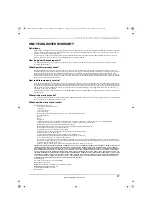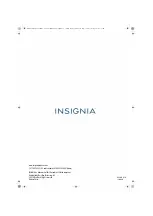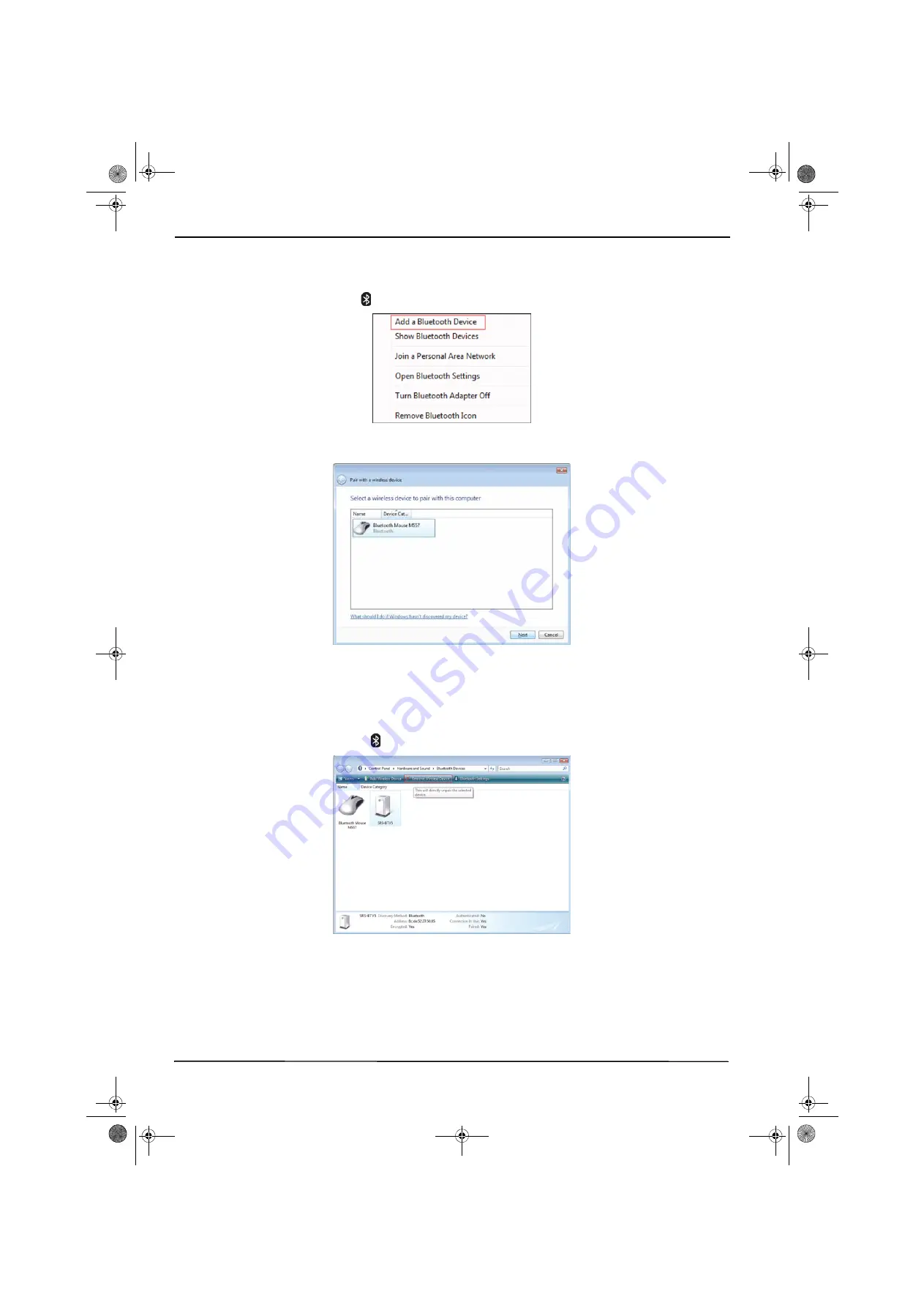
10
USB Bluetooth Adapter
www.insigniaproducts.com
Adding a device in Windows Vista
To add a device in Windows Vista:
1
Right-click the Bluetooth icon
on the task bar. A menu opens.
2
Click
Add a Bluetooth Device
. The
Pair with a wireless device
screen opens.
3
Click a device, then click
Next
. When the device is connected, the
Pair with a wireless device
screen re-opens.
4
Click
Close
.
Removing a device in Windows Vista
To remove a device in Windows Vista:
1
Double-click the Bluetooth icon
on the task bar. The
Bluetooth Devices
screen opens.
2
Click the device you want to remove, then click
Remove Wireless Device
.
NS-PCY5BMA_NS-PCY5BMA-C_NS-PCY5BMA2_NS-PCY5BMA2-C_16-0080_MAN_V3_ENG.book Page 10 Tuesday, January 26, 2016 1:12 PM