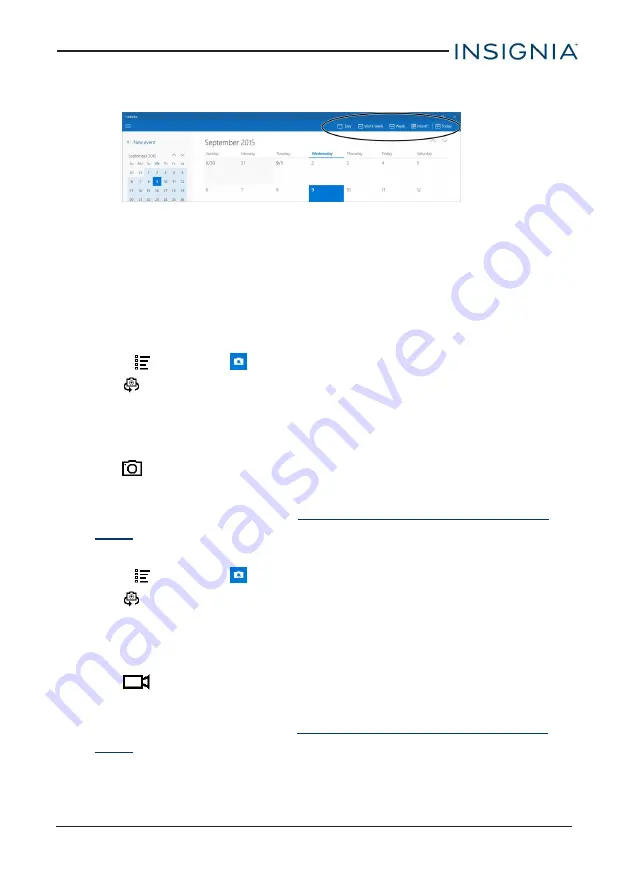
l
Week
l
Month
Work with photos and video
Learn how to take pictures and video with your tablet. Then, learn how to view
and edit them before sharing with your friends and family.
USE THE CAMERA
Take a picture
1. Open
All apps
>
Camera
.
2. Tap
(switch camera) at the top of the screen to switch between the
front and back cameras.
3. Tap
...
in the upper-right corner to access the
Photo timer
and
Settings
, if
needed.
4. Tap
to take a picture.
5. When you are finished, tap your photo's thumbnail in the upper-left corner
to quickly view your photo. See
View photos and video (on the next
for information on how to view all your pictures and videos.
Record a video
1. Open
All apps
>
Camera
.
2. Tap
(switch camera) at the top of the screen to switch between the
front and back cameras.
3. Tap
...
in the upper-right corner to access the
Photo timer
and
Settings
, if
needed.
4. Tap
to record a video, then tap it again to stop recording.
5. When you are finished, tap your video's thumbnail in the upper-left corner
to quickly view your video. See
View photos and video (on the next
for information on how to view all your pictures and videos.
63
8" Flex Windows® Tablet
















































