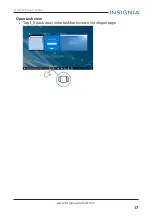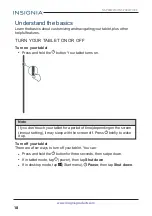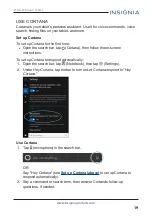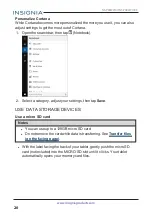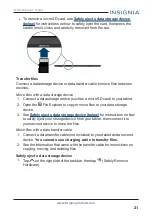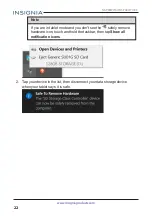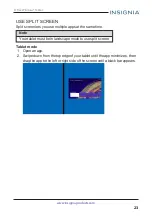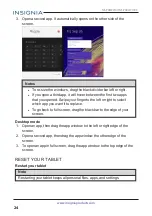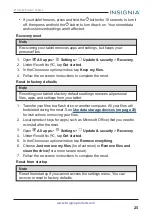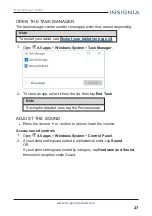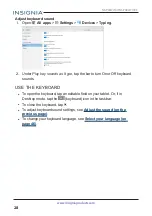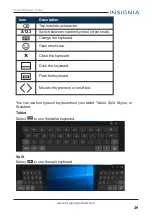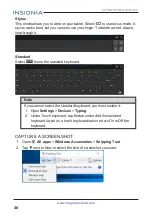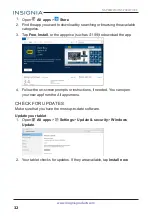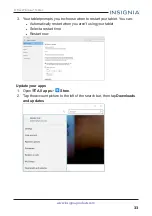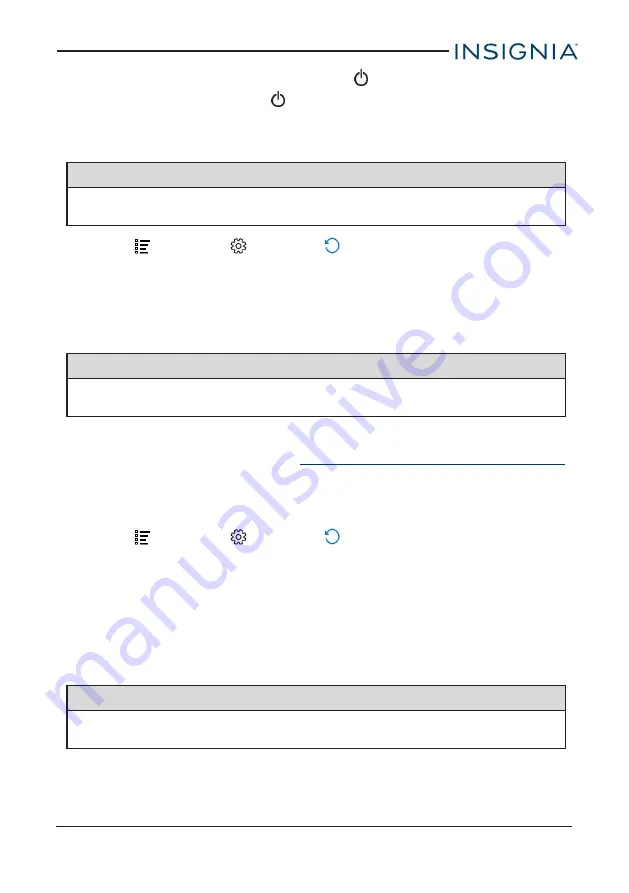
l
If your tablet freezes, press and hold the
button for 10 seconds to turn it
off, then press and hold the
button to turn it back on. Your stored data
and customized settings aren't affected.
Recovery reset
Note
Recovering your tablet removes apps and settings, but keeps your
personal files.
1. Open
All apps
>
Settings
>
Update & security
>
Recovery
.
2. Under
Reset this PC
, tap
Get started
.
3. In the
Choose an option
window, tap
Keep my files
.
4. Follow the on-screen instructions to complete the reset.
Reset to factory defaults
Note
Resetting your tablet to factory defaults settings removes all personal
files, apps, and settings from your tablet.
1. Transfer your files to a flash drive or another computer. All your files will
be deleted during the reset. See
Use data storage devices (on page 20)
for instructions on moving your files.
2. Locate product keys for apps (such as Microsoft Office) that you need to
re-install after the reset.
3. Open
All apps
>
Settings
>
Update & security
>
Recovery
.
4. Under
Reset this PC
, tap
Get started
.
5. In the
Choose an option
window, tap
Remove everything
.
6. Choose
Just remove my files
(for a fast reset) or
Remove files and
clean the drive
(for a more secure reset).
7. Follow the on-screen instructions to complete the reset.
Reset from startup
Note
Reset from startup if you cannot access the settings menu. You can
recover or reset to factory defaults.
25
8" Flex Windows® Tablet