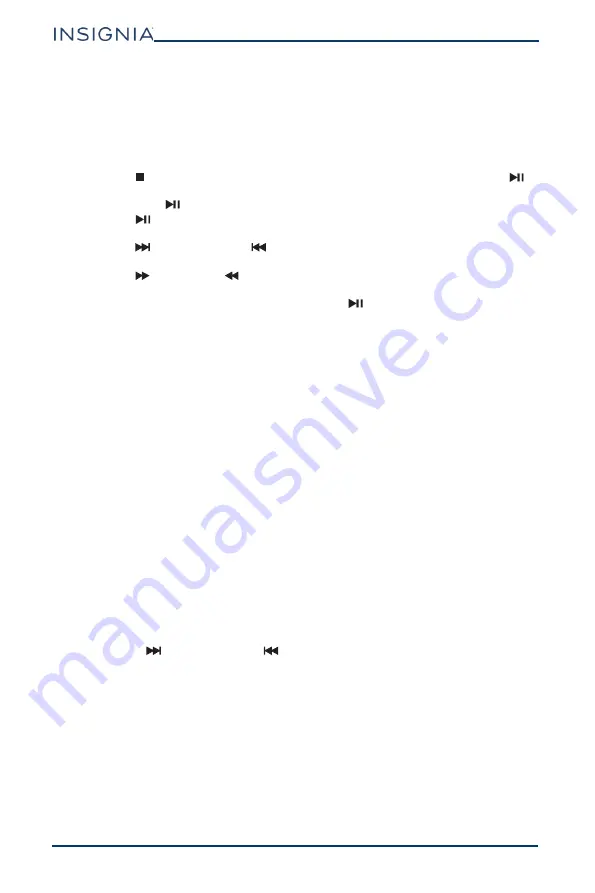
16
NS-DD10PDVD19
www.insigniaproducts.com
3
Slide the
OPEN
switch. The front and back of your player separate to give
access to the disc tray.
4
Place a disc, label side up, in the disc tray, then press the player front and back
together until you hear a click. The disc starts playing automatically.
Controlling DVD or Audio CD playback
• Press (stop) to stop playback. If you press this button once, then press
,
playback resumes playing where it stopped. If you press this button twice,
then press
, playback begins at the beginning of the disc.
• Press
(play/pause) to pause playback. Press this button again to resume
playback.
• Press
(skip forward) or
(skip back) to go to the next or previous chapter
or track.
• Press
(forward) or
(reverse) to fast-forward or fast-reverse on a disc.
Each time you press this button, the speed changes (2x to 4x to 8x to 16x to
32x to normal playback). You can also press
to exit fast-forward mode.
Selecting a chapter or track
You can select a DVD title or chapter or an Audio CD track that you want to play.
1
Press
SEARCH
, then press
or
to select an option. You can select:
• For DVDs:
•
TIME
—Goes to a selected time.
•
CHAPTER
—Goes to a selected chapter.
•
TITLE
—Goes to a selected title.
• For Audio CDs:
•
DISC GOTO
—Goes to a selected time on a disc.
•
TRACK GOTO
—Goes to a selected time within a track.
•
SELECT TRACK
—Goes to a selected track.
2
Use your remote control to enter a time, chapter, title, or track number. The list
closes and your player goes to the time, chapter, title, or track you selected.
Viewing photos
You can view photos copied as JPEG files to a CD or DVD on your DVD player.
1
Insert the CD containing the photos into the disc tray. Your DVD player reads
the CD and displays a list of the photos on the CD.
2
Press
or
to select a photo, then press
ENTER
. The photo you selected is
displayed first, then your player displays the other photos in a slideshow.
3
To control playback:
• Press
(skip forward) or
(skip back) to select a photo, then press
ENTER
. If you do not press
ENTER
, the slideshow resumes in a few seconds.
• Press
or
to rotate the photo.
• Press
to flip the photo horizontally or
to flip the photo vertically.
Setting up a playback program
You can set up a playback program to play DVD titles or chapters or Audio CD
tracks in a specific order.
1
Press
PROGRAM
. The
PROGRAM
menu opens.
2
Use the number keys to enter title, chapter, or track numbers in the order you
want them to play.
3
Select the
START
option. The titles, chapters, or tracks play in the order you
specified.



























